

Sidify Music Converter
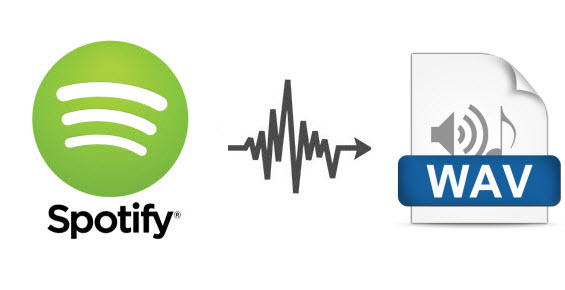
WAV is an audio file format that was developed by Microsoft. It is so wide spread today that it is called a standard PC audio file format for everything from system and game sounds to CD-quality audio. A Wave file is identified by a file name extension of WAV (.wav). Despite being an older format, the WAV file has several major advantages when it comes to professional, high fidelity recording applications.
However, Wav File also has drawbacks:
It’s known that Spotify music are not allowed to stream on any other device like MP3 players as you want. Luckily, there are some third party software like Sidify Music Converter which can help us convert Spotify music to normal format without losing quality.
Unlike WAV files, MP3s are a lossy format. This means that encoding audio to MP3 will reduce its quality, but also reduce its file size. It is the manner in which it achieves this that makes it so clever. So if we need to stream Spotify music on our computer, it's better to convert Spotify music to WAV format instead of MP3 format.

If you want a tool to convert any streaming music (including Spotify, Apple Music, Amazon Music, Tidal, Deezer, YouTube, YouTube Music, SoundCloud, DailyMotion …) to WAV format, Sidify All-In-One is the go-to choice.

Sidify Music Converter
 Record Spotify music/playlist to MP3, AAC, FLAC, WAV, AIFF or ALAC;
Record Spotify music/playlist to MP3, AAC, FLAC, WAV, AIFF or ALAC; Preserve the quality of the original sound; Keep ID3 Tags and all metadata;
Preserve the quality of the original sound; Keep ID3 Tags and all metadata; Simple and innovative user Interface; 10x conversion speed;
Simple and innovative user Interface; 10x conversion speed; 1-click to burn Spotify music to CD;
1-click to burn Spotify music to CD; Highly compatible with the latest platforms and Spotify.
Highly compatible with the latest platforms and Spotify.Get Ready: Free download and install Sidify Music Converter on Mac or Windows computer.
Step 1Choose Webplayer Conversion Mode
Launch Sidify Music Converter on your computer, and choose the Webplayer Conversion Mode to start. (>> App Mode vs Webplayer Mode)
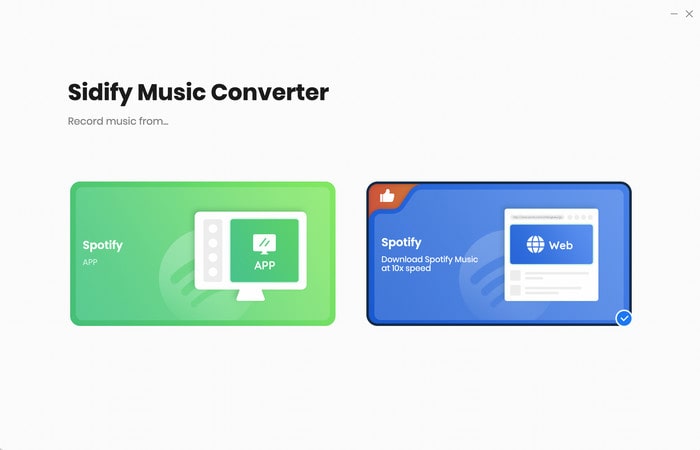
You then are able to access the Sidify interface as below. Sidify Music Converter will allow you to download songs at 10X speed with this mode.
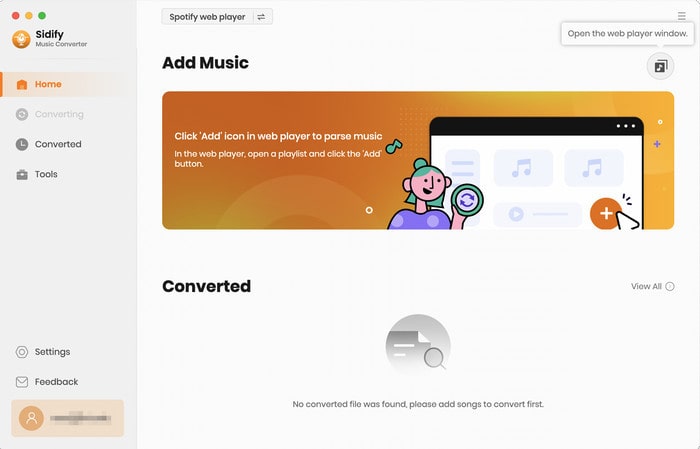
Step 2Add music from Spotify to Sidify
To add songs to the conversion panel, go to any playlist in the Spotify webplayer window and click the "Click to add" button.
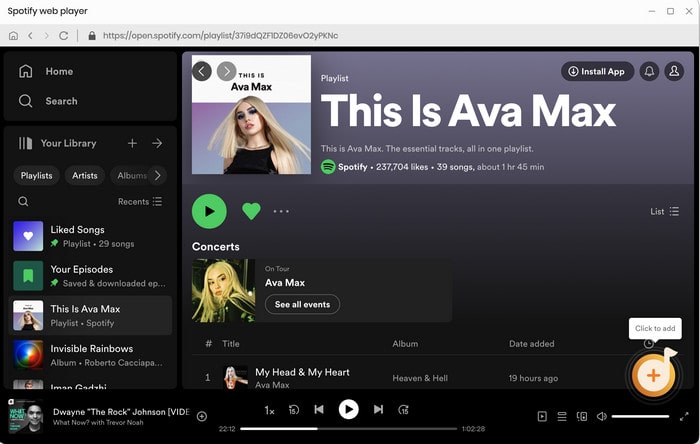
Then you can check the music that you need to convert and press "Add" button.

Step 3 Choose Output Format as WAV
Afterward, click "Settings" feature located in the left panel and adjust the basic parameters, including Output format (MP3, AAC, WAV, FLAC, ALAC, AIFF), Output quality (128kbps, 192kbps, 256kbps, 320kbps), and Conversion mode. Here you should select format as WAV and choose output quality up to 320kbps.
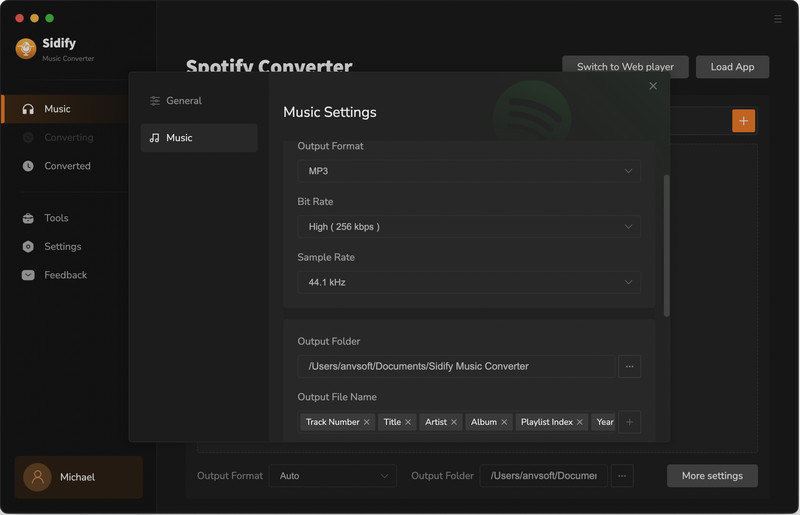
Step 3 Start Converting Spotify Music to WAV
Click the "Convert" button to begin the conversion process. You'll see the conversion progress as well.
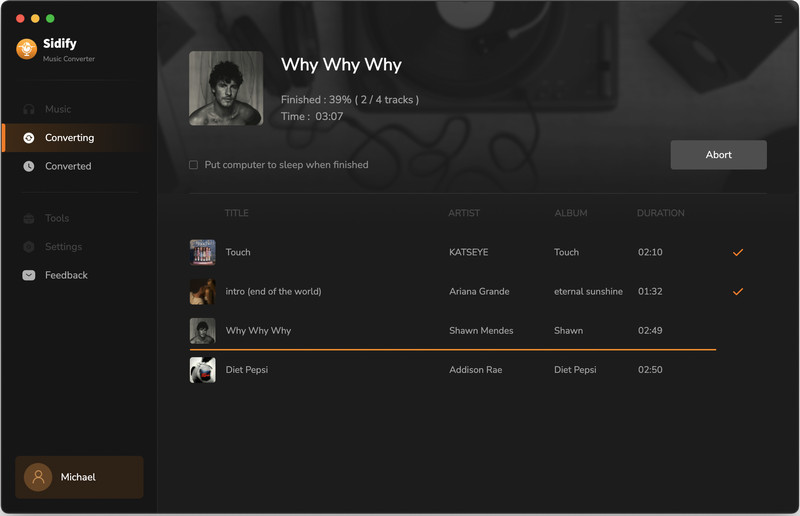
Step 4 Find Out the Well- downloaded WAV Files
When finished, your new WAV file(s) will be stored under the designated folder. Alternatively, you can easily find them by clicking the "Converted" tab.
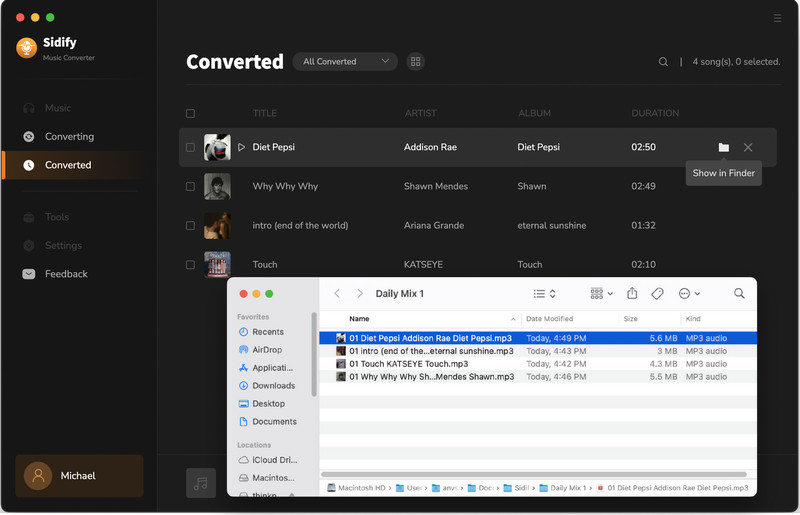
Now, you can enjoy your Spotify music on car players, iPhone, tablets, and MP3 players... freely!
Note: The trial version of Sidify Music Converter enables us to convert the first minute of each audio file for sample testing, you can purchase the full version to unlock the time limitation.
Important Notes
Sidify strictly complies with the US copyright regulations. We adopt a leading technology to record the unencrypted audio data which is outputted to the system sound device, with the highest quality.
What You Will Need
They're Also Downloading
You May Be Interested In
Hot Tutorials
Topics
Tips and Tricks
What We Guarantee

Money Back Guarantee
We offer money back guarantee on all products

Secure Shopping
Personal information protected by SSL Technology

100% Clean and Safe
100% clean programs - All softwares are virus & plugin free