

Sidify Music Converter
If you’re a Spotify user with an Apple TV, you’re well aware of a big glaring omission as far as tvOS apps are concerned. Indeed, we have waited for 1 and a half years since the Apple TV (4th generation) arrived in stores, and there’s still no official Spotify app for tvOS.
Although Spotify Inc. never revealed plans to release Apple TV versions of their app yet, it still seems likely that Spotify will simply avoid creating an app for tvOS due to competition restrictions with Apple Music - arrived to the Apple TV shortly after the new set-top went on sale. Frustrated with the news? Don't worry! As Sidify Music Converter, a third-party software, will allow Spotify free and Premium users to sync playlists and albums from Spotify to Apple TV 4.
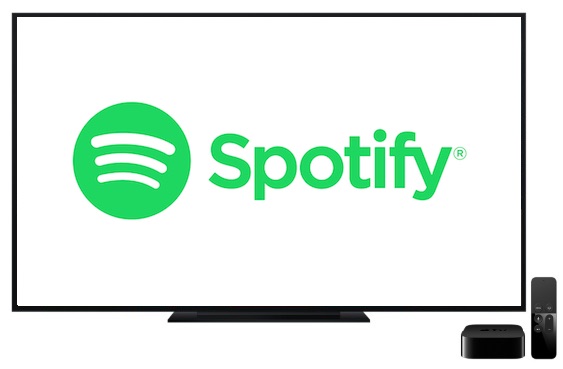
Spotify music files are streamed audio, and it is troublesome for people who would like to enjoy Spotify music on any device as they like. Sidify Music Converter (For Mac | For Windows) is a professional Spotify to MP3 Converter aiming to download Spotify music as MP3 format. What's more, this converter enables to keep lossless quality as original audio and ID3 tags information.
In the following guide, we would convert Spotify music to plain MP3 format with the Windows version of Sidify Music Converter as an example. It is available for free to try, but once the trial is over you’ll need to pick up the license which is $14.95/ month.

If you want a tool to convert any streaming music (including Spotify, Apple Music, Amazon Music, Tidal, Deezer, YouTube, YouTube Music, SoundCloud, DailyMotion …) to MP3, Sidify All-In-One is the go-to choice.
Step 1Choose Conversion Mode
Upon starting Sidify Music Converter, you need to choose one conversion mode to start: Spotify App or Spotify Webplayer. (>> App Mode vs Webplayer Mode)

As demo, let's select the Spotify app mode to access the interface of Sidify as below. Spotify music app will be launched automatically.

Step 2 Import Music from Spotify to Sidify
Drag & drop a song link or Playlist link from Spotify to Sidify Music converter

Step 4Once added the music successfully, you can click "Settings" button to change the basic parameters (Including Output format, Output quality and Conversion Mode, etc.). Here you can choose format as MP3, AAC, FLAC, WAV, AIFF or ALAC and adjust output quality up to 320 kbps.

Step 5 Click "Convert" button to download Spotify music to MP3 format without losing original audio quality.

Step 6 After conversion, you can click on the "Converted" button to easily find the downloaded MP3 file in the top right corner.

One of the nice features of the Apple TV is the functionality to access media content on your Windows or Mac including music, video and photographs. Both the device and Apple TV must be configured to use the same iTunes account, so you need to import your music from your computer into iTunes Client firstly.
Step 1 To use Home Sharing, make sure that your computer and Apple TV are on the same home network. In some cases, you might need an Internet connection.
Step 2 Configure your computer: In iTunes, go to File > Home Sharing and choose Turn on Home Sharing. Enter your Apple ID and password, then click Turn on Home Sharing.
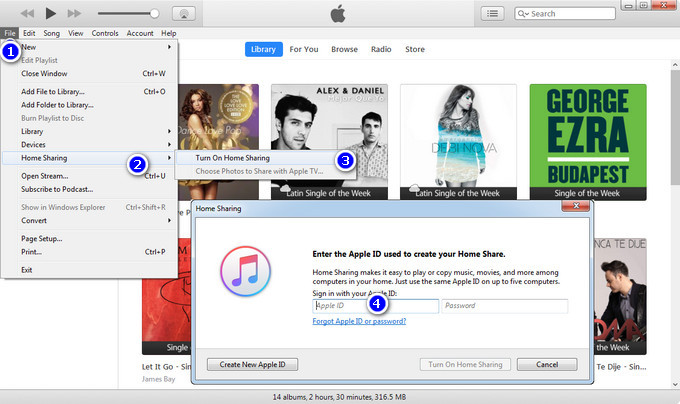
Step 3 Set up Home Sharing on Apple TV: On your Apple TV (4th generation), go to Settings Accounts > Home Sharing.
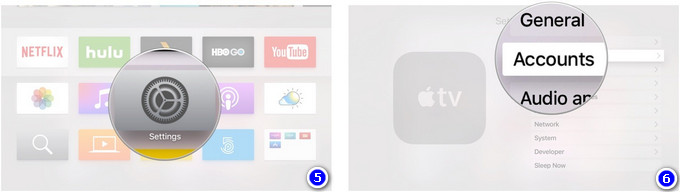
Choose "Turn on Home Sharing", then enter your Apple ID and password.
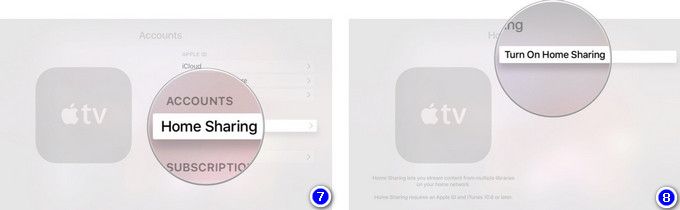
Step 4 Once you’ve configured all your devices using the same Apple ID, you can highlight the Computers app on your Apple TV. Libraries from your shared computer appear, and you can start playing music from your Windows or Mac computer on Apple TV.
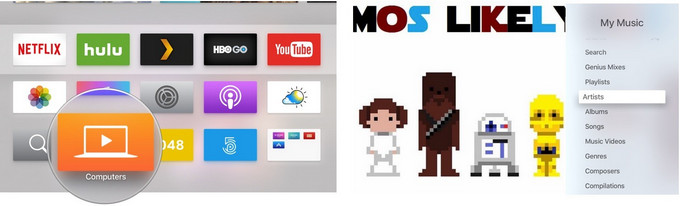
In this way, it becomes more convenient to stream Spotify songs on Apple TV 4 freely.
Note: The free trial version of Sidify Music Converter enables us to convert the first minute of each audio as sample to evaluate the final outcome for each audio file, you can unlock the time limitation by purchasing the full version.
Important Notes
Sidify strictly complies with the US copyright regulations. We adopt a leading technology to record the unencrypted audio data which is outputted to the system sound device, with the highest quality.
What You Will Need
They're Also Downloading
You May Be Interested In
Hot Tutorials
Topics
Tips and Tricks
What We Guarantee

Money Back Guarantee
We offer money back guarantee on all products

Secure Shopping
Personal information protected by SSL Technology

100% Clean and Safe
100% clean programs - All softwares are virus & plugin free