

Sidify Music Converter
Deezer is one of the popular music streaming service launched in France and most of the people are very familiar with this service. Deezer brings a more diverse music catalog than the other music streaming services like Spotify and Apple Music possibly achieve. It also allows users to upload their own private music collection (MP3 files only) to the service, thus users are able to listen to the music that isn't available on Deezer itself. It's easy to upload you own local MP3 files to Deezer or move playlist from other music streaming services like Spotify or Apple Music, but there some tips or notes need to be paid attention before uploading.
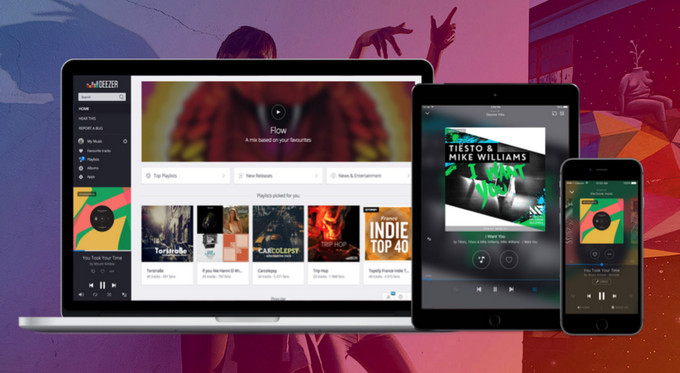
Part 1: Need-to-knows before Uploading Local Music Files to Deezer
Part 2: Easy Guide on How to Upload Local Music to Deezer
Part 3: Extra Guide on How to Upload Local Spotify Music to Deezer
Step 1 Open Deezer web page or desktop app and log into your Deezer account. Then click on the user name from the left panel to navigate the profile page.
Step 2Navigate to "More" tab and choose "My MP3s".

Step 3 Click "Select MP3s" and start choosing the local MP3s files you would like to upload to Deezer.
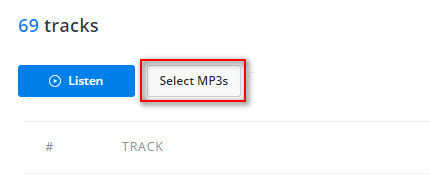
You may move to Deezer music streaming service from Spotify for personal reasons, and want to transfer Spotify playlists to Deezer to loss no files from your Spotify account. Or you discover more music or exclusives on Spotify which are not available on Deezer, and want to move new music to Deezer for gaining access to them more conveniently. Several useful methods are available on the internet to enable you move Spotify music to Deezer.
Today we're going to provide another useful solution to help you upload Spotify music to Deezer without needing the Spotify Premium account. Because Sidify Music Converter is capable of downloading Spotify music or playlists to local audio files as MP3, AAC, FLAC, WAV or AIFF with 100% original audio quality kept, then you can return to Deezer to upload the local Spotify music to Deezer.

Sidify Music Converter
 Convert Spotify Music for compatible with other music players or editors;
Convert Spotify Music for compatible with other music players or editors; Download Spotify music to MP3, AAC, FLAC, WAV, AIFF, ALAC without Premium;
Download Spotify music to MP3, AAC, FLAC, WAV, AIFF, ALAC without Premium; Stream Spotify Music for free without ads;
Stream Spotify Music for free without ads; Burn Spotify Music to CD or share to others via Email;
Burn Spotify Music to CD or share to others via Email; Use Spotify music as your iPhone or Android ringtone.
Use Spotify music as your iPhone or Android ringtone.
If you are looking for a tool to convert any streaming music (such as Spotify, Apple Music, Amazon Music, Tidal, Deezer, YouTube, YouTube Music, SoundCloud, DailyMotion …) to MP3, Sidify All-In-One is the go-to choice.
Step 1Choose Conversion Mode
Download and run Sidify Music Converter, choose one conversion mode to start: Spotify App or Spotify Webplayer. (>> App Mode vs Webplayer Mode)

As demo, let's select the Spotify app mode to access the interface of Sidify as below. Spotify music app will be launched automatically.

Step 2Import Music from Spotify to Sidify
You can search for the track or playlits you want to download here, then click "Share" to copy the music URL.
Then click ![]() icon on the main interface of Sidify Music Converter, and a pop-up window will show to let you paste the URL. Or you can drag and drop music file or playlist from Spotify to Sidify Music Converter.
icon on the main interface of Sidify Music Converter, and a pop-up window will show to let you paste the URL. Or you can drag and drop music file or playlist from Spotify to Sidify Music Converter.

Step 3Choose MP3 as the Output Format
Click ![]() button to change the parameters like output format, output path, output quality and conversion mode. Because Deezer only receives MP3 files, you can choose MP3 as the output format and output quality as 320kbps to keep the best audio quality.
button to change the parameters like output format, output path, output quality and conversion mode. Because Deezer only receives MP3 files, you can choose MP3 as the output format and output quality as 320kbps to keep the best audio quality.

Step 4Start Downloading Spotify Music as MP3
Press the "Convert" button to start downloading the Spotify tracks or playlits to MP3. After the downloading completed, you can click ![]() button to find the converted MP3 files on your local file folder.
button to find the converted MP3 files on your local file folder.

Step 5Upload Local Spotify Music to Deezer
Now, you can follow the steps of uploading local MP3 files to Deezer on the first part to import the local Spotify music to Deezer.
Note: The free trial version of Sidify Music Converter enables us to convert the first minute of each audio as sample to evaluate the final outcome for each audio file, you can unlock the time limitation by purchasing the full version.
Important Notes
Sidify strictly complies with the US copyright regulations. We adopt a leading technology to record the unencrypted audio data which is outputted to the system sound device, with the highest quality.
What You Will Need
They're Also Downloading
You May Be Interested In
Hot Tutorials
Topics
Tips and Tricks
What We Guarantee

Money Back Guarantee
We offer money back guarantee on all products

Secure Shopping
Personal information protected by SSL Technology

100% Clean and Safe
100% clean programs - All softwares are virus & plugin free