

Launch Sidify Apple Music Converter for Windows. Click the "Key" icon or click the "Menu" icon on the upper right and then select "Register". There will be a registration pop-up dialog where you can copy and paste your registration e-mail and license code to get the program registered.
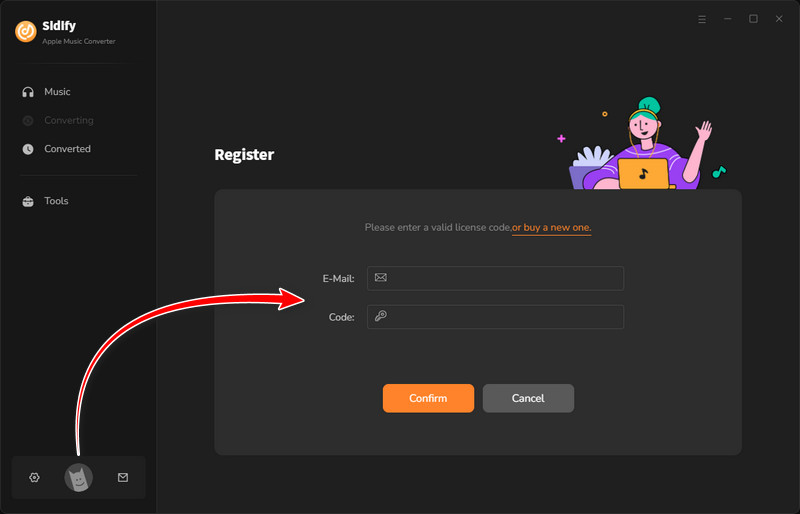
There are two possible causes for invalid code.
[1]The registration code doesn't match the program. Please make sure you are running the right program.
[2]Extra spaces are accidentally added while filling in your e-mail and code. Please check whether there are spaces before or after the registration info.
If you still get the Error Message, please contact our support team via [email protected] for help.
It's the limitation of free trial version. To unlock the restriction, please purchase a license.
[1]Please make sure you've well downloaded all your music from iTunes to your computer and your computer is well authorized with the same Apple ID that you used when downloading the iTunes music.
[2]If you've already downloaded the music but the program fails to read them, please recreate your iTunes Music library.xml for a try:
a. Uninstall Sidify from your computer
b. Go to C:\Users\username\Music\iTunes and delete "iTunes Music Library.xml"
c. Download and install Sidify from Download Center (DO NOT launch Sidify)
d. Start iTunes and play a song to generate a new .xml file
Now close iTunes and start Sidify to check whether the issue can be fixed.
Yes, Sidify Apple Music Converter is fully compatible with the iTunes downloaded from Microsoft store. To convert Apple Music smoothly, please make sure you are running the latest version of Sidify.
Please disable the Crossfade Songs in iTunes > Preferences > Playback.
[1]Please make sure you are running the latest version of Sidify program, otherwise, please directly download the latest version of Sidify Apple Music Converter from Sidify Download Center.
[2]Please make sure your original audios can be played normally on iTunes. -- If it is a purchased M4P music from iTunes, please make sure your computer is well authorized with the same Apple ID that you used when downloading the iTunes music.
[3]Please check whether the problem happen to certain music files or not. If yes, please re-convert the music for a try.
[4]Please check whether there is any external audio device connected to your computer including USB, Wi-Fi, Airplay, Bluetooth and HDMI, etc. If yes,please disconnect them and retry.
[5]After clicking "Convert", please check whether is there any pop-up blocking message (such as download, authorization, update...) in your iTunes. If yes, please resolve them and retry.
Please open iTunes Preferences by going to "Edit > Preferences", choose "Playback", and then select "Windows Audio Session" from the drop-down list of "Play Audio Using" and click "OK". After that, close iTunes and launch Sidify program to convert those songs again.
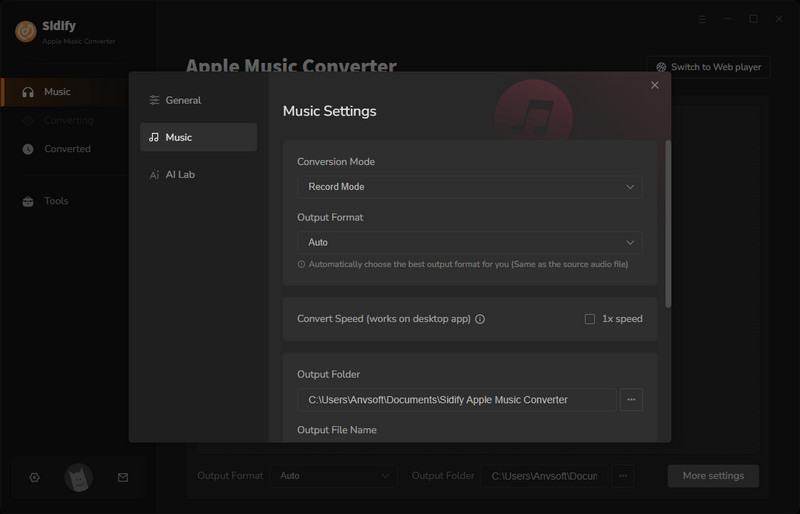
[1] Failed 1000:
Cause: Unknown error.
Solution: Please go to the Settings of Sidify and select YouTube Download mode for a try.
[2] Failed 1005:
Cause: Failed to open encoder.
Solution: Please re-launch Sidify for a try.
[3] Failed 1007:
Cause: Your Apple Music account is playing audios on another device.
Solution: Please make sure you are selecting "This Computer" to play the audio on Apple Music.
[4] Failed 1010:
Cause: Conversion failed.
Solution: Please choose another output format or select iTunes Record mode for a try.
[5] Failed 1101:
Cause: Failed to initiate the app.
Solution: Please re-start Sidify for a try. Should the problem persist, please re-install the iTunes app from its’ official website to check whether the issue can be fixed.
[6] Failed 1102:
Cause: Failed to play.
Solution: 1) Please make sure you are using the latest version of both Sidify and the iTunes app. 2) Please make sure the original audio files can be played normally on iTunes. 3) Please check whether your computer is connected to any external speakers, Bluetooth devices, etc. If it is, please disconnect it for a try.
[7] Failed 1200:
Cause: The actual duration is less than the acquired duration.
Solution: Please try again later.
[8] Failed 1201:
Cause: The conversion is done but the converted file is empty.
Solution: Please try again later.
[9] Failed 1700, 1701 or 1702:
Cause: There’s no search result under YouTube Download mode.
Solution: Please go to the Settings of Sidify and select iTunes Record mode for a try.
[10] Failed 4000, 4001, 4101 or 4102:
Cause: Files do not exist.
Solution: Please go to the Settings of Sidify, change the output path and select None in the Output Organized section.
[11] Failed 4002, 4100, 4103, 4104 or 4105:
Cause: No permissions to read or write.
Solution: Please run the program as Administrator and change the output path for a try.
[12] Failed 4003:
Cause: Insufficient disk space.
Solution: Please make sure there’s enough disk space in the output directory.
[13] Failed 4004:
Cause: The file path is too long.
Solution: Please go to the Settings of Sidify, change the output path and select None in the Output Organized section.
[14] Failed 4005:
Cause: The path format may contain special characters, trailing space or dot.
Solution: Please change the output path and select None in the Output Organized section for a try. Please provide us with the link if there are special characters in the song title, artist or album.
[15] Failed 4106:
Cause: The file is too large and exceeds the FAT disk format limit.
Solution: Please set the output directory to a non-FAT formatted disk.
[16] Failed 6208:
Cause: Get player timeout.
Solution: Please re-launch Sidify for a try.
Please contact our support team at [email protected] via e-mail and provide us with more detailed info like Windows OS, iTunes version, and Sidify log files for analysis.
a. Which Windows OS are you using? Windows 7, 8, 10 or 11? 32 bits or 64 bits? And your iTunes version?
b. What kind of audio are you converting? Apple Music? DRM-ed audiobooks? iTunes M4P song or ordinary audio files?
c. What is the output format and setting you choose?
d. Does the problem happen to certain audio file or to all audio files?
e. Please send us the log files of Sidify. You can find them by going to the program, Menu > Open log file > logs.