

Sidify Apple Music Converter
Listening to music while being in bed is one of the most common ways of relaxation for the majority of people. It helps us rest and falls asleep easily, so we get our headphones and play our favorite beats to unwind or relax. But we probably don’t like the idea of dozing off and leaving it playing the whole night. If so, perhaps you’d like the idea of a music sleep timer.
Sleep Timer will automatically pause the media player on your phone after a set period of time so you can go to sleep listening to music or a podcast without fear you'll wake up to a dead battery and an empty playlist.

Part 1: How to Set a Sleep Timer for Apple Music on iPhone, iPad
If you're an iPhone or iPad user, you can use the built-in timer in iOS to get the same effect. It’s pretty simple and here are the steps to set a sleep timer on iPhone and iPod:
Step 1Firstly, Open Apple Music and start playing any songs you like listening to.
Step 2open the iOS Clock app and tap on the Timer option at the bottom of the screen.
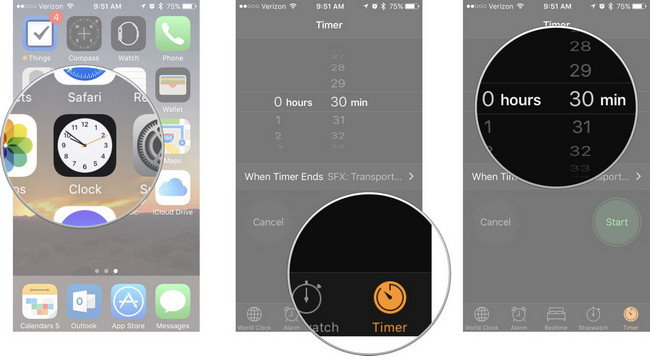
Step 3Set the desired length of your sleep timer and then tap on the option labeled When Timer Ends.
Step 4Scroll all the way to the bottom, select Stop Playing and tap Set at the top-right corner to save the change.
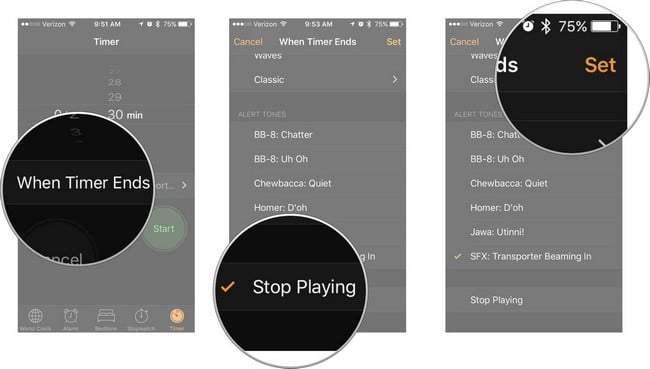
Step 5 Finally, tap Start to start the timer.
Now when the timer ends, whatever audio or video is playing will automatically stop. Moreover, your device will also be locked to avoid that your battery will get drained.
Although there is no built-in app for the Android device, you can still download a third-party app to set the sleep timer on Android. After searching for “sleep timer” in the Google Play store, you’ll find some results. Here we highly recommend you try a free ad-supported Android app called sleep timer (Turn music Off), which lets you fall asleep to your favorite music and best fits your needs and tastes. Here is how you can use it.
Follow these quick steps to set a sleep timer in Android:
Step 1Install the application on your phone, then launched it.
Step 2Set the timer via the circular icon and simply click the “Start” button to start the timer.
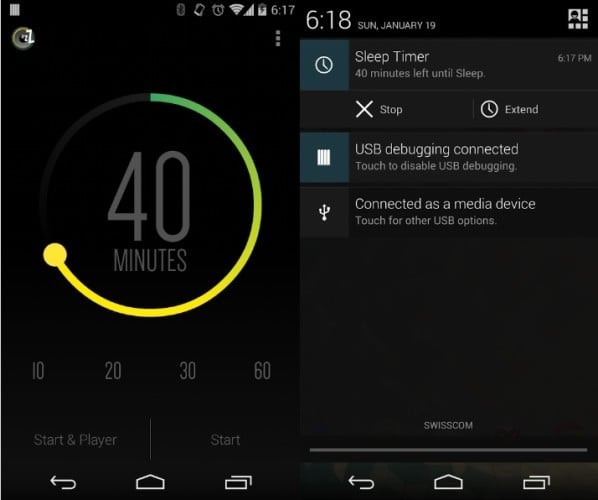
Step 3When the time is up, this app will put your device on sleep mode and will stop playing your music.
Apple Music files are protected by Digital Right Management technology, which is troublesome for people who would like to enjoy Apple Music on any device as they like. Sidify Apple Music Converter (For Mac | For Windows) is an all-in-one iTunes Music to MP3 Converter, aiming to remove protection and make it easier to convert Apple Music, iTunes music and audiobook to MP3, AAC, FLAC, WAV, AIFF or ALAC format. What's more, this converter enables to keep lossless quality as original audio and ID3 tags information.
In the following guide, we would convert Apple Music to plain MP3 with the Windows version of Sidify Apple Music Converter as an example.
Key Features of Sidify Apple Music Converter

Sidify Apple Music Converter

If you want a tool to convert any streaming music (including Spotify, Apple Music, Amazon Music, Tidal, Deezer, YouTube, YouTube Music, SoundCloud, DailyMotion …) to MP3, Sidify All-In-One is the go-to choice.
* If you don't see the "Choose Conversion Mode" option in Step 1, please check this page for more detailed instructions.
Step 1Choose Conversion Mode.
Launch Sidify Apple Music Converter, and you'll need to choose one conversion mode to start: Apple Music App or Apple Music Webplayer. (>> App Mode vs Webplayer Mode)
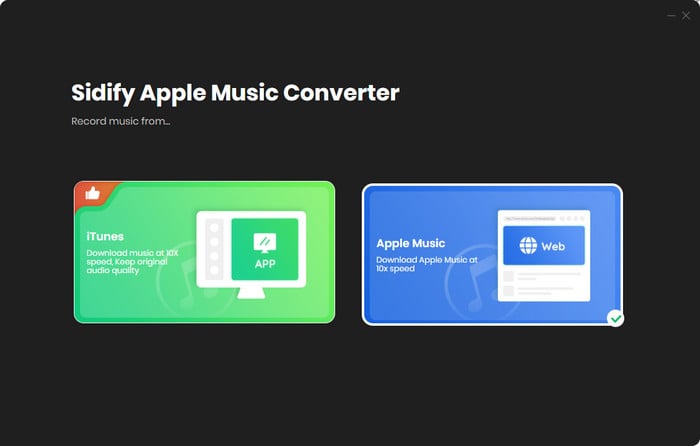
Select the Apple Music app mode to access the modern interface of Sidify:

Step 2Add Apple Music Tracks to Sidify.
Drag and drop songs, an album or a playlist from Apple Muisc to Sidify. Or you can click the "Add" button on the interface and copy & paste the URL of your Apple Muisc to the program. Then click the "OK" button to import them to Sidify.

Step 3 Choose Output Format and Customize Output Path.
Click the "Settings" icon in the left panel. Here you can choose the output format (MP3/AAC/WAV/FLAC/AIFF/ALAC), the output quality and the output path as well. Besides, you can customize how you'd like to name and sort out the converted files.

Step 4 Convert Apple Music to MP3.
Click the "Convert" button and Sidify would immediately start converting the Apple Music to MP3s.

Step 5 Find the MP3 downloads on the Local Drive.
Once the conversion is done, click the "Converted" tab and you can check all the Apple Music that have been converted successfully. Go to the output folder set in the previous step, you'll find the downloaded MP3s.

Note: The free trial version of Sidify Apple Music to MP3 Converter only converts the first minute of each audio file. If you want to unlock the time limitation, you can purchase the full version of Sidify.
Important Notes
Sidify strictly complies with the US copyright regulations. We adopt a leading technology to record the unencrypted audio data which is outputted to the system sound device, with the highest quality.
What You Will Need
They're Also Downloading
You May Be Interested In
Hot Tutorials
Topics
Tips and Tricks
What We Guarantee

Money Back Guarantee
We offer money back guarantee on all products

Secure Shopping
Personal information protected by SSL Technology

100% Clean and Safe
100% clean programs - All softwares are virus & plugin free