

Sidify Apple Music Converter
Speakers are becoming more and more popular now, some are Bluetooth speakers, some are wireless speakers, and some are both. Jam Symphony is priced at $169.99 and is considered budget-friendly due to its size and power. A simple app connects speakers to your Wi-Fi network and streams music from your mobile device or your favorite streaming service to the speakers themselves, and the system can scale up to eight speakers.
Jam Symphony is a very large wireless speaker. Jam Symphony is a joy to listen to thanks to its exceptional stereo sound created by its dual tweeters and dedicated subwoofer - immense bass and crisp tones, loud enough to fill even the biggest living rooms. It’s the sort of unit that you might use as your main hi-fi in your living room; and a cheap way to replace that ugly midi-system that looked so good back in the late 1990s.

Connecting Jam Symphony to wifi is easy, just press the WPS button on your wireless router. Then, within two minutes, press the WiFi button on the back of the JAM WiFi speaker. Once the speakers are connected, the speaker will say "WiFi connection." Since Jam Symphony is a Wi-Fi only speaker, please make sure your iPhone is connected to 2.4GHz Wi-Fi instead of 5GHz to use the Jam WiFi app. However, you must use the app because it connects the speakers to your Wi-Fi network and streams music from your mobile device or streaming service to the speakers themselves.
Jam Symphony can also connect to a variety of streaming services such as Spotify, iHeart Radio, TuneIn, Napster, Tidal, Amazon Alexa, Deezer and locally stored music, but not directly to Apple Music. What if you are an Apple Music subscriber and want to stream Apple Music to your app? And is it possible to stream Apple Music to JAM Symphony? Don’t worry! This article will present you with two methods of streaming Apple Music to JAM Symphony
.Method 1: Use Airplay to Stream Apple Music on JAM Symphony
Method 2: Efficient Way to Stream Apple Music from Computer to JAM Symphony
All JAM Wifi Speakers can be streamed to via Airplay, because it is a DLNA-compliant device. Therefore, when the speaker is connected to your wireless network, iOS devices can stream to it using Airplay.
Step 1 Tap on the track information button, or swipe up from the mini player to access "Now Playing".
Step 2 Tap on the AirPlay button, middle right.
Step 3 Tap on the JAM WiFi Speaker source you want to stream to.
Step 4 Please make sure that your device has allowed the Jam WifI app access to your Music Library by going into Settings -> Jam WiFi -> Media Library (On) Method 1: Use Airplay to stream Apple Music on JAM Symphony.
You may think that you can try to download Apple Music files and find the media folder and play them on the Jam Symphony. Sorry even you have downloaded these Apple Music files, you still can't play them on the App, for Apple Music has its own limitations. If we want to play Apple Music on the app, we need to convert Apple Music and then you can play them freely.
Here we recommend you try a third-party software - Sidify Apple Music Converter. It does what it advertises: converts Apple Music to plain format on Mac/ Windows and then move files from PC to computer. In this way, you can enjoy and save all your Apple Music files on your computer or mobile phone without having to pay for mobile data and subscriptions. With this software (for Windows PCs and Macs), you can convert Apple Music to normal MP3 audio format or other audio-only files.

Sidify Apple Music Converter

If you want a tool to convert any streaming music (including Spotify, Apple Music, Amazon Music, Tidal, Deezer, YouTube, YouTube Music, SoundCloud, DailyMotion …) to MP3, Sidify All-In-One is the go-to choice.
* If you don't see the "Choose Conversion Mode" option in Step 1, please check this page for more detailed instructions.
Step 1Choose Conversion Mode.
Launch Sidify Apple Music Converter, and you'll need to choose one conversion mode to start: Apple Music App or Apple Music Webplayer. (>> App Mode vs Webplayer Mode)
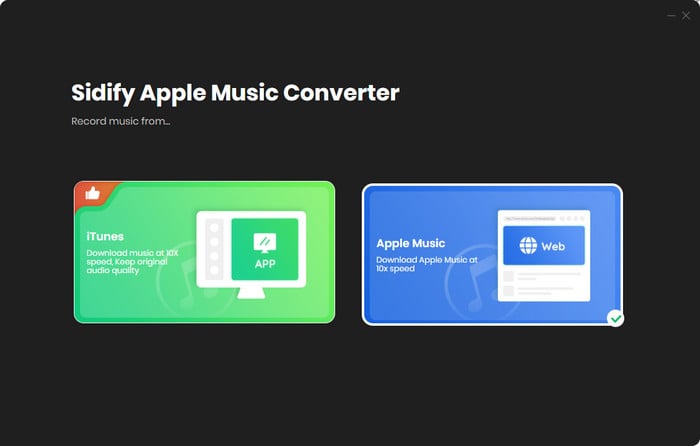
Select the Apple Music app mode to access the modern interface of Sidify:

Step 2Add Apple Music Tracks to Sidify.
Drag and drop songs, an album or a playlist from Apple Muisc to Sidify. Or you can click the "Add" button on the interface and copy & paste the URL of your Apple Muisc to the program. Then click the "OK" button to import them to Sidify.

Step 3 Choose Output Format and Customize Output Path.
Click the "Settings" icon in the left panel. Here you can choose the output format (MP3/AAC/WAV/FLAC/AIFF/ALAC), the output quality and the output path as well. Besides, you can customize how you'd like to name and sort out the converted files.

Step 4 Convert Apple Music to MP3.
Click the "Convert" button and Sidify would immediately start converting the Apple Music to MP3s.

Step 5 Find the MP3 downloads on the Local Drive.
Once the conversion is done, click the "Converted" tab and you can check all the Apple Music that have been converted successfully. Go to the output folder set in the previous step, you'll find the downloaded MP3s.

Step 6 Play Them via Your Phones
After the conversion, users can sync or transfer the converted files to your mobile phones and then you can still play these music files even when your internet is down.
Note: The trial version of Sidify Apple Music converter has 1-minute conversion limit. If you want to unlock the time restriction, purchase the Sidify Pro now.
Important Notes
Sidify strictly complies with the US copyright regulations. We adopt a leading technology to record the unencrypted audio data which is outputted to the system sound device, with the highest quality.
What You Will Need
They're Also Downloading
You May Be Interested In
Hot Tutorials
Topics
Tips and Tricks
What We Guarantee

Money Back Guarantee
We offer money back guarantee on all products

Secure Shopping
Personal information protected by SSL Technology

100% Clean and Safe
100% clean programs - All softwares are virus & plugin free