

Sidify Apple Music Converter
Apple's iCloud is one of the most used cloud storage services on the market. It lets you keep all your photos, videos, and documents stored securely and updated everywhere. Besides, you can also manage and share the files through a website and across iOS mobile devices and computers.
With iCloud, all your inbox, calendar, contacts, and other important information are accessible whether you are using your iPhone or desktop. If you lose your Apple device, iCloud is built with tools that can help you get it back.
iCloud is simple and straightforward to set up automatic backup, as well as access files from the Internet Browser.
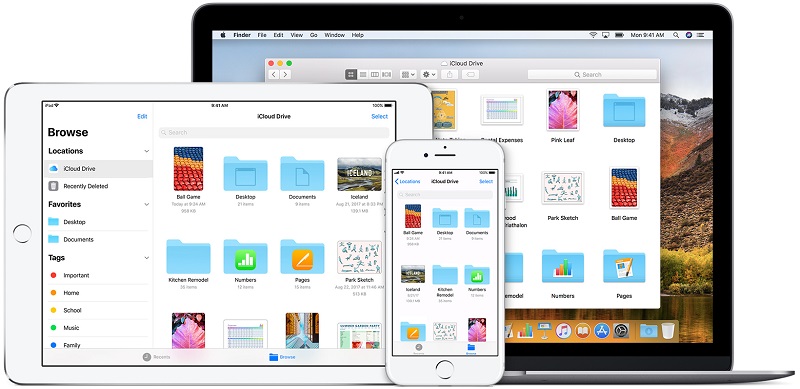
Because of iCloud can help to store and retrieve files through all Apple devices, many Audible audiobook listeners might want to move their favorite books to the iCloud for backup. As we all know, iTunes Match allows you to move all of your music files to iCloud Music Library using iTunes on a Mac or PC. It supports the file formats including AAC, MP3, WAV, AIFF, M4A, M4P, H.264. However, audiobooks purchased from Audible with the file extensions .aa and .aax are protected by encryption technology. Obviously, iTunes Match isn't compitable with Audible audiobooks. So is it possible to backup audiobook from Audible to iCloud?
In this article, we will mainly talk about how to convert Audible audiobooks and upload the converted audiobooks to iCloud.
To upload Audible audiobooks to the iCloud, it is necessary to convert Audible audiobooks to iTunes Match supported formats like AAC. Sidify Apple Music Converter is such an Audible AudioBook conversion tool for you. It enables you to convert Audible AA or AAX to common AAC or MP3 with lossless quality.
Alternative program: Any Audiobook Converter – convert AA/AAX audiobooks to M4A, M4B or MP3; 60X faster conversion speed; keep chapters and ID3 tags.
Key Features of Sidify Apple Music Converter

Sidify Apple Music Converter

If you are looking for a tool to convert any streaming music (such as Spotify, Apple Music, Amazon Music, Tidal, Deezer, YouTube, YouTube Music, SoundCloud, DailyMotion …) to MP3, Sidify All-In-One is the go-to choice.
Step 1Choose Conversion Mode.
Launch Sidify Apple Music Converter, and you'll need to choose one conversion mode to start: Apple Music App or Apple Music Webplayer. (>> App Mode vs Webplayer Mode)
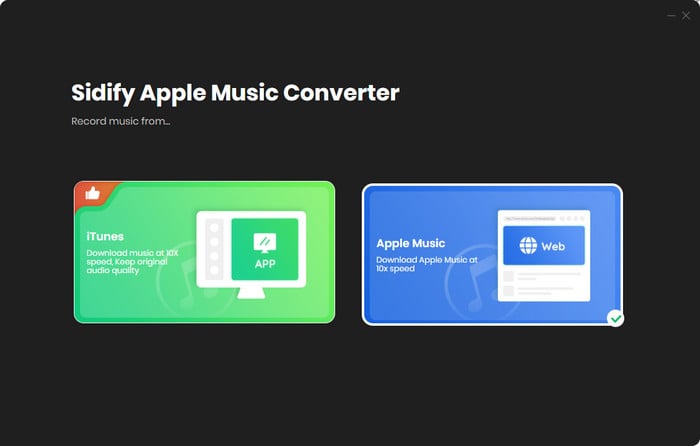
Select the Apple Music app mode to access the modern interface of Sidify:

Step 2Add Apple Music Tracks to Sidify.
Drag and drop songs, an album or a playlist from Apple Muisc to Sidify. Or you can click the "Add" button on the interface and copy & paste the URL of your Apple Muisc to the program. Then click the "OK" button to import them to Sidify.

Step 3 Choose Output Format and Customize Output Path.
Click the "Settings" icon in the left panel. Here you can choose the output format (MP3/AAC/WAV/FLAC/AIFF/ALAC), the output quality and the output path as well. Besides, you can customize how you'd like to name and sort out the converted files.

Step 4 Convert Apple Music to MP3.
Click the "Convert" button and Sidify would immediately start converting the Apple Music to MP3s.

Step 5 Find the MP3 downloads on the Local Drive.
Once the conversion is done, click the "Converted" tab and you can check all the Apple Music that have been converted successfully. Go to the output folder set in the previous step, you'll find the downloaded MP3s.

Step 5 Upload converted Audible audiobooks to iCloud
Before we started, please make sure the devices with the same Apple ID and have iCloud Music Library turned on. IOS users can turn on the iCloud Music Library from Settings > Music panel. On a computer, you can click go to the preferences of iTunes and make sure the 'iCloud Music Library' option is selected under general tab. iTunes will automatically scan your iTunes library for matches. It might take some time for iTunes Match to upload your converted Audible audiobooks from iTunes on a Mac or PC to iCloud Music Library.
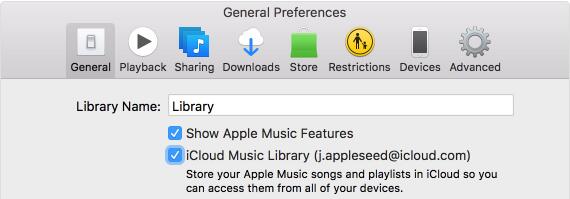
Note: The trial version of Sidify Apple Music converter has 1-minute conversion limit. If you want to unlock the time limitation, you can purchase the full version of Sidify.
Important Notes
Sidify strictly complies with the US copyright regulations. We adopt a leading technology to record the unencrypted audio data which is outputted to the system sound device, with the highest quality.
What You Will Need
They're Also Downloading
You May Be Interested In
Hot Tutorials
Topics
Tips and Tricks
What We Guarantee

Money Back Guarantee
We offer money back guarantee on all products

Secure Shopping
Personal information protected by SSL Technology

100% Clean and Safe
100% clean programs - All softwares are virus & plugin free