

Sidify Apple Music Converter
The TomTom Spark 3 is a GPS running watch with wrist-based heart rate, route exploration, and internal music store features, etc. Featuring 3 GB of internal storage for music means users can now leave their smartphone at home while listening to over 500 songs directly from their watch. For certain reasons, some TomTom users might want to transfer Apple Music to TomTom Spark watch for playing. However, the Spark 3 can only play the MP3 & AAC file formats and doesn't support other file types including M4P and ALAC tracks from Apple Music. So if you want to listen to your Apple Music songs on TomTom Spark 3, you will need to convert these M4P/ALAC tracks to MP3 or AAC format.

Wondering how to do this? Fret no more - we've come up with a nifty guide that will show you how to download Apple Music to MP3 with Sidify Apple Music Converter for adding to TomTom Spark 3.
Key Features of Sidify Apple Music Converter

Sidify Apple Music Converter

If you want a tool to convert any streaming music (including Spotify, Apple Music, Amazon Music, Tidal, Deezer, YouTube, YouTube Music, SoundCloud, DailyMotion …) to MP3, Sidify All-In-One is the go-to choice.
* If you don't see the "Choose Conversion Mode" option in Step 1, please check this page for more detailed instructions.
Step 1Choose Conversion Mode
Launch Sidify Apple Music Converter, and you'll need to choose one conversion mode to start: Apple Music App or Apple Music Webplayer. (>> App Mode vs Webplayer Mode)
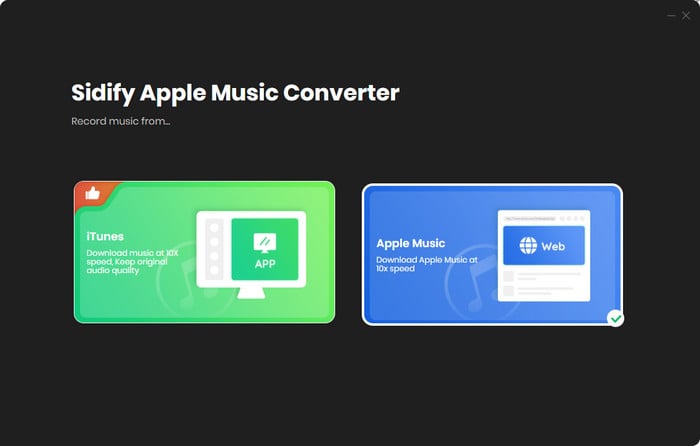
Select the Apple Music app mode to access the modern interface of Sidify:

Step 2Add Apple Music Tracks to Sidify.
Drag and drop songs, an album or a playlist from Apple Muisc to Sidify. Or you can click the "Add" button on the interface and copy & paste the URL of your Apple Muisc to the program. Then click the "OK" button to import them to Sidify.

Step 3 Choose Output Format and Customize Output Path.
Click the Settings icon in the left panel. Here you can choose the output format (MP3/AAC/WAV/FLAC/AIFF/ALAC), the output quality and the output path as well. Besides, you can customize how you'd like to name and sort out the converted files.

Step 4 Convert Apple Music to MP3.
Click the Convert button and Sidify would immediately start converting the Apple Music to MP3s.

Step 5 Find the MP3 downloads on the Local Drive.
Once the conversion is done, click the Converted tab and you can check all the Apple Music that have been converted successfully. Go to the output folder set in the previous step, you'll find the downloaded MP3s.

Step 6Sync Apple Music tracks to TomTom Spark
Now, you can transfer all of the converted Apple Music files to TomTom Spark with the following steps.
After that, you can leave your phone at home when you go out for a jog and still be able to access your Apple Music tracks on your TomTom music watch.
Note: The Sidify Apple Music converter trial version is limited to convert the first minute of each track. To convert the full tracks, you need to purchase a license to unlock the full version.
Important Notes
Sidify strictly complies with the US copyright regulations. We adopt a leading technology to record the unencrypted audio data which is outputted to the system sound device, with the highest quality.
What You Will Need
They're Also Downloading
You May Be Interested In
Hot Tutorials
Topics
Tips and Tricks
What We Guarantee

Money Back Guarantee
We offer money back guarantee on all products

Secure Shopping
Personal information protected by SSL Technology

100% Clean and Safe
100% clean programs - All softwares are virus & plugin free