

Sidify Apple Music Converter
The Gear Fit2 Pro, released in August 2017, is an upgraded version of the Samsung Gear Fit 2. It is water resistant for swim tracking, has built-in GPS for tracking runs, and supports offline music playback. It is also one of the perfect running watches for Spotify subscribers and can store up to 500 songs so you can play your favorite tunes, albums, and playlists offline. However, it is only compatible with Spotify instead of Apple Music. In this post, we will give you the succinct guidelines on how to stream Apple Music to your Gear Fit2 Pro with few steps. These instructions also apply to the Gear Fit 2 and other Samsung watches.

Tired of searching for ways to play Apple Music Tracks on Gear Fit2 Pro? It’s actually not that complicated anymore. Use Sidify Apple Music Converter (For Mac | For Windows) and you can get access to Apple Music tracks on Gear Fit2 Pro at anytime and anywhere. It can convert Apple Music and iTunes audiobook files to MP3 and other audio formats like AAC, WAV, FLAC and AIFF. Now, just add Apple Music to Sidify program, press “Convert” button and enjoy music on any device conveniently. Nothing ever has been easier than this!
Key Features of Sidify Apple Music Converter

Sidify Apple Music Converter

If you want a tool to convert any streaming music (including Spotify, Apple Music, Amazon Music, Tidal, Deezer, YouTube, YouTube Music, SoundCloud, DailyMotion …) to MP3, Sidify All-In-One is the go-to choice.
In the following guide, we would show you how to convert Apple Music to plain MP3 and stream Apple Music on Gear Fit2 Pro.
* If you don't see the "Choose Conversion Mode" option in Step 1, please check this page for more detailed instructions.
Step 1Choose Conversion Mode.
Launch Sidify Apple Music Converter, and you'll need to choose one conversion mode to start: Apple Music App or Apple Music Webplayer. (>> App Mode vs Webplayer Mode)
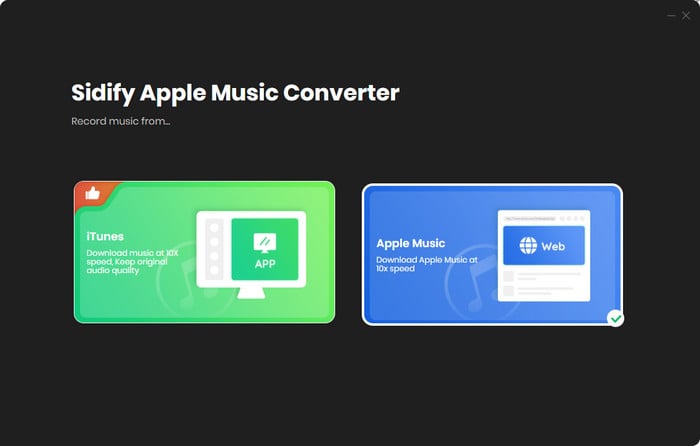
Select the Apple Music app mode to access the modern interface of Sidify:

Step 2Add Apple Music Tracks to Sidify.
Drag and drop songs, an album or a playlist from Apple Muisc to Sidify. Or you can click the "Add" button on the interface and copy & paste the URL of your Apple Muisc to the program. Then click the "OK" button to import them to Sidify.

Step 3 Choose Output Format and Customize Output Path.
Click the "Settings" icon in the left panel. Here you can choose the output format (MP3/AAC/WAV/FLAC/AIFF/ALAC), the output quality and the output path as well. Besides, you can customize how you'd like to name and sort out the converted files.

Step 4 Convert Apple Music to MP3.
Click the "Convert" button and Sidify would immediately start converting the Apple Music to MP3s.

Step 5 Find the MP3 downloads on the Local Drive.
Once the conversion is done, click the "Converted" tab and you can check all the Apple Music that have been converted successfully. Go to the output folder set in the previous step, you'll find the downloaded MP3s.

Step 6 Transfer Apple Music to Samsung Galaxy Fit2 Pro
Now, you can sync all the converted Apple Music tracks to your Gear Fit2 Pro or other Samsung watches.
1. Connect your watch and computer to the same Wi-Fi network
2. Find your watch in the Run on Device list
3. Now, start transferring converted Apple Music tracks from computer to your watch.
Now, you can stream Apple Music on Gear Fit2 Pro offline, for free.
Note: The free trial version of Sidify Apple Music to MP3 Converter only converts the first minute of each audio file. If you want to unlock the time limitation, you can purchase the full version of Sidify.
Important Notes
Sidify strictly complies with the US copyright regulations. We adopt a leading technology to record the unencrypted audio data which is outputted to the system sound device, with the highest quality.
What You Will Need
They're Also Downloading
You May Be Interested In
Hot Tutorials
Topics
Tips and Tricks
What We Guarantee

Money Back Guarantee
We offer money back guarantee on all products

Secure Shopping
Personal information protected by SSL Technology

100% Clean and Safe
100% clean programs - All softwares are virus & plugin free