

Sidify Apple Music Converter
FX-SPORT has released their top of the line VRX headphone as the world’s first wireless, customizable personal trainer headphones. The VRX can store up to 8GB as an mp3 player, as well as store customized workouts that are uploaded directly to the headphones.
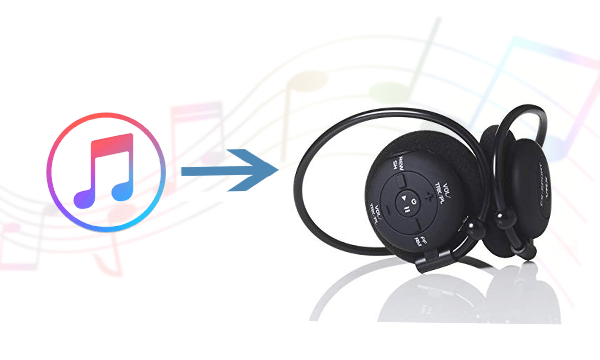
The advanced headphone is waterproof, lightweight, and comfortable. It can also be adapted for swimming capabilities with the addition of the silicone skin case accessory that is sold separately. Waterproofing the device means a lower level of music quality. Waterproof speakers are a lot less responsive than normal speakers and have less access to air for bass. Air pressure issues can also degenerate sound or volume. Within the silicone case the speakers can use the air inside the case and also do not have to be fully waterproof so the bass is much better. In addition the supplied sponge earplugs provide a space through which sound can travel. The VRX system then allows the user not only to listen to quality audio but take advantage of all the extra training-coaching functionality available from the Workout Store.
While these headphones have good fitness-focused features, the audio capabilities have been integrated to produce superior bass, depth, and volume quality as well. The uniqueness of these wireless headphones is their emphasis on helping athletes train with customized workouts.
For gym fans, enjoying music seems so powerful and helpful. Have you ever thought about playing Apple Music files on FX-Sport VRX?
It is known that users can only stream Apple Music files via Apple Music App on IOS, Android, Windows computer or Mac. Users can't transfer Apple Music playlist or songs to other devices like FX-Sport VRX because of the Digital rights management limitations.
To transfer Apple Music playlist or songs to FX-Sport VRX successfully, you can try to remove the protections from Apple Music and then transfer the unprotected Apple Music files. Sidify Apple Music Converter is the tool to help various users to convert Apple Music files to MP3, AAC, FLAC, WAV, AIFF and ALAC format and remove restriction from Apple Music or other protected Audio files on iTunes with lossless output quality at fast conversion speed. What's more, this converter enables to keep lossless quality as original audio and ID3 tags information.
In the following guide, we would convert Apple Music to plain MP3 with the Windows version of Sidify Apple Music Converter as an example.
Key Features of Sidify Apple Music Converter

Sidify Apple Music Converter

If you are looking for a tool to convert any streaming music (such as Spotify, Apple Music, Amazon Music, Tidal, Deezer, YouTube, YouTube Music, SoundCloud, DailyMotion …) to MP3, Sidify All-In-One is the go-to choice.
* If you don't see the "Choose Conversion Mode" option in Step 1, please check this page for more detailed instructions.
Step 1Choose Conversion Mode.
Launch Sidify Apple Music Converter, and you'll need to choose one conversion mode to start: Apple Music App or Apple Music Webplayer. (>> App Mode vs Webplayer Mode)
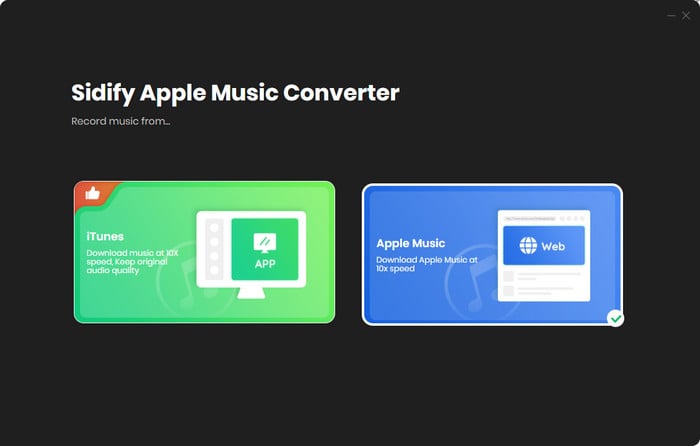
Select the Apple Music app mode to access the modern interface of Sidify:

Step 2Add Apple Music Tracks to Sidify.
Drag and drop songs, an album or a playlist from Apple Muisc to Sidify. Or you can click the "Add" button on the interface and copy & paste the URL of your Apple Muisc to the program. Then click the "OK" button to import them to Sidify.

Step 3 Choose Output Format and Customize Output Path.
Click the "Settings" icon in the left panel. Here you can choose the output format (MP3/AAC/WAV/FLAC/AIFF/ALAC), the output quality and the output path as well. Besides, you can customize how you'd like to name and sort out the converted files.

Step 4 Convert Apple Music to MP3.
Click the "Convert" button and Sidify would immediately start converting the Apple Music to MP3s.

Step 5 Find the MP3 downloads on the Local Drive.
Once the conversion is done, click the "Converted" tab and you can check all the Apple Music that have been converted successfully. Go to the output folder set in the previous step, you'll find the downloaded MP3s.

Step 6After the conversion, you can connect your FX-Sport VRX to your computer, and transfer the converted MP3 files to it.
Note: The trial version of Sidify Apple Music converter has 1-minute conversion limit. If you want to unlock the time restriction, purchase the full version of Sidify now.
Important Notes
Sidify strictly complies with the US copyright regulations. We adopt a leading technology to record the unencrypted audio data which is outputted to the system sound device, with the highest quality.
What You Will Need
They're Also Downloading
You May Be Interested In
Hot Tutorials
Topics
Tips and Tricks
What We Guarantee

Money Back Guarantee
We offer money back guarantee on all products

Secure Shopping
Personal information protected by SSL Technology

100% Clean and Safe
100% clean programs - All softwares are virus & plugin free