

Sidify Music Converter
While Spotify's algorithm is great at finding new music you might like based on your listening history, sometimes you just want to listen to the specific songs or playlists you chose without any interruptions or surprises. Worse is the Spotify Free users who can only skip six tracks per hour. So they tend to run out of skips to remove the suggested songs from Spotify.
So, are there ways to stop Spotify from playing the suggested songs? Don't worry. There are five available ways for you to only play the songs you want on Spotify. Whether you're a Free or Premium user, you can learn how to avoid unwanted recommended songs from automatically playing on Spotify.
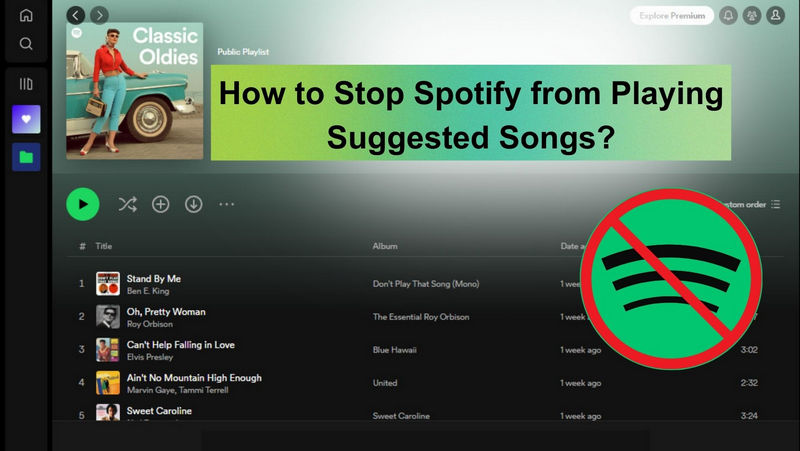
First of all, you can consider giving up the Autoplay function. When the feature is enabled, Spotify will automatically start playing recommended tracks when you reach the end of your selected content. In contrast, if you would like to only play your chosen song on Spotify, then just disable the Autoplay switch to prevent suggested songs from playing.
Step 1 Open the Spotify app on your mobile device.
Step 2 Tap on the gear icon "Settings" at the top-right corner of the screen.
Step 3 Scroll down and find the "Playback" option. Tap into it and find the "Autoplay" switch.
Step 4 Toggle off the switch after "On this device" and "On other devices to disable it.
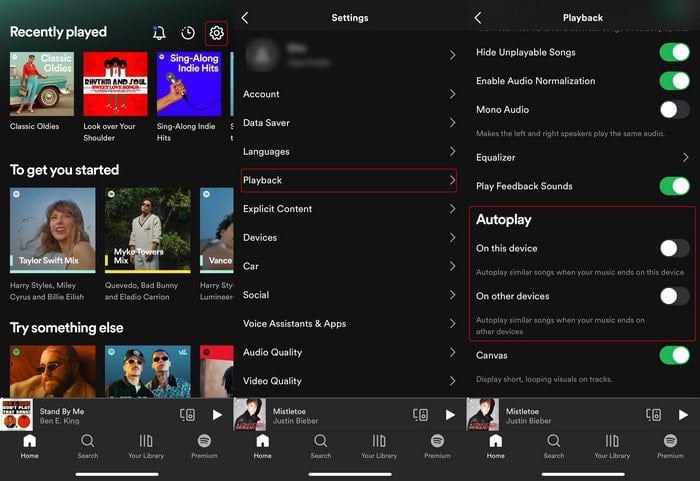
Step 1 Open the Spotify desktop app on your computer.
Step 2 Click on the profile image and enter the "Settings" menu.
Step 3 Scroll down and find the "Autoplay" option, turn it off.
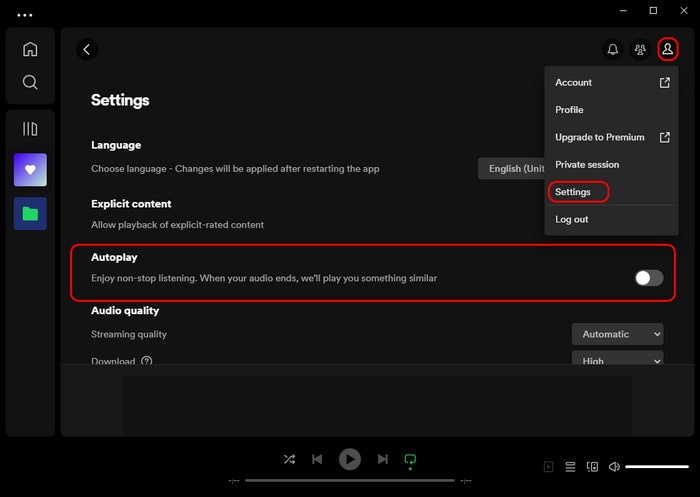
The steps to turn off Shuffle Play on Spotify are similar across different devices. Here are the steps for Android, iPhone, Windows, and Mac:
Step 1 Open the Spotify app on your device. And play a song or select a playlist.
Step 2 On the playback controls, tap the Shuffle Play button (two crossed arrows) to turn off shuffle mode. It should then appear grayed out.
Step 3 Once shuffle mode is turned off, the songs will play in the order they appear in the playlist or album.
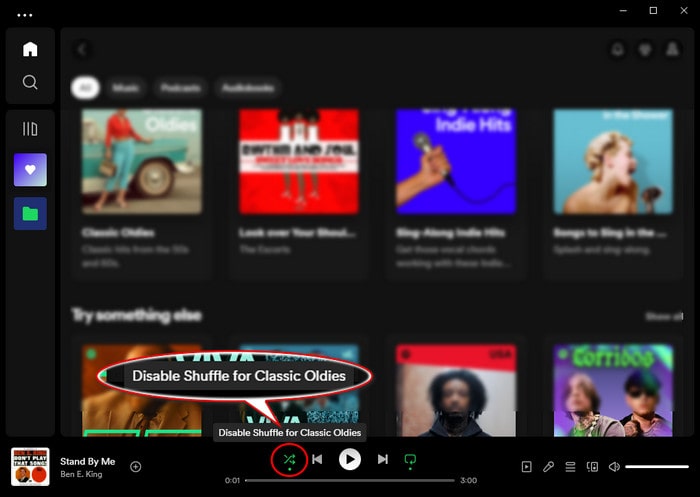
Creating your own playlists is another great way to avoid Spotify playing suggested songs. When your playlist has more than 50 songs, Spotify will focus on playing the songs from your playlist rather than suggesting new ones.
Step 1 Open the Spotify and log into your Spotify account.
Step 2 Navigate to the "Your Library" (on phone) or "Home" (on computer) section, tap on the "Plus" button and create a new playlist.
Step 3Start adding songs to the newly created playlist until the playlist has more than 50 songs.
Step 4Go to play the playlist and remember to turn off the "Shuffle Play" button to avoid Spotify playing suggesting songs unexpectedly.
Note: By tapping the "..." icon and clicking the "Exclude/Include from your taste profile", you can then set Spotify to lessen the kind of recommendation that you dislike.
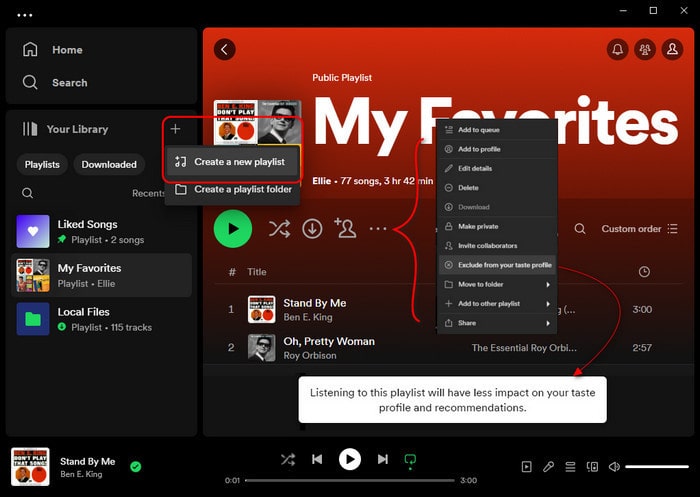
For Spotify Premium users, you can enable the Offline Playback Mode to avoid Spotify playing suggested songs. When you're in Offline Playback Mode, Spotify will only play the songs you have downloaded, and it won't include any suggested songs.
So, you need to previously download your Spotify playlist or album to your device in advance. To enable the offline mode on your mobile phone, open "Settings" > "Playback" > tap "Offline".
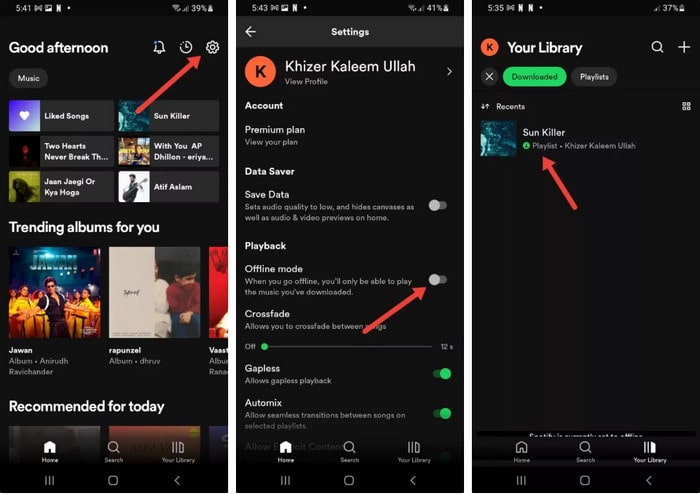
If on the Spotify desktop application, click the "…" icon > "File" > "Offline" Mode, and turn it on.
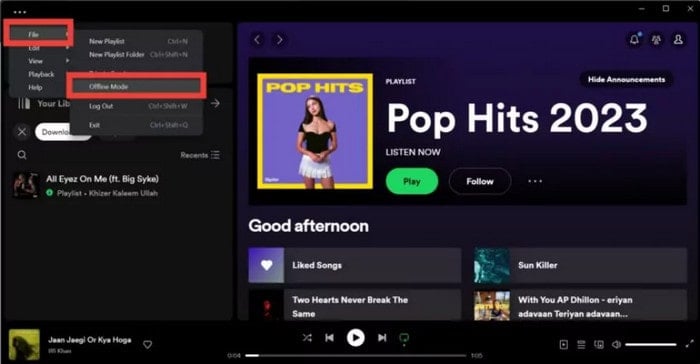
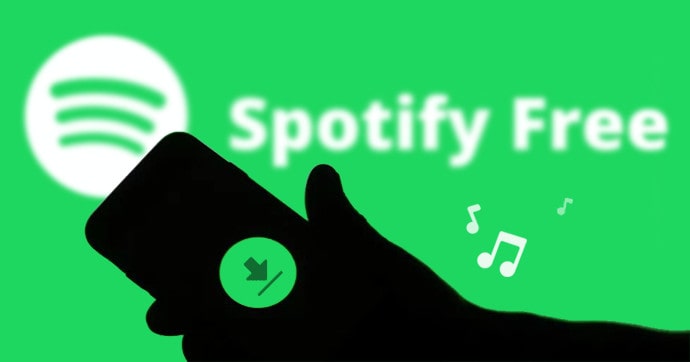
What if you happen to be a Spotify Free user? How can you download Spotify songs for offline playback? Go to this helpful guide to download the Spotify playlist with simply a Spotify Free account. And you can enjoy Spotify songs devoid of ads and commendations!
Learn More >As you can find it, you are limited to playing songs on Spotify only. So you have to accept the playback rules set by Spotify. Nevertheless, if you attempt to export Spotify playlist songs to your computer's local folder, saving Spotify Music downloads as independent audio files in the format of commonly used formats, such as MP3, AAC, and ALAC, you are likely to transfer and play your favorite Spotify songs on your preferred music player and say goodbye to random shuffling and unwanted recommendations.
Here comes the Sidify Music Converter solution. With it, you can directly download Spotify playlists into MP3 songs. Moreover, you can save Spotify downloads to different places, getting rid of the Spotify-only player. On top of that, you can download Spotify songs without the Premium requirement but download songs from Spotify and keep Spotify songs forever. And for Premium users, Sidify Music Converter supports downloading sound quality up to 320kbps! To be clear, you can have such a good and nice tool to download Spotify songs and play on your preferred players, 100% removing suggested tracks on Spotify!

Sidify Music Converter
 Download music from Spotify to the computer.
Download music from Spotify to the computer. Convert Spotify music to MP3/AAC/WAV/FLAC/AIFF/ALAC.
Convert Spotify music to MP3/AAC/WAV/FLAC/AIFF/ALAC. Work for both Spotify Free & Premium users.
Work for both Spotify Free & Premium users. Download Spotify music at 10X faster speed.
Download Spotify music at 10X faster speed. Keep original audio quality and retain ID3 tags after conversion.
Keep original audio quality and retain ID3 tags after conversion. Built-in Format Converter; Spotify to CD Burner; ID3 Tags Editor
Built-in Format Converter; Spotify to CD Burner; ID3 Tags Editor
If you want a tool to convert any streaming music (including Spotify, Apple Music, Amazon Music, Tidal, Deezer, YouTube, YouTube Music, SoundCloud, DailyMotion …) to MP3, Sidify All-In-One is the go-to choice.
Sidify Music Converter is simply designed. You can download music from Spotify to your local computer in 5 easy steps.
Step 1Choose Conversion Mode
Open the Sidify Music Converter, and choose one conversion mode from the Spotify App or Spotify Webplayer.

As a demo, let's select the Spotify app mode to access the interface of Sidify as below. Sidify works with the Spotify app. Once you launch the Sidify Music Converter, the Spotify app will open automatically.

Step 2 Add Music from Spotify to Sidify
Drag & drop music or a playlist from Spotify to Sidify Music Converter. Sidify would read them automatically. Select the Spotify music that you’d like to download to your local computer and then click Add.

Step 3 Customize the Output Settings
Click the Settings icon on the left side of the screen. Here you can choose the output format (MP3/AAC/WAV/FLAC/AIFF/ALAC), specify the output folder, sort out the converted files based on artist and album, etc.

Step 4 Download Music from Spotify to Computer
Click the Convert button and Sidify will start downloading the Spotify music to the computer.

Step 5 Find the Spotify Downloads on the Local Drive
Once the conversion is done, you can click the Converted tab to check what has been converted successfully. Go to the output folder set in Step 3 and you will find all the Spotify downloads on the local drive.

Since the Spotify downloads have been saved as local files on your computer. You can transfer the Spotify downloads to the native music player like Windows Media Player, iTunes, or Music app on Mac!
Above, we share with you how to make some settings on Spotify to put an end to those pesky suggested songs. But never stop there! Having Sidify Music Converter, you can download Spotify songs into your favorite player and take full control of your Spotify listening experience! Sidify Music Converter is shareware. The free trial is limited to converting the first minute of each audio for sample testing. You can download the program to test whether it meets your needs and then decide whether to get it or not.