

Get the latest 10X speed update available for you!!!
Sidify Spotify Music Converter for Mac supports 10X faster speed NOW on macOS 10.13 and above. You can go to the Sidify 'Settings' in the upper right corner and select the 'WebPlayer Download' conversion mode to help speed up the process.
By default, Sidify Music Converter for Mac proceeds at 10X speed on macOS High Sierra and above. Simply change the settings parameters to WebPlayer Download mode, which enables the process to work at 10X speed. And here, we also give you one more solution on how to convert Spotify music at 5 speed on macOS 10.13 by turning off the SIP. Here's the instruction in details:
Note: If with Webplayer Download mode settings, Sidify Music Converter for Mac will default to the 10X conversion speed under macOS 10.14 and above.
Before we get started, please make sure that you have the latest version of Sidify Music Converter for Mac, otherwise, you can download and install the latest version from: Sidify Download Center.
To convert Spotify music at 5x speed, you need to turn SIP off temporarily. Before you decide to disable SIP to run Sidify Music Converter, please note what is SIP (System Integrity Protection) and what will happen after disable it.
Note: Your machine may be less secure if SIP disabled. It must be activated again after completing the converting process with Sidify Music Converter.
1. You must boot into the Recovery OS by restarting your machine > holding COMMAND + R until the Apple logo appears. Then select Terminal from the Utilities menu.
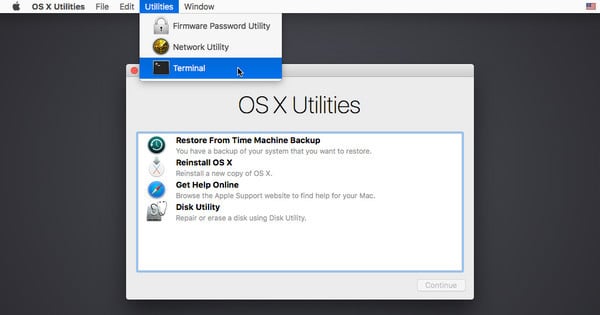
2. In the window that opens, type csrutil enable --without kext and press return.
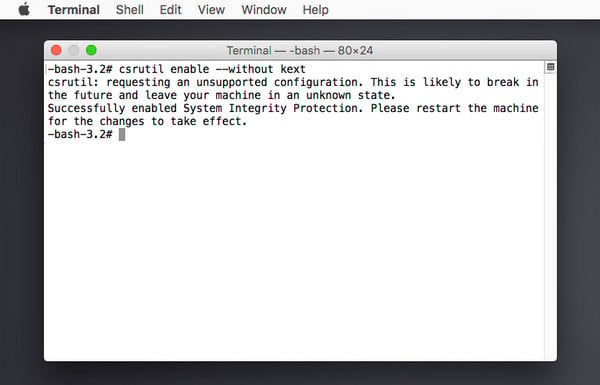
3. This turns off the SIP partially when Sidify Music Converter runs if 5x conversion speed selected. Now type reboot and press return to restart your machine, then you can launch the Sidify Music Converter on Mac and convert music files at 5x speed.
For security purposes, System Integrity Protection (SIP) must be enabled again if you complete the conversion with Sidify Apple Music Converter. Please quit Sidify Apple Music Converter, then boot into the Recovery OS. In the window that opens, type csrutil clear and press return. Now type reboot and press return to restart your machine.
Tips: If you have any question about the solution offered above or any other problems, please feel free to contact our support team via [email protected] for help.