

Apple Music Converter Pro
Apple Music is Apple’s music streaming service. Unlike Spotify, it doesn’t offer a free tier. There are three plans available – Individual Plan $10.99/month, Family Plan $16.99/month and Student Plan $5.99/month. By signing up for Apple Music, you'll be granted a 1-month free trial, during which you can access more than 100 million songs at once, and you can also download the songs you like from Apple Music for offline listening.However, the Apple Music downloads are cache files in the app, instead of regular files like .mp3 that can be used for normal playback. Once your subscription expires, you'll lose access to the songs you previously downloaded from Apple Music. In this article, we are going to show you an easy way to download music from Apple Music as .mp3 files.
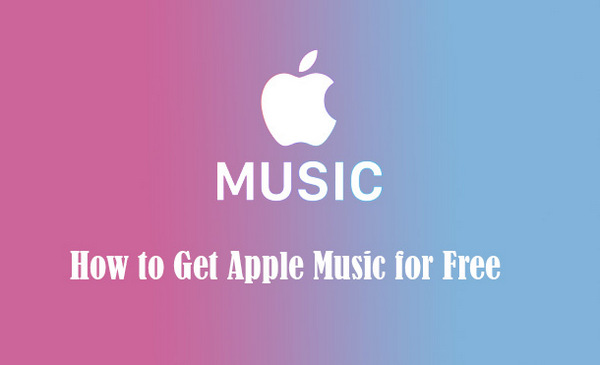
Question 1: Can I get Apple Music for free?
Yes and no. After you sign up for Apple Music, you’d be offered 1-month free trial. During the trial, you can enjoy all the features that Apple Music offers for free. After the free trial, you should pay the service to access Apple Music.

If you want to extend your Apple Music trial beyond the typical one month limit, there's good news. There are multiple ways to get free access to Apple Music, up to six months! In this article, we'll delve into 7 different methods that can help you enjoy Apple Music for free.
Read More →Question 2: Can I download music from Apple Music to my local computer?
No, you can’t. Apple Music is a streaming music service. Apple Music members are allowed to download songs from Apple Music for offline listening, but the downloaded music are not saved as local files on your computer. They are encoded files that couldn’t be opened without iTunes or the Music app.
Question 3: What’s Sidify Apple Music Converter Free used for? Is it a freeware?
Sidify Apple Music Converter is a popular tool for Apple Music subscribers. It is a freeware. It’s used to convert Apple Music to MP3/AAC/WAV/FLAC/AIFF/ALAC format. If you need higher output quality, keep more ID3 tags, burn Apple Music to CD or other extra features, there’s a pro version available.
To sum up, though you can’t download music from Apple Music as local files on your computer, you can use Sidify Apple Music Converter Free to convert Apple Music to MP3 format. If you’d like to get Apple Music for free, you should use Sidify to do the conversion within the three-month free trial period.
Next we are going to show you how to use Sidify Apple Music Converter Free to download and convert Apple Music to MP3 format step by step.
Sidify Apple Music Converter is a totally free app for Apple Music subscribers to download songs from Apple Music as MP3/AAC/WAV/FLAC/AIFF/ALAC files. If you need to download Apple Music in higher output quality, retain more ID3 tags or burn Apple Music to CD, you can download the pro version for free trial.
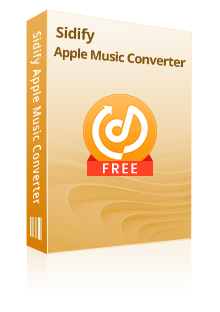
Sidify Apple Music Converter

If you are looking for a tool to convert any streaming music (such as Spotify, Apple Music, Amazon Music, Tidal, Deezer, YouTube, YouTube Music, SoundCloud, DailyMotion …) to MP3, Sidify All-In-One is the go-to choice.
Sidify Apple Music Converter enables you to download and convert Apple Music to MP3 format with 4 simple steps:
Step 1Launch Sidify Apple Music Converter
Run Sidify Apple Music Converter, you will access the modern interface of the program.

Step 2 Choose MP3 as the Output Format
Click the “Settings” tab on the left bar. Here you can choose the output format (MP3, AAC, WAV, FLAC, AIFF, ALAC), output quality, output path, etc.

Step 3 Add Apple Music to the Convert
Drag and drop the track and the playlist you want to download to the Sifify. Sidify will automatically recognize and list the songs in the playlist.
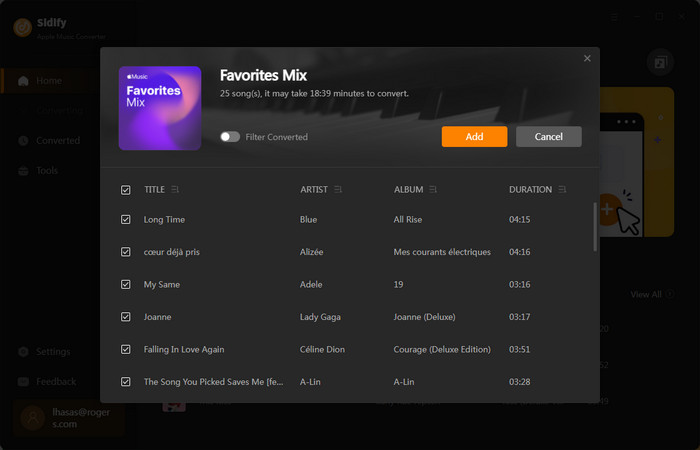
Tick the box to select the songs you want to convert as MP3, and after all songs are selected, clcik "Convert" button to start the conversion.

Step 4Start Converting Apple Music to Plain Formats
Once the conversion is done, you can find the downloaded Apple Music on your local drive by two methods. One way is to click the "Converted" tab on the left bar to find the converted files, and the other way is to directly go to the output folder you set in Step 2.
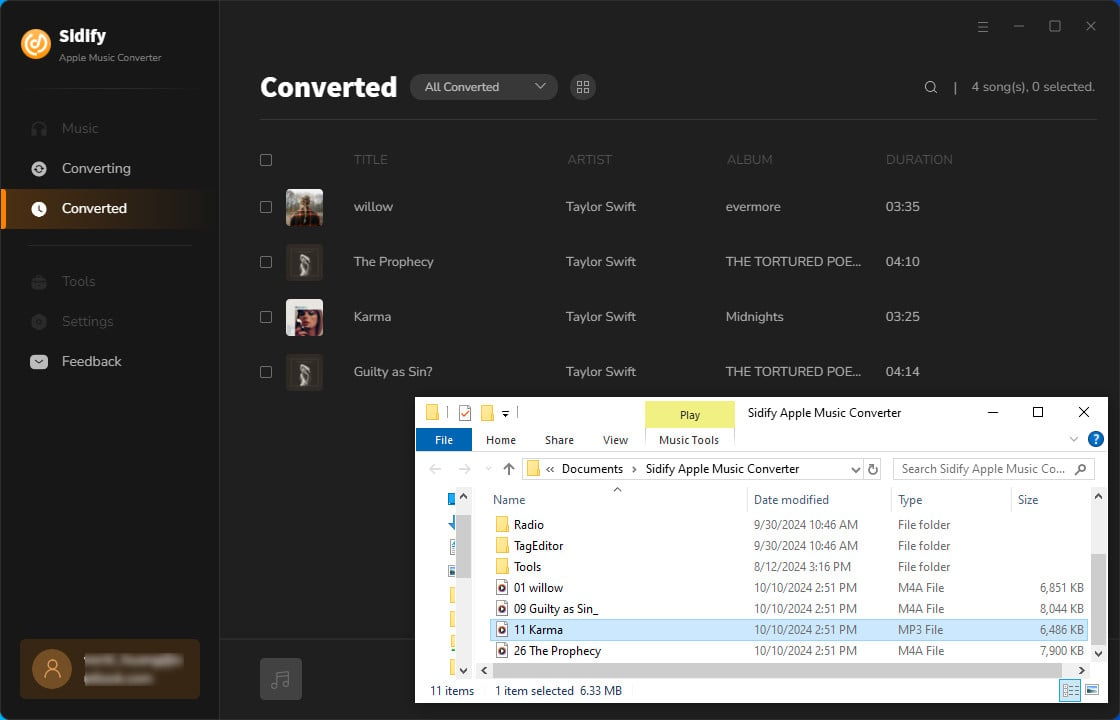
Now that you've downloaded music from Apple Music as MP3 files, you can enjoy Apple Music without limitations. Just take your time!
If you'd like to get Apple Music for free, you can use Sidify Apple Music Converter Free, a totally free Apple Music to MP3 Converter, to download songs from Apple Music within the three-month free trial that Apple Music offers to new members. If you'd like to get higher audio quality, keep more ID3 tags, burn Apple Music to CD, etc., you can download the pro version for free trial.