

Sidify Music Converter
"Can't search anything on Spotify? Having an issue on Spotify where you can’t manually choose songs via search in a playlist? Or do you just search for an artist or album on Spotify but come to few results? There are some fixes to the Spotify Search Not Working Issue!"
One of the most common issues experienced by Spotify users is a malfunctioning search feature. If you are an avid Spotify user, then you know the frustration of searching for your favorite tunes and not loading what you are looking for - or worse yet, being outright disappointed with search results. Despite its immense library of great music, some users experience problems when using Spotify's search tool. Are you one of them? If so, don't fret! In this article, we'll figure out 10 solutions to help get your Spotify search function back up and running. With a little patience and dedication on your part, you can soon have the troubleshooting process out of the way and enjoy effortless streaming once more!
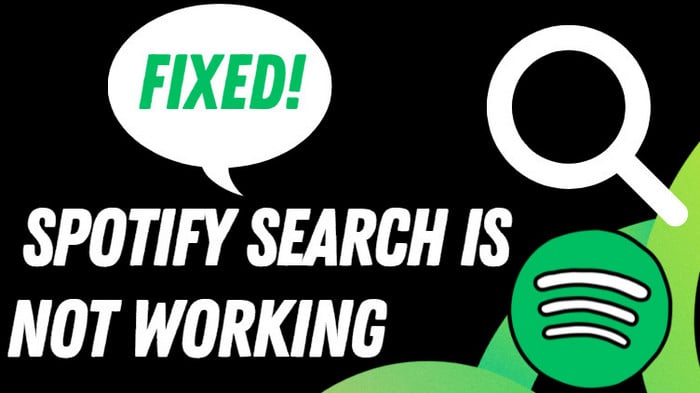
A simple way you can try at first is to check your internet connection. If your device's internet connection is weak or unstable, it can cause Spotify to malfunction. So, the first thing you should verify when looking to resolve the issue is your internet connectivity. There are a few steps you can take to troubleshoot your internet connection, including resetting your router or modem and switching to a different Wi-Fi network. This should help resolve any technical issues on your end. Once you've ensured that your internet connection is strong, you can then check whether the problem is settled with a Spotify search.
Spotify continuously updates its app to improve user experience, and the latest version fixes several bugs. With the upgrade, users can expect a hassle-free search experience on the app. By upgrading your Spotify app to the latest version, you can avoid the inconvenience of endless searching without results and enjoy seamless music streaming.
To update Spotify to the latest version, you can directly go to "Download Spotify" from the official website to your Windows, macOS. While if you are on a mobile phone, just head to iPhone App Store or Android Google Play Store app. Check if Spotify is under the Update list, tap the "Update" button next to Spotify to update it to the latest version.
The cache stores temporary files that get accumulated over time. If these files become corrupted or old, it could hinder the performance of Spotify. Clearing the cache can also help improve overall app performance and fix other glitches. It is a simple yet effective process that allows you to fix any issues that might be interrupting the normal functioning of the app.
To clear the caches on Spotify, open the app, click on the "Settings" gear icon, scroll down to select "Storage", and then click on the "Clear Cache" option. After clearing the cache, the app should run smoothly and search results should display instantly, allowing you to enjoy an uninterrupted streaming experience.
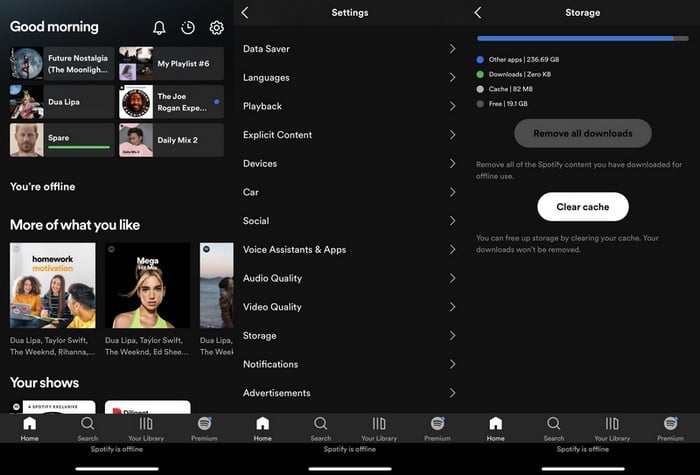
One potential fix for the Spotify search not working problem is to simply log out of your account and then log back in again. It has worked for many users experiencing Spotify's common issues. This simple troubleshooting step can help refresh your account and allow for better connectivity to the platform's servers, ultimately resolving any search issues you may be encountering.
Offline mode allows you to play downloaded music without an internet connection, but it can sometimes interfere with the app's functionalities such as search. By disabling this mode, the app is forced to refresh and reconnect to the internet, potentially resolving any issues with the search function.
To disable it, open the Spotify app and go to settings. From there, toggle off the "Offline mode" option. You can now search for songs and artists and enjoy uninterrupted music streaming.
Rather than spending time trying to troubleshoot the problem, a simple solution could be to uninstall and reinstall the Spotify app on your device. It may seem like a drastic measure, but this can often fix any underlying issues with the app that may be preventing it from functioning properly. And this method typically resolves any issues with the app and is an easy fix for many common problems.
If you try the previous methods, but still can't fix and locate the reasons, then go check if the Spotify servers are down and cause functioning improperly. If yes, it can bring issues with the app's features such as search, playback, or syncing. You can follow SpotifyCares on Twitter to learn if there are any known issues or outages. If there are, Spotify will typically provide updates on when the issue is expected to be resolved. Spotify server outages typically do not last for an extended period, so it may be necessary to wait until the servers are back up and you can resume using the app.
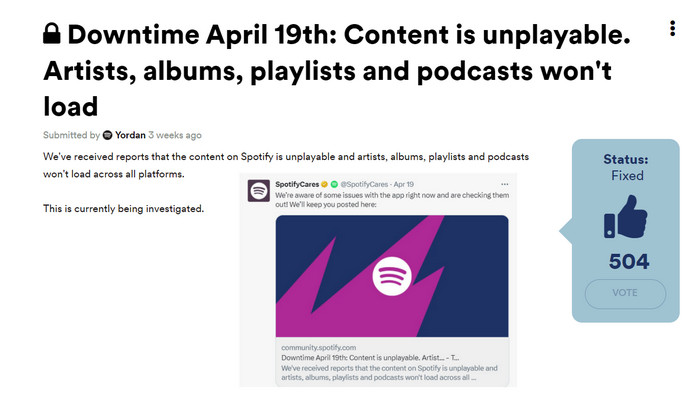
VPNs are useful in protecting your online privacy, they can also interfere with certain applications, including Spotify. Disabling your VPN temporarily can often solve the issue of Spotify search not working.
To do so, simply disconnect from your VPN and try searching on Spotify again. If this resolves the problem, it might be worth considering alternative ways to protect your privacy while using Spotify, such as only using trusted networks or using a proxy instead.
By accessing Spotify through a web browser, you can bypass any search issues you may be experiencing on your mobile or desktop app. The web player provides access to the same music library as the traditional app, and its search function is often more reliable. The Spotify Web Player can be accessed through any web browser, and it doesn't require any downloads or installations. Furthermore, Spotify Web Player allows you to listen to your favorite songs without interrupting your work or browser activities.
If these methods have failed, it is recommended to contact Spotify's dedicated support team for further assistance. Spotify offers multiple ways to get in touch with its support team, including through email, social media, and live chat. The support team is always available to offer expert guidance on how to fix the issue for good.
While streaming music online, you may encounter the Spotify Search Not Working problem. However, you can reduce or eliminate this issue by playing music offline. Sidify Music Converter allows you to download and convert Spotify Music to MP3 format and save the downloads to your computer's local storage. This makes it easier to transfer your music to other devices, enjoy it offline, and back it up if necessary. Additionally, saving your Spotify playlist to your computer's local storage can prevent buffering and latency issues, consequently providing a seamless music listening experience. With Sidify Spotify Music Converter, you can avoid the issues that come with streaming music online and enjoy your favorite music offline at your convenience.
 950,000+ Downloads
950,000+ Downloads
 950,000+ Downloads
950,000+ Downloads

If you are looking for a tool to convert any streaming music (such as Spotify, Apple Music, Amazon Music, Tidal, Deezer, YouTube, YouTube Music, SoundCloud, DailyMotion …) to MP3, Sidify All-In-One is the go-to choice.
Step 1Launch Sidify Music Converter
Run Sidify Music Converter, you will access the modern interface of the program.

Step 2Add a Spotify Playlist to Sidify.
Drag and drop a playlist from Spotify to Sidify Music Converter. Select the songs that you'd like to convert for your family and then click the Add button.

Step 3Choose MP3 Output Format.
Click the Settings in the lower left corner. Here you can choose the output format (MP3/AAC/WAV/FLAC/AIFF/ALAC), output quality (up to 320kbps), and customize the output path.

Step 4Convert the Spotify Playlist to MP3.
Click the Convert button, and Sidify would immediately start exporting the Spotify playlist to the local computer as MP3 files.

Step 5Find the Downloaded Spotify Playlist in MP3 Format.
Once the conversion is completed, you can click on the Converted tab on the left panel to find the well-downloaded files.
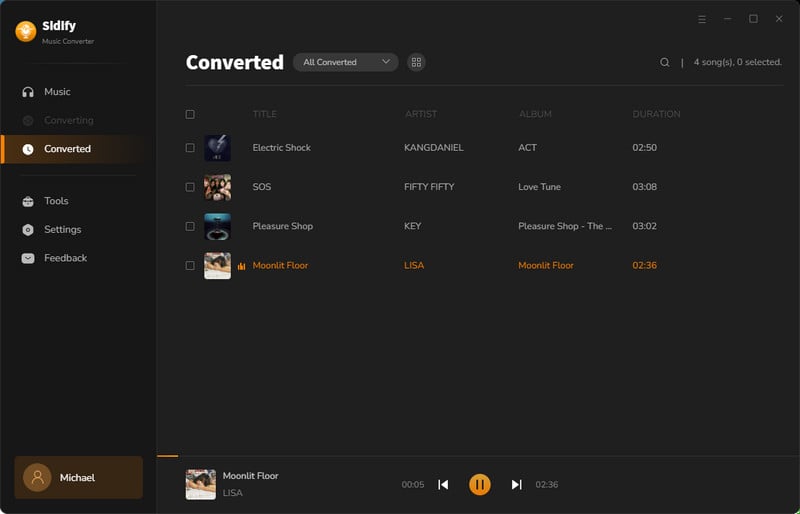
Now that you've got the Spotify playlist in MP3 format, you can share them with your family, burn a CD or play the songs on any external device.
Note: The trial version of Sidify Music Converter enables you to convert the first minute of each audio track, you can unlock the time limitation by purchasing the full version.
There may be other solutions that could fix this issue, depending on some specific cases. All of the solutions and extra tips discussed in this blog are proven to be of great help when tackling Spotify search issues.
Last but not least, if you’d like to freely enjoy Spotify music without having such issues, we highly recommend you download and backup your Spotify playlists to the computer before you make any significant changes. Sidify Music Converter is a reliable tool to download your Spotify songs and keep them safe in any case!