

Amazon Music Downloader
"I am about to get the new Apple Watch series 5 and I want to be able to listen to my music on my wireless earbuds while running, unfortunately I use amazon music. Does anybody know of a way that I can stream amazon music through my Apple Watch?"
Are you one of those guys who are expecting the date Amazon Music app comes to Apple Watch? Amazon offers two types of music streaming – Amazon Prime Music and Amazon Music Unlimited. Amazon Prime Music is a totally free service bundled with Amazon Prime. And as a Prime member, you can join Amazon Music Unlimited at $9.99/month for a monthly subscription or $99/year for an annual subscription. Non-Prime customers pay $9.99/month. In general, Amazon Music is comparatively cost-effective. Right now Amazon Music is available through Amazon Music app on both Android and iOS devices, as well as PC and Mac. However, the app is not available on Apple Watch.
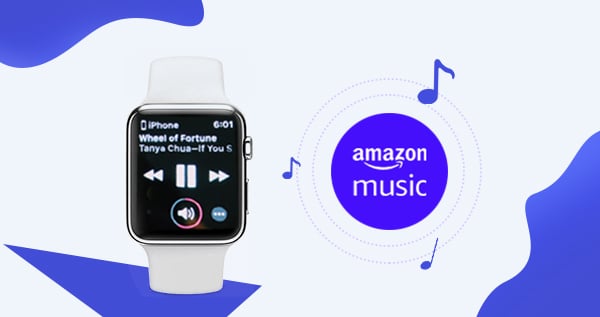
Apple Watch is a smartwatch that operates as a small wearable computing device worn on a user’s wrist. It has the ability to make phone calls, send and receive text messages, provide fitness capabilities via heart rate and other health monitoring sensors, manage music playback and so on.
Many people would like to listen to music via Apple Watch while they are working out. If you'd like to listen to Amazon Music on Apple Watch, you may just be confused like the lead-in case. How can we play Amazon Music on Apple Watch? We offer the best solution here.
Amazon Music Downloader is specially designed for downloading and converting Amazon Prime Music & Amazon Music Unlimted to MP3/AAC/WAV/FLAC/AIFF/ALAC format. Once we got the downloaded Amazon songs on our local drive, we can simply find a way to transfer it to our Apple Watch.
Key Features of Amazon Music Downloader
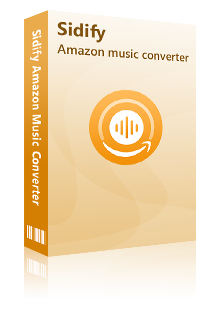
Sidify Amazon Music Converter
Amazon Music Downloader helps us get Amazon Music downloaded to our local drive. Before we get started, please make sure you've got the program well installed on your local computer.

If you are looking for a tool to convert any streaming music (such as Spotify, Apple Music, Amazon Music, Tidal, Deezer, YouTube, YouTube Music, SoundCloud, DailyMotion …) to MP3, Sidify All-In-One is the go-to choice.
Step 1Launch Sidify Amazon Music Converter
Run Sidify Amazon Music Converter, you will access the modern interface of the program.
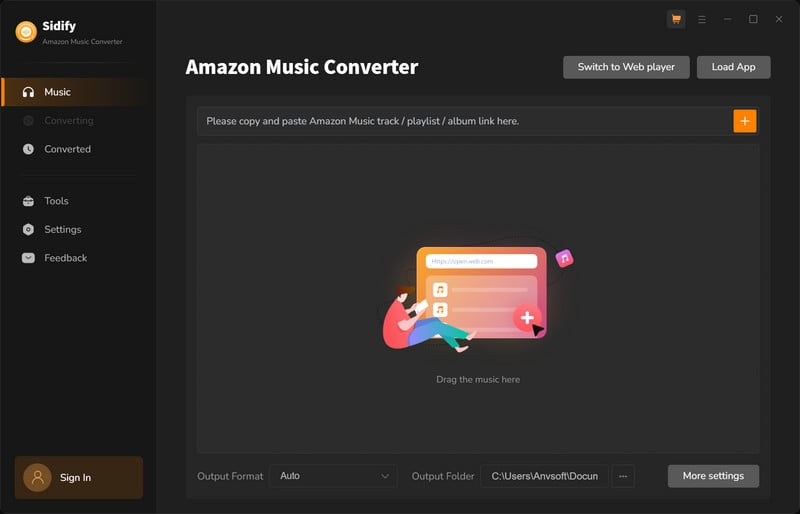
Step 2Add Amazon Music to Sidify.
Drag and drop tracks or a playlist from the Amazon Music app into Sidify. Sidify would recognize them and list them automatically. Check the songs you want to store as MP3 files to your computer and then click Add.
By default, all songs are set to convert. By unchecking the first box to the left of the term "Title," all of them are de-selected, and you can then choose which songs to move to Spotify.
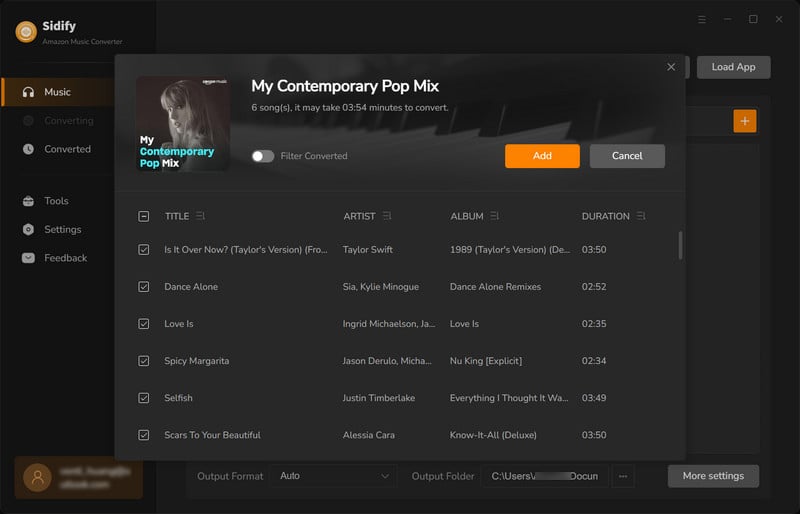
Step 3Choose MP3 as the Output Format
Click “Settings" section on the left panel to customize the output settings, including Output Format (MP3/AAC/FLAC/WAV/AIFF/ALAC), output quality (320kbps, 256kbps, 192kbps, 128kbps) and output path.
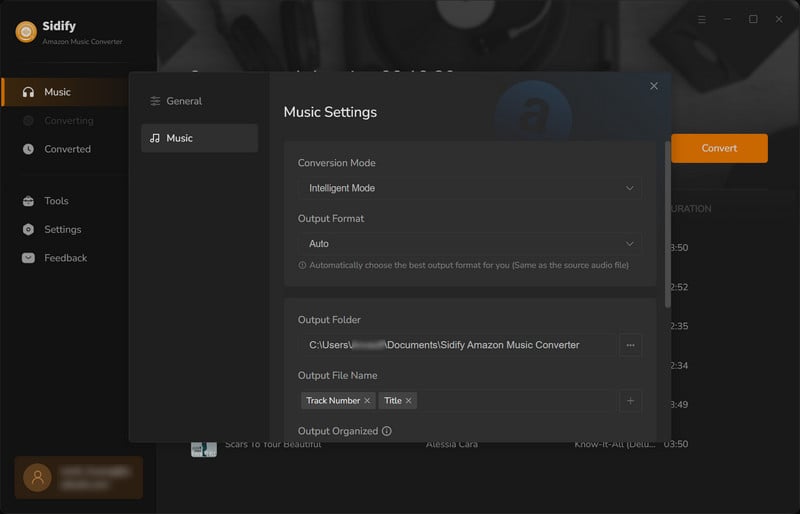
Step 4Download Amazon Music as MP3 Files
Click "Convert" button to start saving the Amazon songs as MP3 files. Once the conversion is done, you can click the Converted tab to find the well downloaded Amazon Music in MP3 format on your local computer.
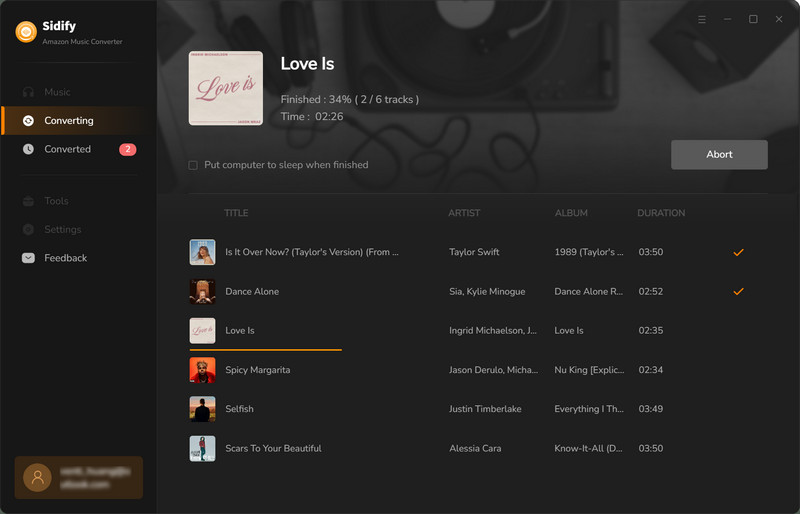
Now you've downloaded songs from Amazon Prime / Amazon Music Unlimited as MP3 files, you can transfer the music to your iPhone first and then sync them to your Apple Watch for playing.
Step 1Transfer Amazon Music to iPhone
Connect your iPhone to your computer via a USB cable, open iTunes and import music into your iTunes library by clicking "File > Add File to Library". Once transferred successfully, you can select the music icon on top to see all the songs. Now, click “Music” under “Settings” tab, choose "Sync Music" option and select the Amazon Music that you'd like to play on your Apple Watch and finally click "Done" button on the bottom.
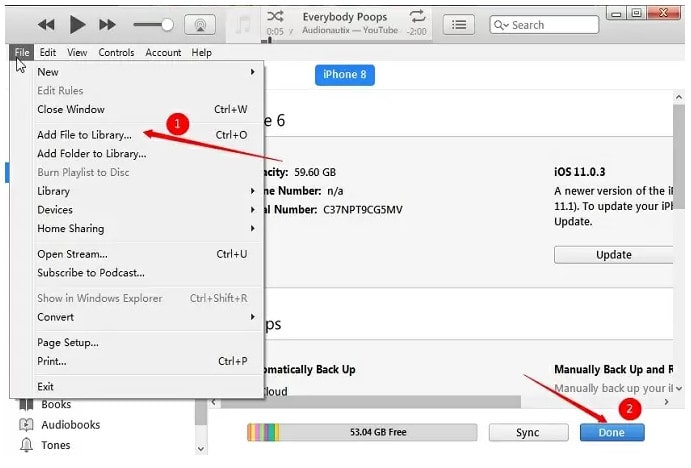
Step 2Sync Music from iPhone to Apple Watch
Connect your Watch to its magnetic charging cable. Go to Settings on your iPhone and then turn on Bluetooth. Launch the Apple Watch app on your iPhone. Tap on Music. Tap on Synced Playlist. Now, you need to tap on the folder that saved the converted Amazon Music which you want to sync with your Apple Watch. You will see a message reading –Sync Pending. It means music is being synced. Now, you would have to wait until the Amazon Music is synced successfully.
Step 3Play Amazon Music on Apple Watch
To listen the synced playlist on your Watch, you would need to connect to Bluetooth headphones. To do so, put your Bluetooth headphones in pairing mode. You may require entering passkey or PIN. Go to Settings on your Apple Watch and turn on Bluetooth. Now, you will need to choose Bluetooth headphones and enter a passkey or PIN. Once you have paired your headphone with the watch; launch the Music app on your watch. Next up, press firmly on the screen to bring up options. Tap on Source. Tap on Apple Watch. Select you favorite Amazon song and enjoy it.
Actually, after you get Amazon Music as MP3 files with Amazon Music Downloader, you can not only sync them to your Apple Watch, but also transfer them to a USB drive and play them in a car and so on. And don't forget to check out the related article below if you would like to have your mp3 files saved in your computer for Spotify as well.
Note: The free trial version of Amazon Music Converter enables you to convert the first minute of each song. Purchasing the full version to convert full size of song and convert more files at a time.