

Sidify Apple Music Converter
Boarding a flight and realizing that your favorite Apple songs won't play in airplane mode can be truly frustrating. With no Wi-Fi or cellular signal, airplane mode prevents you from listening to music thousands of feet above the ground. Many travelers frequently encounter the problem of 'Apple Music not playing downloaded songs in flight mode'
Thankfully, there are ways to ensure you can jam to your favorite tunes while soaring above the clouds. In this guide, we'll explore three methods to listen to Apple Music under airplane mode, ensuring your flights are always melodiously accompanied.
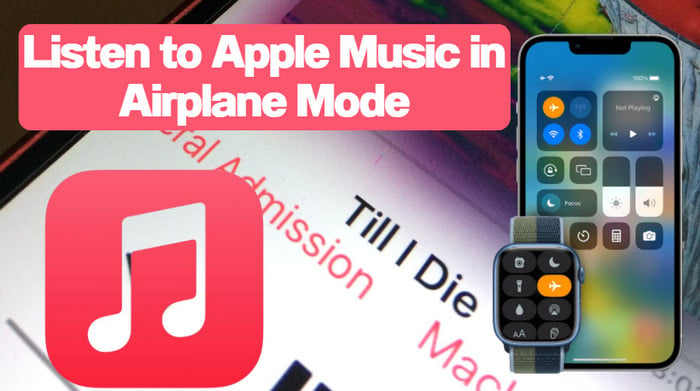
Apple Music allows subscribers to download their songs for offline playback. So active Apple Music subscribers, you can just download your Apple Music songs in advance. This will allow you to still listen to Apple Music when your phone is in airplane mode.
Note: Ensure you have a valid Apple Music subscription. This way can only be done within the Apple Music app.
Step 1: Launch the Apple Music app on your phone.
Step 2: Browse or search for the music you wish to download. You can select individual songs, entire albums, or playlists.
Step 3: Look for the download icon (usually a cloud with a downward arrow) next to the song, album, or playlist. Tap on it to initiate the download process.
Step 4: Depending on the size of the music files and your internet connection speed, the download may take some time.
Step 5: Once the download is complete, you can access your downloaded music within the Apple Music app. Look for the "Library" or "Downloaded" section, where you will find all the music you have downloaded for offline playback.
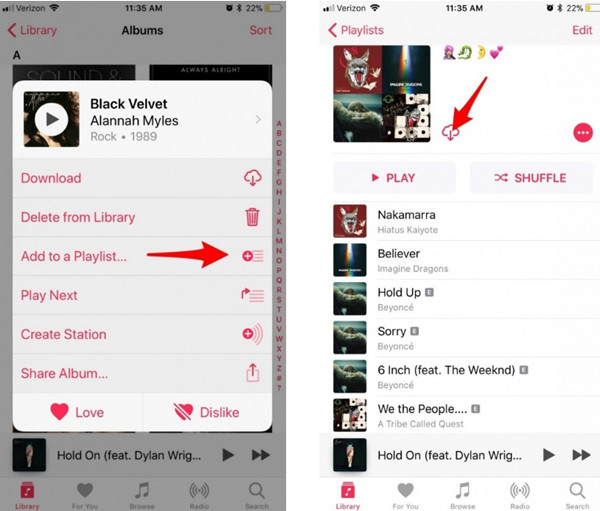
If you encounter issues like downloaded Apple Music won't play when offline, you might have to delete the Apple Music app, reinstall, and re-download. But this will cause you to lose all the downloaded Apple Music for offline playback. To avoid such an unexpected situation, you can refer to the method 2.
Or you can use Sidify Apple Music Converter to directly download your favorite playlists. And save all Apple Music locally on your phone. In this way, you have instant access to your entire Apple music library on your phone, regardless of airplane mode. Moreover, you don't need to rely on streaming services or download Apple music files repeatedly. Not only will this method help avoid any issues with the music app, but you also get to keep the downloads forever even without an Apple Music subscription.
With Sidify Apple Music Converter, you can back up all Apple Music downloads to the computer, mobile phone, MP3 players, USB, SD card, and more devices.

Sidify Apple Music Converter

If you want a tool to convert any streaming music (including Spotify, Apple Music, Amazon Music, Tidal, Deezer, YouTube, YouTube Music, SoundCloud, DailyMotion …) to MP3, Sidify All-In-One is the go-to choice.
* If you don't see the "Choose Conversion Mode" option in Step 1, just go ahead to Step 2.
Step 1Run Sidify Apple Music Converter and choose the conversion mode.
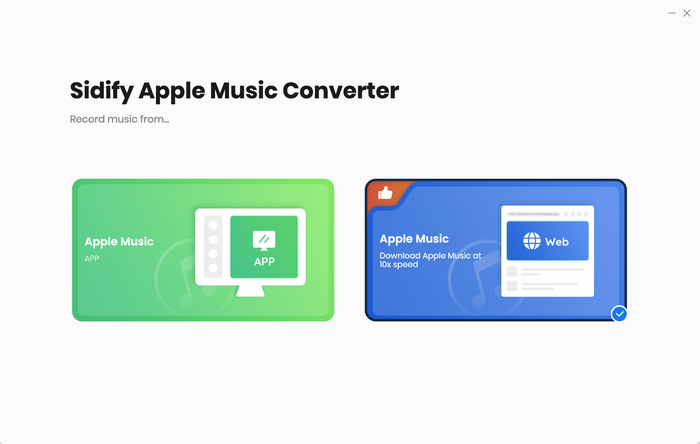
Step 2 From the Apple Music Webplayer, open the playlist and tap the "Click to Add" button. Individually select the songs or add them in batch to the converter.
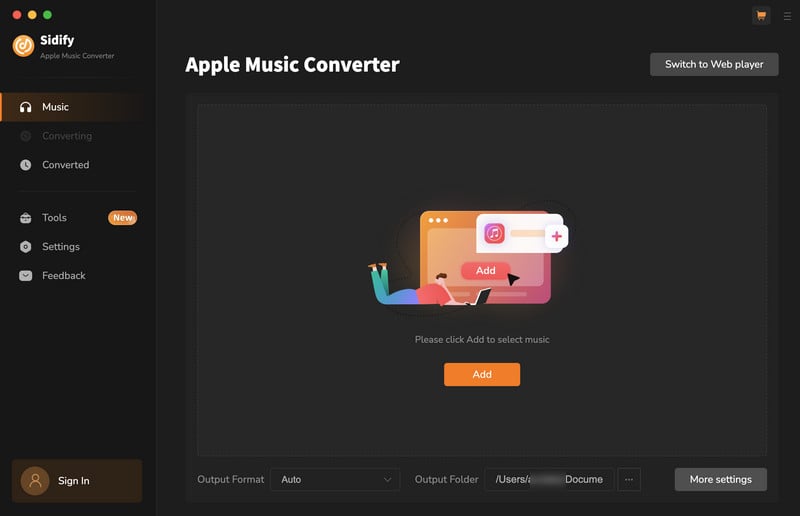
Step 3 Set up the Apple Music to MP3 (for example) in the "Settings".
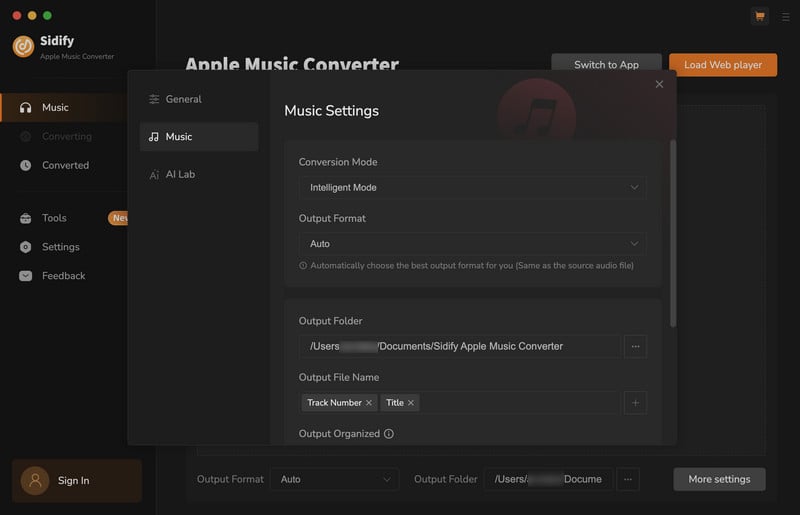
Step 4 Click the "Convert" button to start the Apple Music MP3 downloading process.
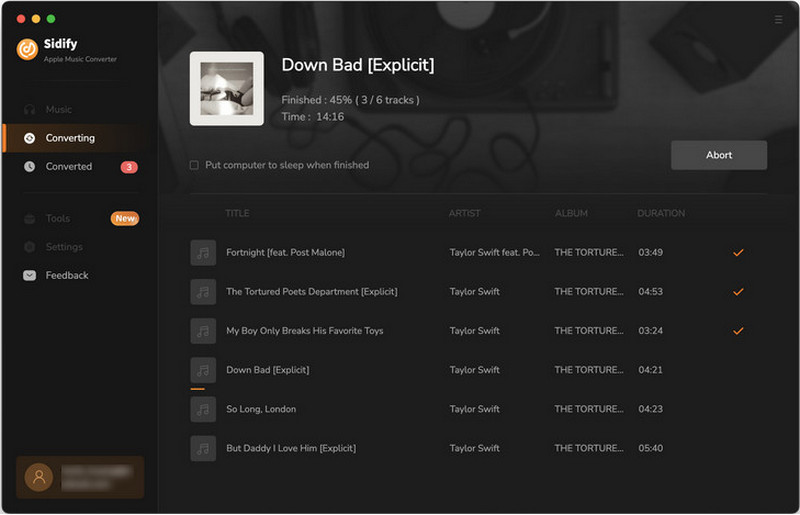
When the process is done, you can view the downloaded Apple Music on the computer's local path. You then can transfer the downloaded songs from your PC to your phone with a USB cable.
For some users, they prefer to fully immerse themselves in the music and enjoy a more focused and uninterrupted listening experience. By turning on airplane mode, they can enjoy their music without being interrupted by incoming calls, messages, or other notifications. If you are one of these cases, let me tell you how to still stream Apple music online with Airplane Mode enabled.
On most smartphones, enabling Airplane mode usually disables all wireless connections, including Wi-Fi. However, there are certain steps you can take to enable Airplane mode and keep the Wi-Fi internet active simultaneously on some devices:
Step 1: Swipe down from the top of your phone screen and open the notification panel.
Step 2: Firstly enable Airplane mode by tapping the button.
Step 3: Then enable Wi-Fi alone by toggling the switch labeled "Wi-Fi."
Now you can enjoy the benefits of Airplane mode while still having access to Wi-Fi internet connectivity.
To sum up, keeping Apple Music playable while in airplane mode is straightforward with the right steps. For a seamless experience, pre-download your desired tracks through the Apple Music app. Storing playlists locally on your phone offers a robust backup. And remember, you can always stream if you enable Wi-Fi while still in airplane mode if you are looking for an uninterrupted experience.
Note: Sidify is a shareware. It enables users to convert the first minute of each audio for sample testing. You need to purchase a license to unlock the full version.