

Sidify Music Converter
If you've ever wondered where Spotify keeps your beloved songs and playlists, you're not alone. Finding where exactly your Spotify music downloads are located is a common puzzle for users like yourself. Understanding where all these downloaded songs live on your device is crucial for a smooth music experience. The complexities of how this streaming service operates, particularly the mysterious destination of your downloads, can be confusing. In this article, we'll explore the exact locations where Spotify stores its downloads, whether it's on your computer, iPhone, or Android. Additionally, we'll share some practical tips on effortlessly moving your Spotify downloads to the devices of your choice. Let's read and find it out!
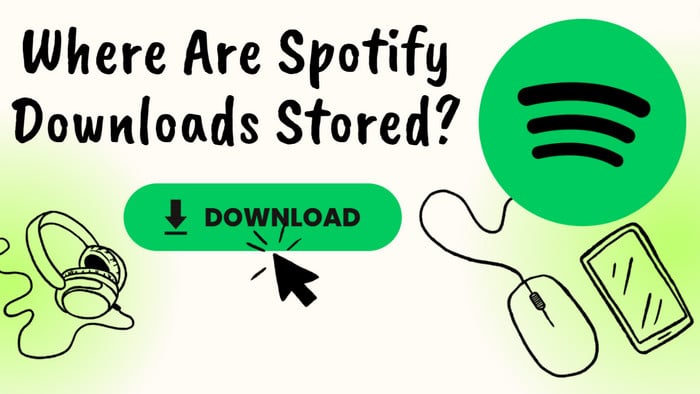
On your iPhone, finding your Spotify downloads is surprisingly straightforward. Spotify manages downloaded content within its app, and it may not be directly accessible through the Files app on your iPhone.
Step 1 Launch the Spotify app on your iPhone.
Step 2 Tap on "Your Library" at the bottom of the screen.
Step 3 Under the "Your Library" section, look for the toggle switch that says "Downloaded".
Step 4 Your downloaded songs on Spotify will be visible under the "Downloaded" section.
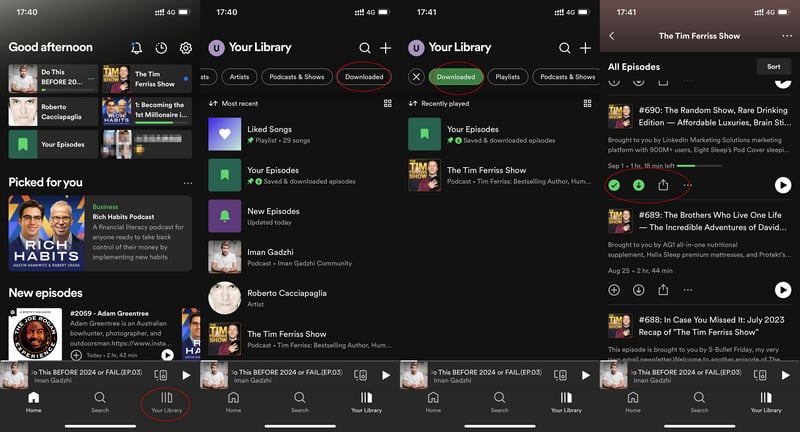
You can manage to find and check out the Android data folder for Spotify downloads. Navigate to Android > data > com.spotify.music > files > spotify cache > Storage. If you are going to find and play the downloaded songs on Spotify Android, go with the following steps.
It's worth noting that while the downloaded Spotify files are a type of cached data, they are encrypted and tied to the Spotify app. Even on an Android phone, you get a chance to access the Spotify downloaded files. But you're essentially delving into the internal storage of your Android device to find where Spotify keeps its temporary files and cached data.
Step 1 Launch the Spotify app on your Android device.
Step 2 Tap on "Your Library" at the bottom of the screen.
Step 3 Next to "Playlists," find and toggle the switch that says "Downloaded."
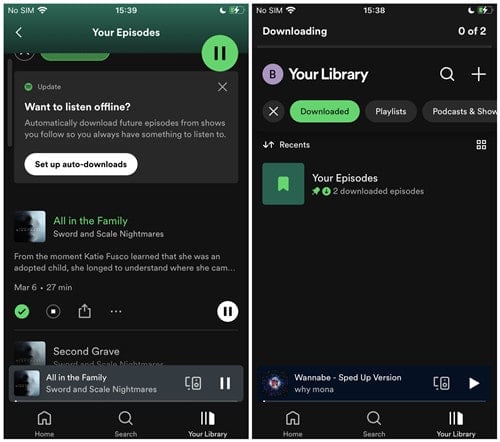
On a Windows PC, Spotify stores downloaded songs in the default directory: C:\Users\Username\AppData\Local\Spotify\Storage. You can simply find Spotify download files via Windows File Explorer. But you should avoid modifying or deleting files directly in this folder, as it can impact song availability in Spotify. These downloaded files are specifically designed to be used with the Spotify app.
So, it is suggested you make changes through the Spotify application for a safer approach. You can directly access the downloaded songs or playlist on the Spotify Windows app by following these steps.
Step 1 Launch the Spotify app on your Windows computer.
Step 2 Click on the "Your Library" option located in the left sidebar.
Step 3 Under the “Your Library” section, click to the right and locate "Downloads."
Step 4 Here, you can browse and explore your downloaded content. You can also conveniently organize your files into playlists and play them with just a simple selection of the desired song or playlist.
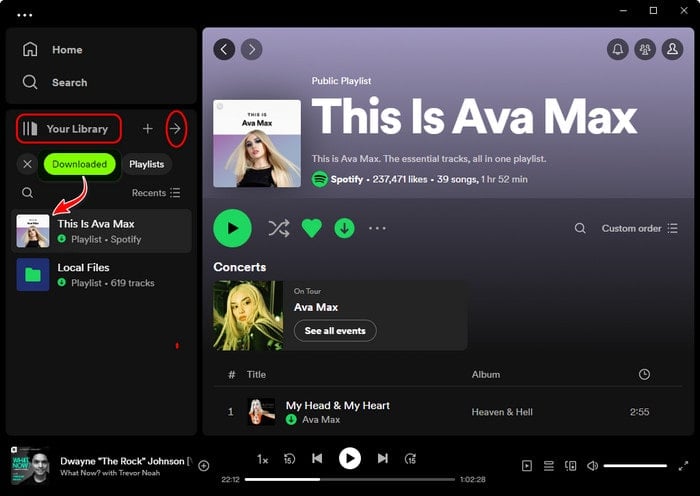
Step 1 Launch Finder on your Mac.
Step 2 Access the "Library" option by clicking on "Go" in the menu bar at the top of the screen while holding down the Option key.
Step 3 Navigate to the "Application Support" folder within the Library.
Step 4 Open the "Spotify" folder in Application Support and proceed to explore and access the desired music subfolder within the "Users" folder, where Spotify downloaded songs are stored in the Ogg Vorbis format.
From this location, you can access the downloaded songs here, but avoid directly modifying or deleting files, as it may affect their availability in Spotify. It's advised to manage downloaded songs through the Spotify application.
As you can find out, Spotify's download feature does not actually download the music or podcasts as real audio files, but rather stored as encrypted cache files that can be played within the Spotify app. This means that users can't transfer, share, or edit the Spotify downloads. They also can’t copy the Spotify downloads to another location, other devices, or apps. Addedly, the download feature is only available for Premium users who pay a monthly subscription fee.
As a general tip, you can have Sidify Music Converter for Spotify to work around all these restrictions. This is a tool that allows both Spotify Free and Premium users to download Spotify songs as separate audio files that can be freely accessed and transferred. Once downloaded, Sidify saves the Spotify downloads to the computer's local storage. People won't require a subscription for continued playback. Besides, these Spotify downloads can be transferred to any device you like and used in various creative projects, including videos, podcasts, presentations, and more. For example, transferring Spotify Music to USB could be easy to do.

Sidify Music Converter

If you are looking for a tool to convert any streaming music (such as Spotify, Apple Music, Amazon Music, Tidal, Deezer, YouTube, YouTube Music, SoundCloud, DailyMotion …) to MP3, Sidify All-In-One is the go-to choice.
Sidify Music Converter is an easy-to-use program. It takes four simple steps to download songs from Spotify and back up Spotify downloads to your computer. For Mac users, please refer to How to Download Spotify Playlists on Mac.
Step 1Choose Spotify Conversion Mode
Run the Sidify Music Converter, and choose the Spotify conversion.

When you choose Spotify App mode, you will see the interface of Sidify below.

Step 2 Add Spotify songs to Sidify.
You can directly drag and drop songs or playlists from Spotify to the program. You can also copy and paste the link of a Spotify song or playlist to Sidify.

Step 3 Customize Output Settings
Go to the "Settings" section on the left side. And select the output format (MP3/AAC/WAV/FLAC/AIFF/ALAC), output quality (up to 320kbps), as well as the output path.
You can also modify the output file names by Track Number, Title, Artist, Album, or a combination of these. Plus, you can set up to sort out the converted files by Artist, Album, Artist/Album, Album/Artist or None.

Step 4Start to Download Spotify Songs
Click the "Convert" button to start downloading Spotify music.


Step 5Download Spotify Music to Computer, Save Them Forever
The Spotify downloads will be locally stored on your local computer. You can also find them under the "Converted" on Sidify.

This article has shown that you can easily locate your Spotify downloads on all platforms, but to transfer your music and enjoy normal playback, you will need the Sidify Music Converter. This application handily transfers all of your music from Spotify into a different format that can be transferred or listened to on any device. Spotify is no longer restricted to a few devices!
Note: The trial version of Sidify Music Converter enables you to convert the first minute of each audio track, and unlock the time limitation by purchasing the full version.