

Spotify to USB Converter
Reddit: I was wondering if there was a method for me to download Spotify music to a USB stick from my active Spotify account so that I could play it on another device.
Spotify, offering over 100 million tracks, is the king in the music streaming world by the number of subscribers. As of 2025, Spotify had 226 million premium subscribers worldwide. Spotify Premium users can stream ad-free and high-quality music offline, but it’s impossible to transfer the downloaded songs to other devices, like a USB flash drive, for normal playback.
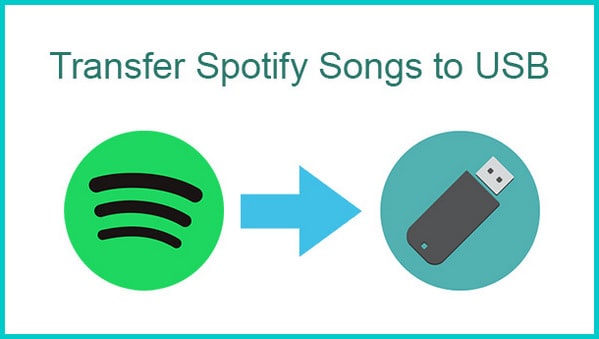
Question 1: I’m a Spotify Premium subscriber and I’ve downloaded my Spotify songs for offline listening. How can I locate the downloaded Spotify songs?
To check the location, you can simply open Spotify, go to Settings > Show Advanced Settings > Offline Songs Storage. The default storage location should be set to C:\Users\Username\AppData\Local\Spotify\Storage. You can change it to another location if you’d like to.
Question 2: I’ve found the downloaded Spotify songs. Can I transfer Spotify downloads to my USB drive for normal playback?
No. Spotify uses an encrypted file extension (Ogg Vorbis) as its streaming format- not an MP3 file. It's a way to prevent you from keeping the songs as private files. So you will be able to download and play the songs offline, but only on Spotify; and you can't play them on other platforms or save Spotify downloads in your USB player for normal playback.
Question 3: Since I’m unable to directly download Spotify songs to my USB drive. Is there any workaround available? The easier, the better!
Definitely! You can use Sidify Music Converter to download music from Spotify to your computer and then transfer it to your USB. Sidify is a user-friendly program. Even if you are an absolute beginner, you can become familiar with it within seconds.
Sidify Music Converter is a simple yet quite efficient Spotify music downloader, which can download and convert Spotify songs to MP3/AAC/WAV/FLAC/AIFF/ALAC format. Sidify stands out for its reputation for useful programs & excellent after-sales service and has gained a great number of users in recent years.
The Key Features of Sidify Music Converter

Sidify Music Converter
 Available for Spotify Free and Premium
Available for Spotify Free and Premium Download music from Spotify to USB flash drive
Download music from Spotify to USB flash drive  Convert Spotify to USB format: MP3, AAC, WAV, FLAC, AIFF, or ALAC
Convert Spotify to USB format: MP3, AAC, WAV, FLAC, AIFF, or ALAC Preserve Spotify lyrics, original sound quality, and ID3 Tags metadata
Preserve Spotify lyrics, original sound quality, and ID3 Tags metadata  Download Spotify music at 10X faster speed
Download Spotify music at 10X faster speed  950,000+ Downloads
950,000+ Downloads
 950,000+ Downloads
950,000+ Downloads

If you are looking for a tool to convert any streaming music (such as Spotify, Apple Music, Amazon Music, Tidal, Deezer, YouTube, YouTube Music, SoundCloud, DailyMotion …) to MP3, Sidify All-In-One is the go-to choice.
Sidify Music Converter is an easy-to-use program. You can download and transfer Spotify songs to your USB drive in 6 simple steps. Here is the step-by-step tutorial:
For Mac users, please refer to How to Download Spotify Playlists on Mac.
Step 1Launch Sidify Music Converter
Run Sidify Music Converter, you will access the modern interface of the program.

Step 2Add Spotify Songs to Sidify
Click on the "Add" icon and then drag and drop a music file or playlist from Spotify to Sidify Music Converter. You can also copy and paste the link of the Spotify song/playlist to the clipboard.

Step 3Choose the Output Format and Customize the Output Path
Locate the "Settings" option on the left-hand panel of the program, choose the output format (MP3/AAC/WAV/FLAC/AIFF/ALAC) that is compatible with USB drive, customize the output path, and how you'd like to sort out the downloaded files.

Step 4Save Spotify Songs to Computer
Click on the "Convert" button to start exporting the Spotify songs to your computer.

Step 5Find the Downloaded Spotify Songs on the Local Drive
Once the conversion is completed, you can click on the "Converted" tab on the left panel to find the well-downloaded Spotify songs on your local drive.

Step 6Transfer Spotify Songs to USB Sticks
Plug your USB flash drive into an available USB port. Navigate to the downloaded Spotify songs on your computer and select them, click and hold the files, and drag them to your USB drive.
Currently, Sidify Music Converter offers Windows & Mac versions, which work for both Spotify Free users and Premium subscribers. Apart from converting Spotify songs, albums, and playlists to MP3/AAC/WAV/FLAC/AIFF/ALAC, Sidify is also a good tool to burn Spotify songs to CD, format conversion, and ID3 tag editing etc.
The trial version of Sidify Music Converter enables users to convert the first minute of each song for sample testing, you can unlock the time limitation by purchasing the full version.
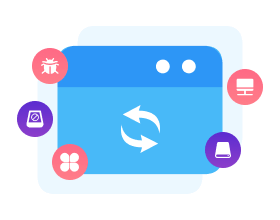
Need a solution to recover data from formatted disks or damaged devices? Syncios D-Savior can recover over 1000 different file formats!
What You Will Need
They're Also Downloading
You May Be Interested In
Hot Tutorials
Topics
Tips and Tricks
What We Guarantee

Money Back Guarantee
We offer money back guarantee on all products

Secure Shopping
Personal information protected by SSL Technology

100% Clean and Safe
100% clean programs - All softwares are virus & plugin free