

Sidify Apple Music Converter
"I enjoy listening to Audible audiobooks when I am running because it lets me acquire knowledge conveniently. And I just bought a Fitbit Versa smartwatch to replace my old iPod. Anyone has ideas on how to play Audible audiobooks on Fitbit Versa?" - Question from the Fitbit forum
Fitbit is an American company which produced a series of activity trackers, wristband trackers, smartwatches. The well-known products are Fitbit Zip, Fitbit Flex 2/Alta/Alta HR/ Ace/Charge 3, Fitbit Ionic/Versa. All of these devices have good fitness tracking, motion tracking, long battery life and more. In particular, the latest smart watches, Fitbit Ionic or Versa, have the ability to play music files and podcasts. Do you have the same requirement mentioned above? To help you solve this problem, here we will offer an alternative solution to play Audible files on Fitbit Versa.

Audible is the largest platform for producing and selling audiobooks. The official way to play audible files are by using the Audible app, Windows Media Player, iTunes. Other music players won't work simply due to the reason that Audible AA/AAX files are protected with the FairPlay protection.
So can we install Audible app into Fitbit Versa? Unfortunately no. Though Fitbit supports a variety of apps like Deezer, Pandora, Music, Starbucks, Flipboard, Nest, Audible app is not there. In this case, the official ways won't work and you have to turn to third-party alternative solutions.
Here we are glad to recommend an alternative way: that is to using Sidify Apple Music Converter to convert Audible or iTunes audiobooks to MP3 or M4A, then transfer the converted audiobooks to Fitbit Smartwatch.
Alternative program: Any Audiobook Converter – convert AA/AAX audiobooks to M4A, M4B or MP3; 60X faster conversion speed; keep chapters and ID3 tags.
Key Features of Sidify Apple Music Converter

Sidify Apple Music Converter
Step 1Choose Conversion Mode.
Launch Sidify Apple Music Converter, and you'll need to choose one conversion mode to start: Apple Music App or Apple Music Webplayer. (>> App Mode vs Webplayer Mode)
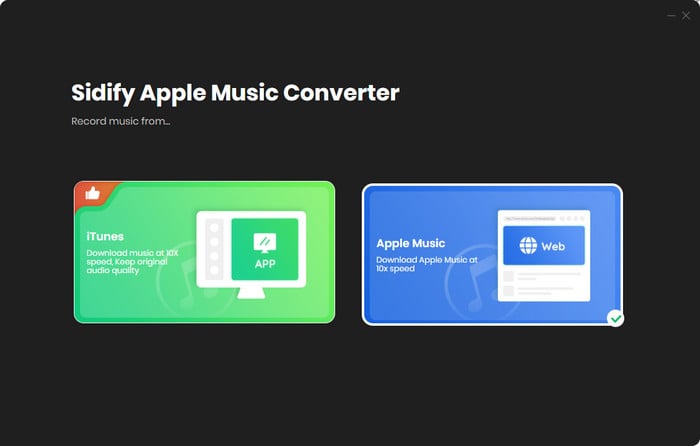
Select the Apple Music app mode to access the modern interface of Sidify:

Step 2 Add Audiobooks with Sidify Audiobook Converter
Drag and drop audiobook tracks you like from Apple Muisc to Sidify. Or you can click the "Add" button on the interface and copy & paste the URL of your Apple Muisc to the program. Then click the "OK" button to import them to Sidify.
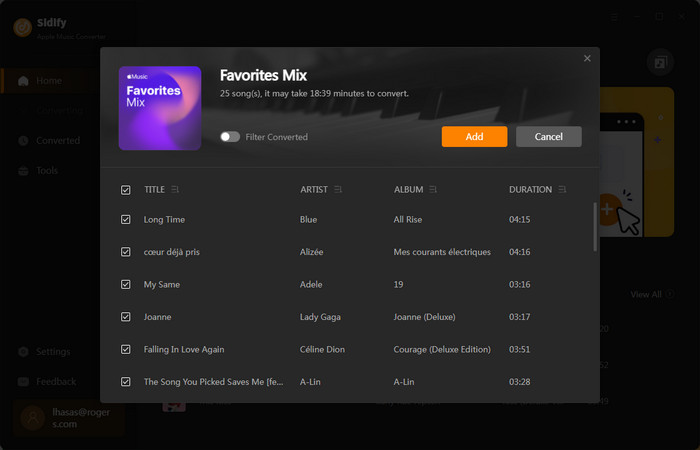
Step 3 Customize Output Settings
Directly click "Settings" button, a window would pop up. Here you can prefer to choose output format as MP3, adjust the output quality and set the output file name. Besides, the output path is also changeable if required; If not, the output audio tracks will be saved under the default folder.

Step 4 Start Converting Audiobooks to MP3 Format
Click “Convert” to start conversion and get a cup of coffee. After conversion is finished, you can click the "Converted" tab to find the converted audio files under specified folder.

Fitbit smartwatch supports to store over 300 songs. As for audiobooks which is significantly larger than songs, you may store several audiobooks with the equivalent length of total songs. You can transfer the converted audio files to Fitbit smartwatch either from Windows PC or Mac. Here I take the Windows version to show you how it works.
Step 1Download and install Fitbit App into your Windows computer and login it with your existing Fitbit account.
Step 2Make sure your computer and smartwatch are connected to the same Wifi.
Step 3Sync your watch in the Fitbit app.
Step 4Open the Fitbit app on your PC and then click the "Music icon" > "Personal Music" > "Transfer Music". It may take a few minutes to connect.
Step 5When it is connected, it will prompt you to select the playlists you want to transfer to your watch. It takes some time depends on how many files of your playlists.
Note: The trial version of Sidify Apple Music converter has 1-minute conversion limit. If you want to unlock the time restriction, purchase the Sidify Pro now.

If you want a tool to convert any streaming music (including Spotify, Apple Music, Amazon Music, Tidal, Deezer, YouTube, YouTube Music, SoundCloud, DailyMotion …) to MP3, Sidify All-In-One is the go-to choice.