

Sidify Apple Music Converter
Maybe you have been looking into ways to stream Apple Music to Raspberry Pi, but only to find Airplay solution. Is there any way to play Apple Music songs directly on the Raspberry Pi? Today we will share you 2 ways to stream Apple Music on Raspberry Pi and you can choose any one for a try.

Solution 1: Play Apple Music on Raspberry Pi via Airplay
Solution 2: Play Apple Music on Raspberry Pi Directly
It is a little bit cumbersome to stream Apple Music on Raspberry Pi via Airplay. But it's not that difficult to get it work if you are willing to take some time. Now let’s look at the steps on how to stream Apple Music on Raspberry Pi via Airplay.

Step 1Download and Install the Raspberry Pi Software
The recommended operating system for using with the Raspberry Pi is called Raspbian. You can get NOOBS or Raspbian by purchasing a SD card with the software already installed. Or you can get NOOBs by downloading and installing onto a blank SD card.
1. Download NOOBS Lite ZIP from the official Raspberry Pi Downloads page to computer, then extract the files from the zip and copy the unzipped files (not a folder) to blank SD card.
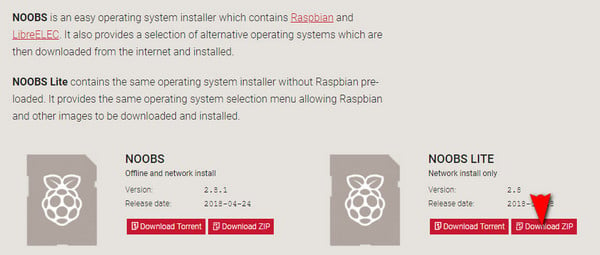
2. Remove the SD card form computer and insert it to the Raspberry Pi.
3. Connect the Ethernet cable, HDMI cable, USB keyboard and mouse, power supply to the Raspberry Pi.
4. The Raspberry Pi should boot up and display a list of operating systems to install. Then select "OpenELEC" from the list and click "Install".
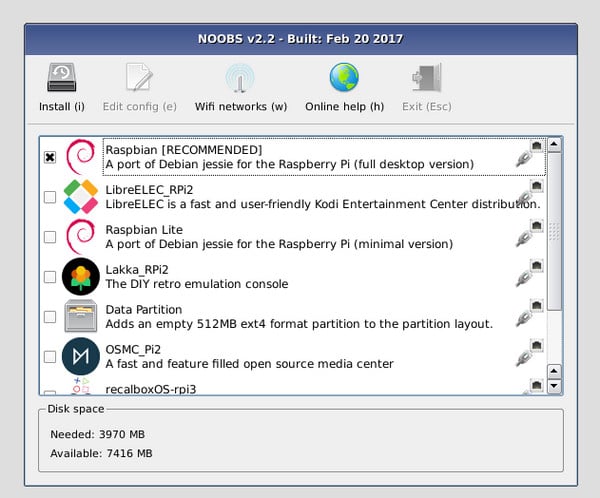
5. Navigate to System > Settings > Services > AirPlay, and check the option "Allow Kodi to receive AirPlay content".
Note: OpenELEC is a small Linux based Just Enough Operating System (JeOS) built from scratch as a platform to turn your computer into a Kodi media center.
6. After the latest version of OpenELEC has been downloaded and installed, the Pi should automatically restart and launch Kodi.
Step 2Start Airplay Apple Music to the Raspberry Pi
After all settings done, you will see that Kodi appears in the AirPlay list on your Mac machine or iPhone, iPad, and you can run Apple Music on your device and start stream Apple Music songs to your Raspberry Pi.
It is very convenient for Apple users to play Apple Music on Raspberry Pi via Airplay. Though it is a little fiddly, you will work it out after researching. Is there any other easier ways available to stream Apple Music on the Raspberry Pi without using iPhone or iPad?
Yes, there is an alternative way indeed, more practical and easier. That is to convert the Apple Music files into plain audio files like MP3, then transfer the converted Apple Music to Raspberry Pi via USB storage device.
And the problem is how to convert Apple Music songs to unprotected MP3 audio files? This is very easy to operate: you just need to install a specialized Apple Music converter, for example Sidify Apple Music Converter on your computer, then you can follow the simple steps to convert Apple Music songs to MP3, AAC, WAV, or FLAC.
Key Features of Sidify Apple Music Converter

Sidify Apple Music Converter

If you want a tool to convert any streaming music (including Spotify, Apple Music, Amazon Music, Tidal, Deezer, YouTube, YouTube Music, SoundCloud, DailyMotion …) to MP3, Sidify All-In-One is the go-to choice.
Now let's start the tutorial on how to convert Apple Music to MP3 and play the converted Apple Music on Raspberry Pi directly.
Step 1Launch Sidify Apple Music Converter
Run Sidify Apple Music Converter, you will access the modern interface of the program.

Step 2Add Apple Music Tracks to Sidify.
Drag and drop songs, an album or a playlist from Apple Muisc to Sidify. Or you can click the "Add" button on the interface and copy & paste the URL of your Apple Muisc to the program. Then click the "OK" button to import them to Sidify.

Step 3 Choose Output Format and Customize Output Path.
Click the "Settings" icon in the left panel. Here you can choose the output format (MP3/AAC/WAV/FLAC/AIFF/ALAC), the output quality and the output path as well. Besides, you can customize how you'd like to name and sort out the converted files.

Step 4 Convert Apple Music to MP3.
Click the "Convert" button and Sidify would immediately start converting the Apple Music to MP3s.

Step 5 Find the MP3 downloads on the Local Drive.
Once the conversion is done, click the "Converted" tab and you can check all the Apple Music that have been converted successfully. Go to the output folder set in the previous step, you'll find the downloaded MP3s.

Step 6Transfer the Converted Apple Music Songs to Raspberry Pi
1. Insert a USB storage device to computer and copy the converted Apple Music songs to it.
2. Remove USB from computer and insert it to Raspberry Pi, then you can use the command line to start transferring music to Raspberry Pi.
The 2 ways introduced above are very easy to experiment. And If you have any other ways, you can share it to us.
Note: The trial version of Sidify Apple Music converter has 1-minute conversion limit. If you want to unlock the time restriction, purchase the Sidify Pro now.