

Sidify Apple Music Converter
Garmin is a multinational technology company which specializes in innovative GPS technology for automotive, aviation, marine, fitness, outdoor recreation, tracking and mobile apps. It has the best GPS for your car, motocycles or other more domains. Yes, anyone needs to be armed with GPS navigation to get directions, especially driving or hiking in unfamiliar terrain. Garmin also dedicates in wearable technology, and delivers some top-rated smartwatches like Garmin Forerunner 645 Music, which compete with Apple Watch, TomTom, and Fitbit.
To keep your journeys fun, some Garmin’s navigation systems are also equipped with many "must have" entertainment and travel tools including MP3 player, audio book player, and more. So how to enjoy your audiobooks on Garmin GPS devices? Here we list the best 3 ways to help you play Audible or iTunes audiobooks on your Garmin GPS navigation devices.

Method 1: Play Audible Audiobooks on Garmin nuvi or Drive
Method 2: Listen to Audible Audiobooks on Garmin GPS via Audible Manager
Method 3: Transfer Audible and iTunes Audiobooks to Garmin GPS via USB Drive or SD Card
The GPS devices like Garmin nuvi and Garmin Drive offer a travel kit of useful travel tools like MP3 player, audiobook player from Audible.com to help keep any journey fun, that means you can play Audible audiobooks on Garmin nuvi or Drive series directly, but Audible subscription is needed. And here is the tutorial on how to play Audible File on Garmin nuvi or Drive.
From the Main Menu after powering on the Nüvi, select "Travel Kit" > "Audible Book Player".
You can locate the title in the Audible Book Player by clicking on the Browse button. Or you can search all titles by Genre, Author, or Narrator. Then press the Play button to begin enjoying your Audible selection.
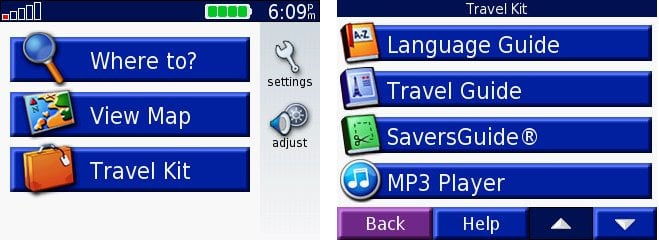
In addition to using travel kit on Garmin nuvi and Garmin Drive to play Audible audiobooks directly, and how to listen to the Audible audiobooks on Garmin GPS devices which has no Audible.com supported? You may have tried to copy the audiobooks to Garmin GPS via USB drive or SD card, but due to the Digital Right Management protection, you can not play the protected Audible audiobooks on the unauthorized devices. Under the circumstances, you can also use Audible Manager to load audiobooks to Garmin GPS devices without audiobook player.
Step 1Purchase the audiobooks you like from Audible and then download the audible audiobooks to computer.
Step 2Download and install Audible Manager on your Windows PC.
Step 3Connect your Garmin GPS devices to computer via USB cable.
Step 4Add your Garmin GPS device to Audible Manager. Click on "Device" > "Add New Device", then a pop-up window will be shown to list all Audible Ready devices. You can select your Garmin GPS device from the list and click "OK".
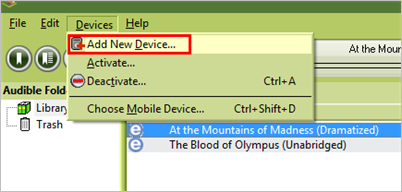
Step 5Activate Garmin GPS device. Right-click your Garmin GPS device and click on "Activate…", then a window will pop up to let you log in your Audible account.
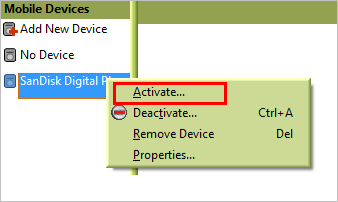
Step 6Start transferring Audible audiobooks to Garmin GPS device. Now, you can select the Audible audiobooks and click "Add to Device". Then a progress bar will be shown to indicate the transferring status. After the transferring progress completed, the Audible audiobooks will be successfully transferred to your Garmin GPS device.
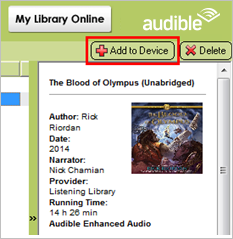
It is highly appreciated that we are allowed to listen to Audible audiobooks though Garmin Travel Kit. It is also very convenient to transfer the audible audiobooks to your Garmin GPS devices by using Audible Manager, or using Garmin Express, USB drive or SD card to import copyright free audiobooks to Garmin GPS. However, not all Garmin GPS devices support build-in audiobook player which lets you access Audible directly, and you may also encounter the connection issue when using Audible Manager. What’s more, you are not allowed to copy the iTunes M4A or M4B audiobook to Garmin GPS due to the restriction.
To help you play Audible or iTunes audiobooks on your Garmin GPS devices with ease, and without any limitation, here we are glad to recommend an alternative way: that is to using Sidify Apple Music Converter to convert Audible or iTunes audiobooks to MP3 or M4A, then transfer the converted audiobooks to Garmin GPS devices via USB drive or SD card. And you can see the tutorial on how to convert Audible AA, AAX, or iTunes M4A, M4B audiobooks to MP3 or M4A, then using USB cable or AD card to migrate the converted audiobooks to your Garmin GPS.
Alternative program: Any Audiobook Converter – convert AA/AAX audiobooks to M4A, M4B or MP3; 60X faster conversion speed; keep chapters and ID3 tags.
Key Features of Sidify Apple Music Converter

Sidify Apple Music Converter
Step 1Choose Conversion Mode.
Launch Sidify Apple Music Converter, and you'll need to choose one conversion mode to start: Apple Music App or Apple Music Webplayer. (>> App Mode vs Webplayer Mode)
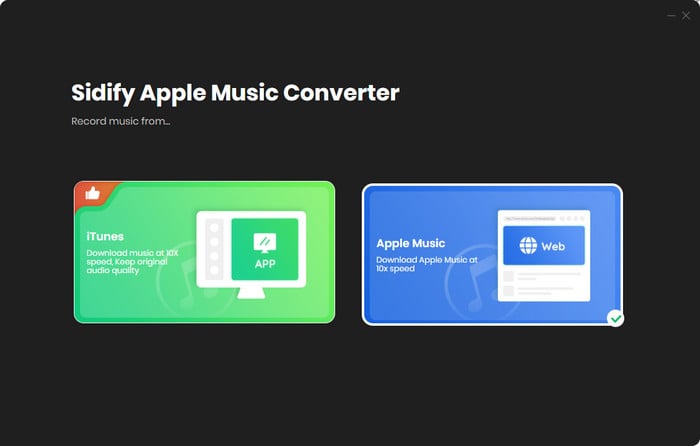
Select the Apple Music app mode to access the modern interface of Sidify:

Step 2 Import audiobooks from iTunes to Sidify
Click the "Add" button to select the audiobook files you want to convert from iTunes library. You can click Books on the top left panel, then all your audiobooks will be listed and you can select the audiobooks you want to convert. Then click the "OK" button to import them to Sidify.
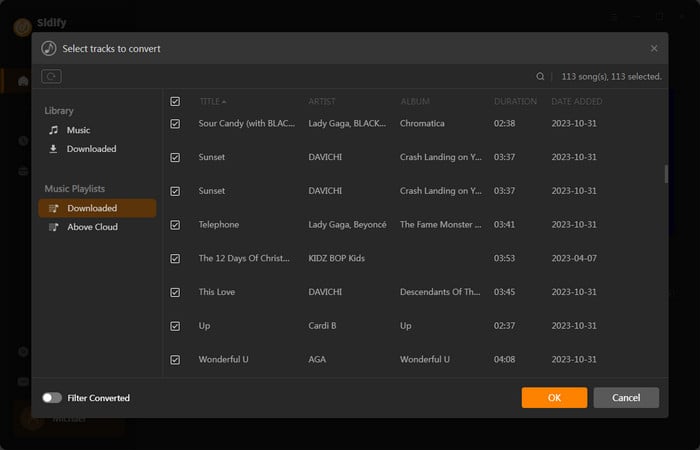
Step 3 Adjust Output Setting
Click the "Settings" button on the left sidebar. Here you can choose output formats (MP3, AAC, WAV, FLAC, AIFF, ALAC), output quality (320kbps, 256kbps, 192kbps, 128kbps), output folder and how you like the audio files to be organized and so on. If you don't change the output path, the output audio files will be saved under the default folder.
Tips: When you convert Apple Music and iTunes M4P music, the output formats including MP3, AAC, FLAC, WAV, AIFF and ALAC are available to be chosen from. When you convert iTunes M4A, M4B & Audible AA, AAX audiobooks, all the audios would be converted as M4B files.
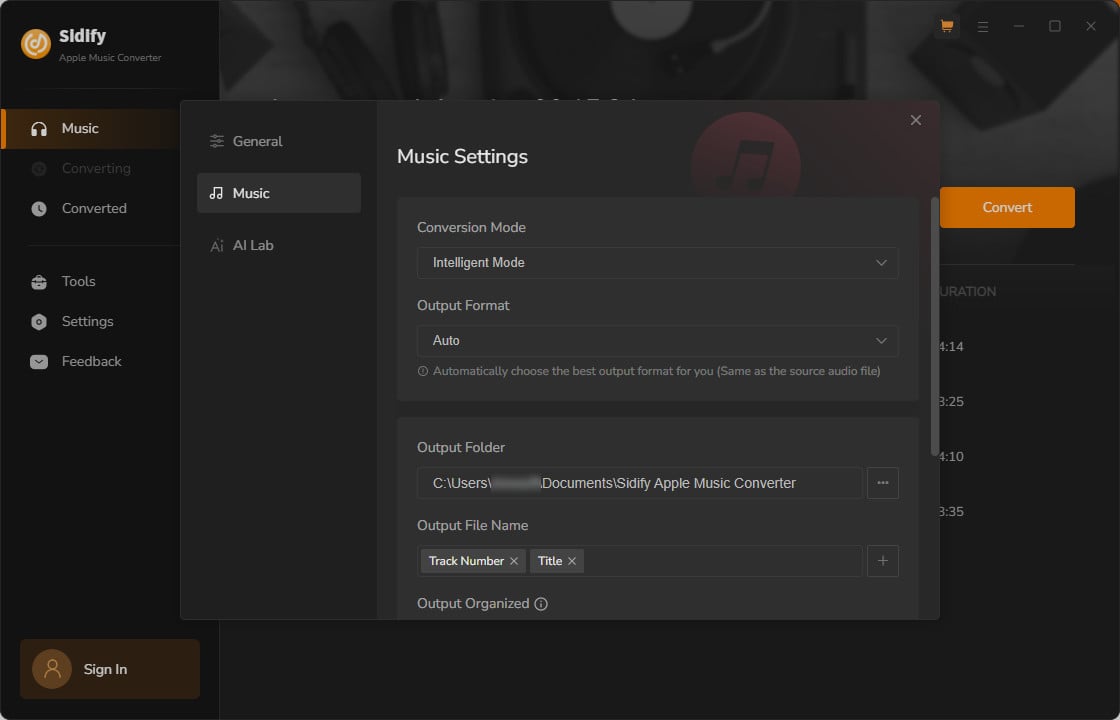
Step 4 Start Conversion
Click “Convert” to start conversion and get a cup of coffee. After the conversion is done, you can find the converted audio files by clicking the "Converted" button or directly go to the output folder that you set in previous step. All ID3 tags, including artist, album, year, track number and genre, are preserved in the output audios.
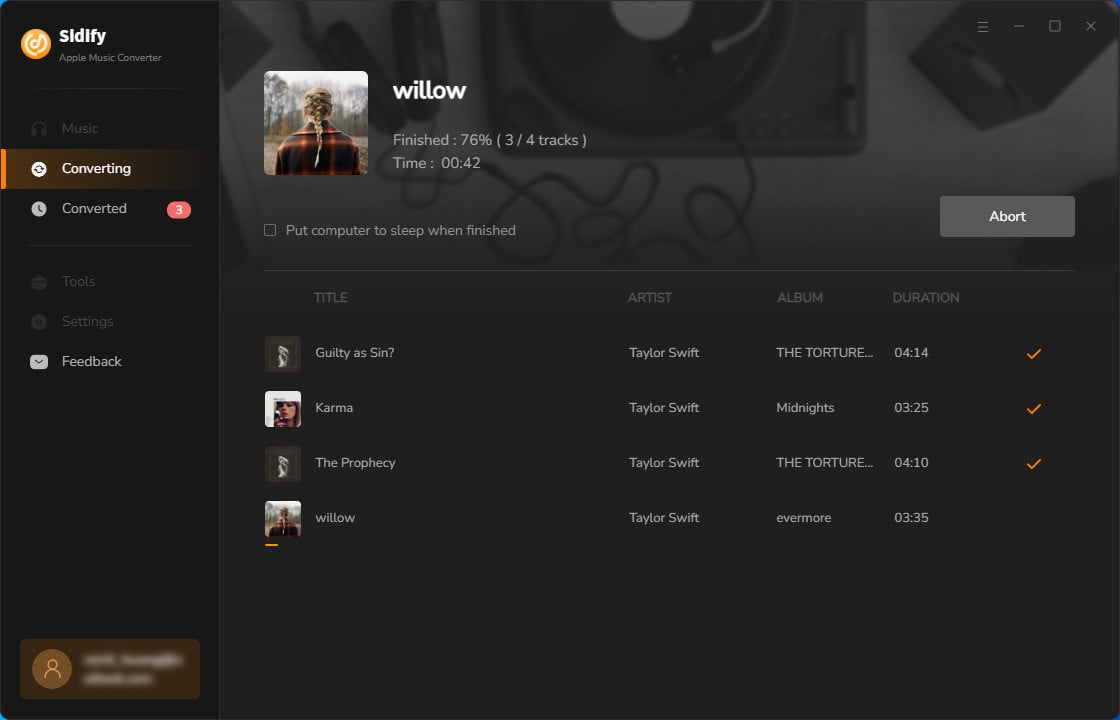
Because Garmin GPS like Garmin Nuvi 350 GPS has an in-built hard drive, so you can also connect the Garmin Nuvi 350 GPS to the computer using the supplied USB cable.
1. After connect the Garmin GPS to computer, your computer will automatically recognize it.
2. Double-click "My Computer" on the desktop and you will see your GPS's icon listed with other hard drives.
3. Double-click the GPS icon to open its window. Then drag the converted audiobooks from your computer to the open GPS window to copy them there.
Now, let's mount the GPS in your car and start listening to the audiobooks while driving.
Note: The trial version of Sidify Apple Music converter has 1-minute conversion limit. If you want to unlock the time restriction, purchase the Sidify Pro now.

If you want a tool to convert any streaming music (including Spotify, Apple Music, Amazon Music, Tidal, Deezer, YouTube, YouTube Music, SoundCloud, DailyMotion …) to MP3, Sidify All-In-One is the go-to choice.