

Sidify Music Converter
Like everyone expected, Samsung showed off a set of new Galaxy S-series phones lately. What will be the first thing to do when you get your phone in hand? Wrap off the package and restore the data from your old phone must be the first thing comes out from your mind. But there is something else must be done as well, set up your favorite song as the ringtone for your Samsung S20. In this article, we are going to show you step-by-step on how to set Spotify songs as the ringtone for your brand new S20.

The music streaming services like Spotify, Apple Music, Amazon Music are the most popular ones worldwide. Before adding the ringtone to your Samsung Galaxy S20, check out the best 10 sites for music downloading free, and we are going to use Spotify as an example in this article.

Here we list the best 10 websites you can go to free download MP3 music, and the sites listed are still working and totally legal to free download music. We also share other two credit free music downloaders you can use to free download music as mp3 from the online music sharing sites.
First off, download and install the Sidify Music Converter (Windows | Mac) to make your own ringtone for your phone.

If you want a tool to convert any streaming music (including Spotify, Apple Music, Amazon Music, Tidal, Deezer, YouTube, YouTube Music, SoundCloud, DailyMotion …) to MP3, Sidify All-In-One is the go-to choice.
Step 1Launch Sidify Music Converter
Run Sidify Music Converter, you will access the modern interface of the program.

Step 2 Click "+" button to add Spotify song or playlist.

Step 3 Click on "Setting" button and choose .mp3 as the output format.

Step 4 Click on "Convert" button to start downloading Spotify music to .mp3. After the downloading process is completed, you can click on the "Converted" button to find the well-download Spotify music.

Then, you can start setting your ringtone for Samsung Galaxy S20. Syncios Manager is highly recommended to transfer music and more phone data from computer to mobile phone (also an iPhone to Android phone transfer), and it is an easy-to-use toolkit utility to edit and make phone ringtone for mobile phones or tablets.
Step 5 Launch Syncios Manager and connect Samsung Galaxy S20 to computer.
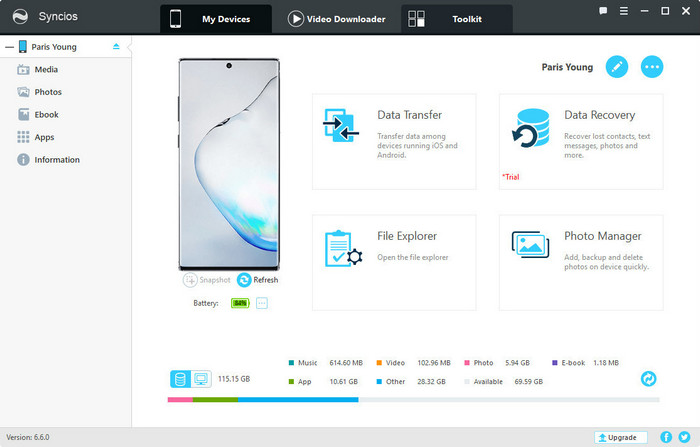
Step 6 Once your phone successfully detected by Syncios Manager, navigate to "Toolkit" tab on the top bar. Under the toolkit window, select "Ringtone Maker".
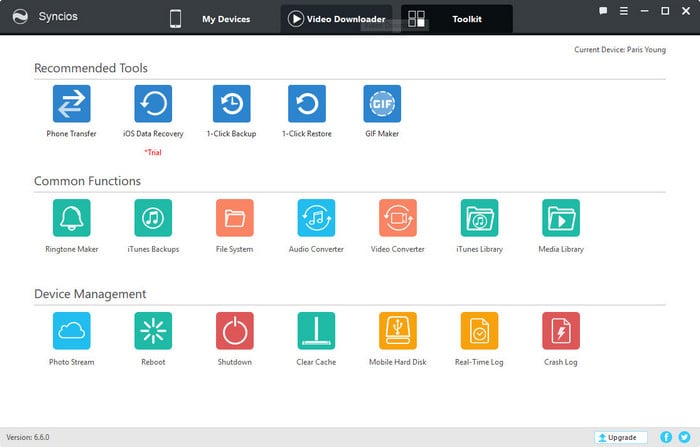
Step 7 Choose your favorite music you downloaded from Spotify or other sites, then set the Start and End point to clip this music into your desired segment(s). Finally, click on "Save & Import" button to import this ringtone to your Samsung Galaxy S20.
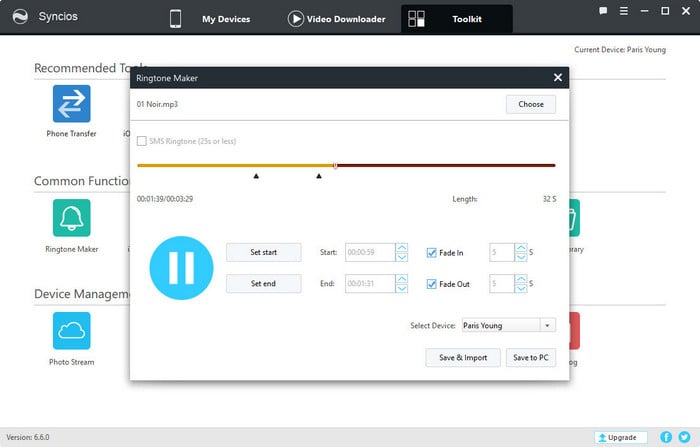
Now, you can follow the steps below to apply the new custom ringtones or alarms for your new Samsung Galaxy S20, or assign a personal ringtone to a contact.
Step 1 Select "Settings" on your Samsung home screen > Tap Sounds and vibration or Sounds and notifications or Sounds > select Ringtone and all your ringtones will be shown.
Step 2 Tap the plus (+) icon or "Add" or "Add ringtone" to add ringtones from your phone.
Step 3 Select a song and tap on "Done" button to set this ringtone for your entire agenda.
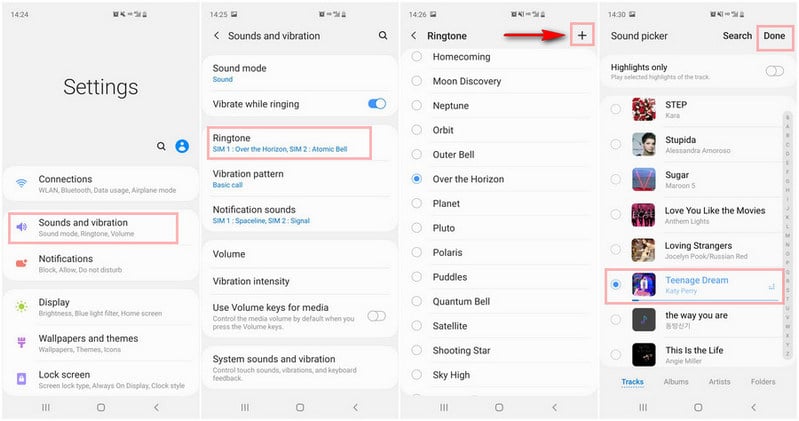
Or you can check out the video tutorial on how to use Spotify music as your Samsung Galaxy S20 ringtone.