

Sidify Music Converter
It is so cool to set our favorite songs as phone ringtone. Or with time going and music taste changing, we probably want to change the phone ringtone spontaneously, or we are just fond of a song and feel that it is perfect as phone ringtone when the first time we listen to it. And we have many music sources for listening or phone ringtone, so today we mainly talk about how to create Spotify music as Android phone ringtone. It does not matter if you have an iPhone, you can take use Spotify music as iPhone ringtone as reference.
Since Spotify music are protected and we are limited to create Spotify music as Android phone ringtone directly even though the premium subscribers, and fortunately, thanks to Sidify Music Converter, there is still a way out to create Spotify music as Android ringtone.
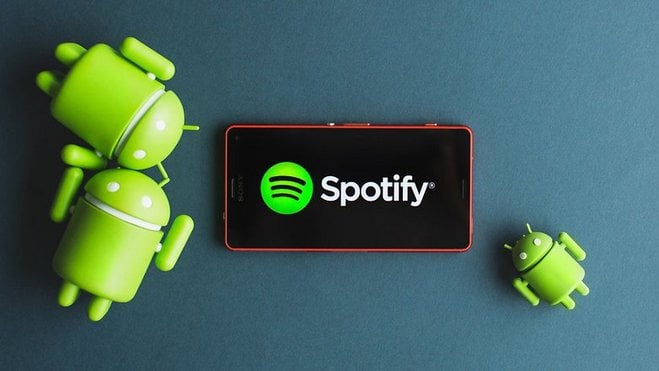
With Sidify Music Converter, you can easily record Spotify music to audio formats like MP3 supported by Android phones, obtaining 100% original audio quality. You can choose one audio format (MP3/AAC/WAV/FLAC/AIFF/ALAC) you prefer to download normal audio files from Spotify.

If you want a tool to convert any streaming music (including Spotify, Apple Music, Amazon Music, Tidal, Deezer, YouTube, YouTube Music, SoundCloud, DailyMotion …) to MP3, Sidify All-In-One is the go-to choice.

Sidify Music Converter
 Convert Spotify song or playlist to MP3/AAC/WAV/FLAC/AIFF/ALAC
Convert Spotify song or playlist to MP3/AAC/WAV/FLAC/AIFF/ALAC 100% of Spotify audio’s quality kept after conversion
100% of Spotify audio’s quality kept after conversion Keep ID3 tags and metadata
Keep ID3 tags and metadata Highly compatible with the latest Windows & macOS
Highly compatible with the latest Windows & macOS Support free updates and technical support.
Support free updates and technical support. 950,000+ Downloads
950,000+ Downloads
 950,000+ Downloads
950,000+ Downloads
Here we'll take the Windows version for tutorial demonstration. For Mac users, please refer to How to Download Spotify Playlists on Mac.
Step 1Launch Sidify Music Converter
Run Sidify Music Converter, you will access the modern interface of the program.

Step 2Copy the music URL from Spotify, then paste the URL to Sidify Music Converter
Find the music you want to set as ringtone on Spotify and right click on it to select "Share", then click "Copy link to clipboard".
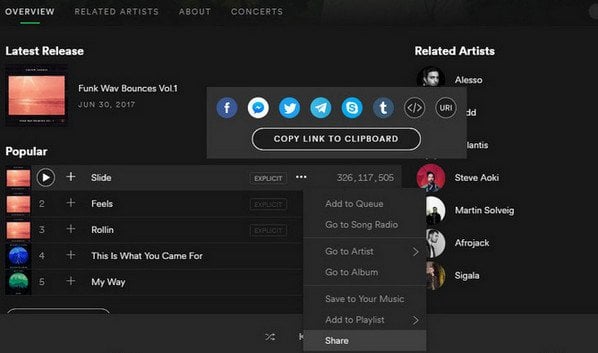
Open Sidify Music Convetrer and click ![]() and then a pop-up window will show to let you paste the link.
and then a pop-up window will show to let you paste the link.

Step 3Choose the output format supported by Android phones
Click ![]() to choose the output format (here you can choose MP3 as the output format), conversion mode, output quality and output path.
to choose the output format (here you can choose MP3 as the output format), conversion mode, output quality and output path.

Step 4Start conversion
Click "Convert" button to start conversion. After finishing the conversion, you can click on the "Converted" button to find the output MP3 files.

You can import the MP3 audio you downloaded on Spotify from PC to Android phones via USB cable, and go to the setting section on Android to set the Spotify music as ringtone.
Or if you want more options to adjust ringtone, you can use another free ringtone maker Syncios Android Manager to set Spotify track as the Android phone ringtone.
Step 1Download and Install Syncios Android Manager
Download and install Syncios Android Manager on PC, connect your Android phone to PC via USB cable. After Syncios finishing the analysis, you can click on "Toolkit" and select "Ringtone Maker" from the pop-up page.
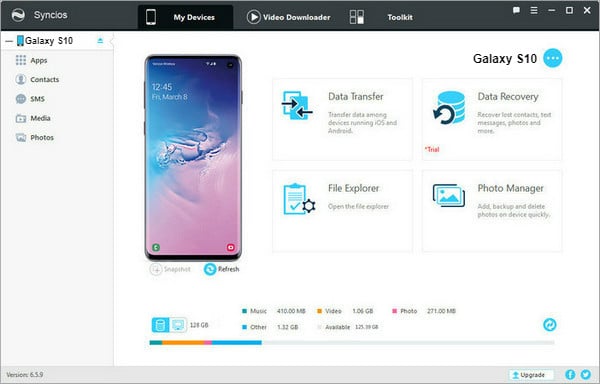
Step 2Import the Converted Files to Syncios
Import the converted MP3 track from PC to the pop-up window. Edit the segment you want for ringtone. Finally, press Save & Import button to save the ringtone you make to Android phone.
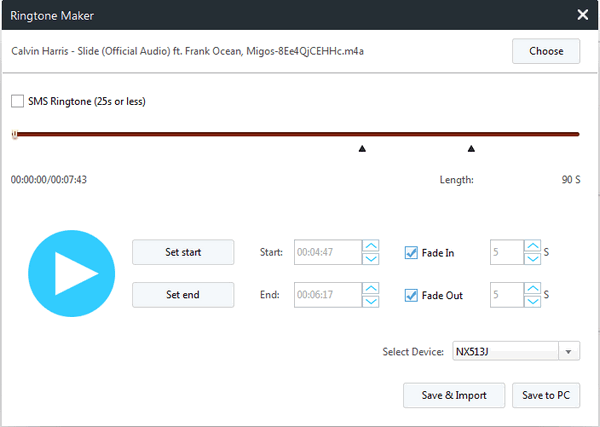
Note: The trial version of Sidify Music Converter enables us to convert the first minute of each audio file, you can unlock the time limitation by purchasing the full version.
What You Will Need
They're Also Downloading
You May Be Interested In
Hot Tutorials
Topics
Tips and Tricks
What We Guarantee

Money Back Guarantee
We offer money back guarantee on all products

Secure Shopping
Personal information protected by SSL Technology

100% Clean and Safe
100% clean programs - All softwares are virus & plugin free