


Choose a certain streaming music platform (Spotify, Apple Music, Amazon Prime Music, Amazon Music Unlimited, Tidal, Deezer, YouTube Music, Pandora, Line Music, Audible AA/AAX audiobooks, YouTube, SoundCloud, Dailymotion, Vimeo, etc.).

Click the "Settings" section and choose the music output format from MP3, AAC, FLAC, WAV, AIFF or ALAC, as well as adjust the output quality as you need.
Tips: This is where you can define output folders that are organized by Artist, Album, Artist/Album, Artist/Artist, or None. The output path can also be changed if necessary.

[App mode]: Simply drag and drop the music or playlist from your streaming application into the Sidify converter.
[WebPlayer mode]: Open a playlist on the webplayer window, and then click "Click to Add" button to add music to the Sidify conversion window.
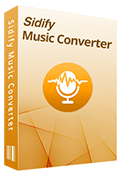
Spotify Music Converter for Mac
Convert Spotify songs to MP3, AAC, FLAC, WAV, AIFF or ALAC while keeping original audio quality and ID3 tags.
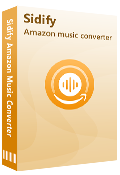
Amazon Music Converter for Mac
Convert Amazon Music to MP3, AAC, FLAC, WAV, AIFF and ALAC at fast speed while keeping origial audio quality and ID3 tags.

Tidal Music Converter for Mac
A simple & useful tool to download Tidal music to your computer and convert Tidal songs to MP3, AAC, WAV, FLAC, AIFF, or ALAC.
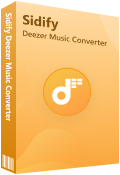
Deezer Music Converter for Mac
A powerful tool designed for Deezer users to download songs, albums, playlists, and more from Deezer.
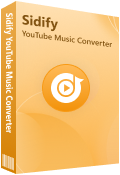
YouTube Music Converter for Mac
Without Premium required, you can simply download YouTube music and playlist songs to MP3, AAC, WAV, FLAC, AIFF, or ALAC.
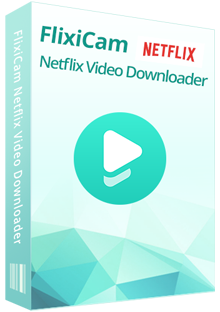
All-In-One Video Downloader
Best streaming video download solution to download movies or shows from over 1000+ sites including Netflix, Amazon Prime, Disney+, Peacock, and more.