


Launch Sidify Tidal Music Converter. Then Tidal App will pop up.

From Tidal Music app, choose the songs your love, drag the songs and drop them to Sidify converter.

In the Settings menu, you can pick an output format from MP3, AAC, FLAC, WAV, AIFF or ALAC. Plus, you can change the output path and organize the converted files by choosing to sort them by Artist, Album, Artist/Album, Album/Artist, or None.

Click the Convert function to start the Tidal Music conversion. Wait with patience till the process is done.

Sidify Apple Music Converter for Windows
Convert Apple Music, iTunes M4P music and audiobooks to MP3, AAC, FLAC, WAV, AIFF or ALAC while keeping title, artist, album, genre, year, track number and artwork.

Sidify Music Converter for Windows
Convert Spotify songs to MP3, AAC, FLAC, WAV, AIFF or ALAC while keeping title, artist, album, genre, year, track number and artwork.
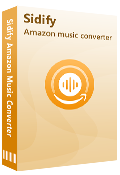
Amazon Music Converter for Windows
Convert Amazon Music to MP3, AAC, FLAC, WAV, AIFF and ALAC at fast speed while keeping origial audio quality and ID3 tags.
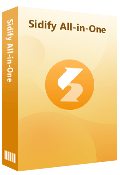
Sidify All-In-One for Windows
An inclusive program that enables you to download songs from multiple streaming services, all on a single software, while preserving the original audio quality.
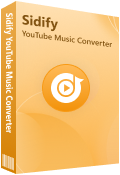
YouTube Music Converter for Windows
Without Premium required, you can simply download YouTube music and playlist songs to MP3, AAC, WAV, FLAC, AIFF, or ALAC.
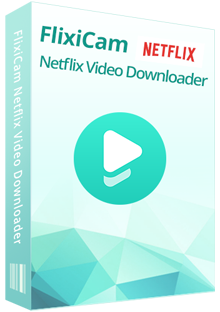
All-In-One Video Downloader
Best streaming video download solution to download movies or shows from over 1000+ sites including Netflix, Amazon Prime, Disney+, Peacock, and more.