

Sidify Music Converter Free
Apple Music and Spotify are two of the biggest music streaming service provider in the industry, both offering more than 100 million songs at high streaming quality with a couple of plans. Most of you may have already known that both Apple Music and Spotify offer almost identical plans compared to each other. They both have plans for the individual, family, student plans. Here is a question, how can you make a change when you started on one plan but want to switch mid-subscription, or want to leave a Family sub-account to start off on your own? The interesting thing is, switching plans works differently depending on the platform you operate. In this article, you will be learning how to change subscription plans for Apple Music and Spotify on all platforms.
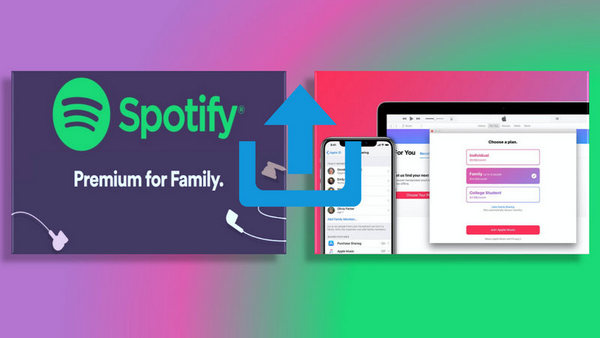
Apple Music offers three months free trial when you sign up an account for the first time, after which there are three plans available. An Individual plan costs $10.99 a month. A Family plan, available for up to six members, costs for $16.99 a month. The final plan is for the College Student plan, which costs $5.99 per month.
The change of plans can be done through the platform like iOS device, Mac computer, Android app, or Apple TV. Just follow the steps below and switch can be done in couple minutes
Step 1Open the Setting app on your device, tap your name at the top-right of the page.
Step 2Tap "Subscriptions" in your Apple ID profile
Note: If you don't see "Subscriptions" in the Settings app, tap "iTunes & App Store" instead. Tap your Apple ID (which is usually your email address), then tap View Apple ID. Sign in, scroll to Subscriptions, then tap Subscriptions.
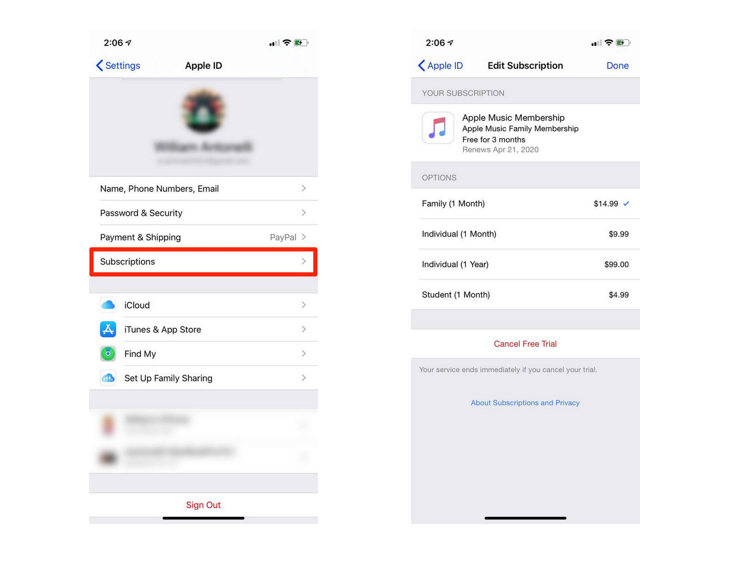
Step 3You will be able to select a new plan in this page. When you select one, you will be asked to confirm it by signing into your Apple ID. Please note that , if you select the student plan, you will be directed to a page to verify your university or college enrollment.
Set up Family Sharing: Open the Settings app and tap on your name at the very top. Tap Add Family Member and enter their name or email address. And the remaining steps simply follow the onscreen instructions.
Step 1Open the App Store app.
Step 2Click the sign-in button or your name at the bottom menu.
Step 3Click the Profile icon at the top of the window to enter your profile page. You might be asked to sign in.
Step 4On the page that appears, scroll to Subscriptions, then click Manage.
Step 5Click Edit next to the subscription that you want to change, and choose a different subscription that you would like to switch.
Note: If you choose a subscription that you want to share with family members, make sure that you have set up Family Sharing or joined an existing family group.
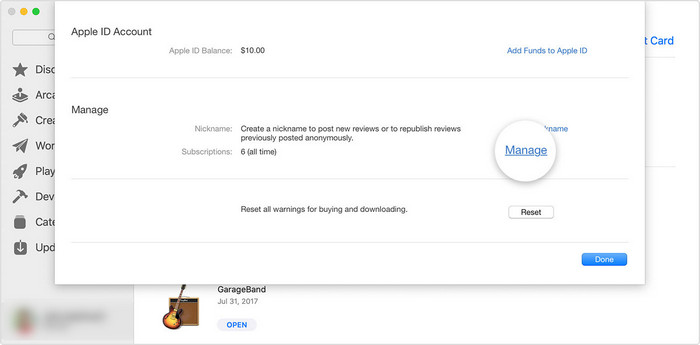
Set up Family Sharing: Open the Apple icon in the top left of your screen, then open System Preferences and click on iCloud. Find the Manage Family and click the + icon and follow the onscreen instructions to complete the Family plan set up.
Step 1Open Settings.
Step 2Go to Users & Accounts, then select your account.
Step 3Go to Subscriptions.
Step 4Select a subscriptions that you would like to switch.
Spotify has several payment plans available, and each of them comes with the same features, including ad-free music, high quality streaming, the offline streaming, and more. The only difference between these plans is the user identity. The standard Spotify Premium plan is $10.99 a month, while there's also a $5.99 a month plan for students, and a $19.99 a month Family Plan that supports up to six accounts.
Important: The change of plans can only be done through an internet browser on your Mac, PC, iPhone, or Android. It can't be done through the desktop or mobile apps.
Step 1Open your browser and go to the Spotify website at www.spotify.com. If you aren't already signed in, you can sign in by clicking "Log In" at the top-right.
Step 2 Once you have logged in, click the Profile icon on the top-right corner, and select "Account" in the menu that appears.
Step 3 Scroll down until you find the "Your Plan" option, this is where you can switch your Spotify plan or change your payment information. Simply click "Update" to change your payment method, or click "Change Plan" to change your subscription plan. Same as Apple Music, if you apply for the Student plan, you will be ask to provide your information of college enrollment.
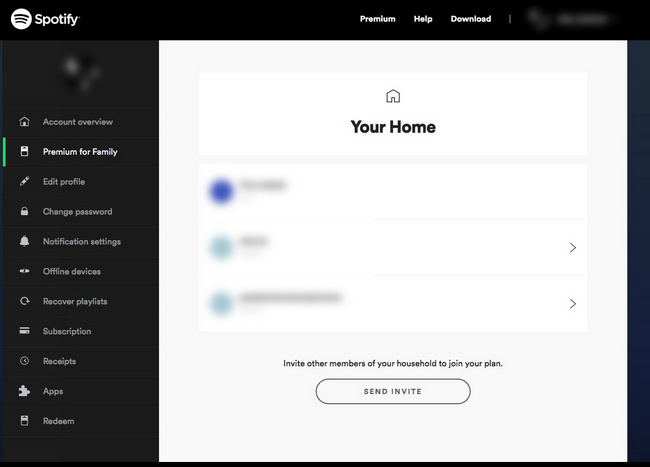
Set up Family Sharing: You must be a subscribed user first in order to change to the family plan. Firstly, head to the webpage spotify.com/family. Click UPGRADE, and click on the plan and enter your payment details to become a premium user.
Secondly, go to your account page and click MANAGE, find an available empty slot and click INVITE MEMBER by the link or enter the e-mail of the person you want to invite. Finally, tap SEND INVITE to finish adding members.
Streaming services like Apple Music and Spotify offer a vast library of music that can be enjoyed with a monthly subscription. However, these platforms often come with limitations when it comes to downloading songs for normal playback. For example, we cannot save the downloads as .mp3 or transfer the downloads to other devices for normal playback.
But fret not! With the tool we are about to share, you can break free from those limitations and download your beloved songs to MP3 format. The best part? These techniques work regardless of whether you have a free account, a trial subscription, a premium or family plan on either Apple Music or Spotify.

Sidify Apple Music Converter

Sidify Music Converter
 Convert Spotify music to MP3/AAC/WAV/FLAC/AIFF/ALAC.
Convert Spotify music to MP3/AAC/WAV/FLAC/AIFF/ALAC. Preserve original audio quality after conversion.
Preserve original audio quality after conversion. Keep ID3 tags and support 10X faster speed.
Keep ID3 tags and support 10X faster speed. Convert local audio files to other formats and edit ID3 tags.
Convert local audio files to other formats and edit ID3 tags. Highly compatible with the latest Windows & Mac systems.
Highly compatible with the latest Windows & Mac systems.
If you are looking for a tool to convert any streaming music (such as Spotify, Apple Music, Amazon Music, Tidal, Deezer, YouTube, YouTube Music, SoundCloud, DailyMotion …) to MP3, Sidify All-In-One is the go-to choice.