

Sidify Music Converter
Are you thinking about joining the Spotify Family Plan? Then you've definitely come to the right place! We know that switching to a new music streaming plan can be daunting, but with all the amazing benefits of a family plan, it's an exciting and worthwhile decision.
For a single $19.99/month cost, up to six different users can get their own individual accounts and enjoy unlimited streaming from everything that Spotify has to offer. You can then enjoy listening together and finding new music as a group – it’s never been easier for everyone in the family to have their own personal connection with Spotify.
In this post, we'll answer the most frequently asked questions about the Spotify Family Plan - so let's get started!
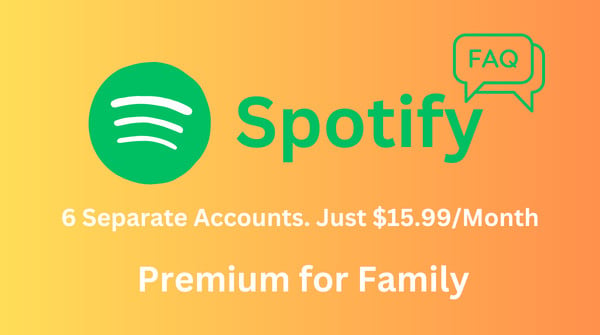
Spotify launched its Family Plan back in 2014, with the aim to have one bill covering multiple users, allowing each member to listen to Spotify songs with separate Premium accounts.
By subscribing to Spotify Premium Family, family members living under one roof can enjoy up to 6 Premium accounts at $15.99 per month.
* Spotify Family Plan offers a one-month free trial. You can continue to subscribe to it after the trial period or cancel it at any time if you find the Premium Family is not for you.
With Spotify Premium Family, every member invited to the Family can play tens of millions of ad-free Spotify songs offline, pick any track to play, and with unlimited skips. It grants each member with the full Spotify Premium experience. There are no limitations and no ads.
Also, there are features exclusive to Premium Family:
1. The Spotify Kids app – includes songs completely handpicked by Spotify and tailored for kids.
2. Parents can set explicit content filters for family members and control what they can and cannot hear.
3. There’s Family Mix which is regularly updated listing the songs that you all may like.
Step 1. Sign up or log in with your existing account.
Step 2. Invite your family members to Premium.
* Family plan members must live at the same address to join Premium Family.
Step 3. Ask your family members to accept the invitation at home and confirm the address.
No, you don’t split the cost. The person who purchases the Premium Family will get a bill of $19.99 every month.
Every one of you invited to Premium Family will get a separate Premium account. You can enjoy your own music and the Spotify recommendations will tailor to your unique tastes as well. You don’t need to use each other’s login details or take turns using Spotify.
Step 1. Go to your account page.
Step 2. Scroll down to Manage your family accounts.
Step 3. Select the option to add or remove members.
No, living at the same address is the most basic criterion for signing up Family plan. Spotify may ask for re-verification of your home address from time to time in order to confirm that you are still meeting the eligibility criteria. It will terminate or suspend access to the Spotify Premium Family service if you don’t confirm the (same) address (by sending GPS location via Google Maps).
Yes. You can listen to Spotify wherever you are and whenever you like, on any device.
No. You’ll still keep your music, playlists, and recommendations even if you upgrade to the Family Plan.
Are you looking for the perfect gift for a music-loving family member or friend? If your answer is yes, then downloading your favorite Spotify playlist to MP3 could be the perfect solution!
Next, we are going to adopt the most popular tool – Sidify Music Converter, and show you how to convert any of your desired playlists from Spotify into MP3 audio files step by step.
* It's extremely easy and simple to use—with just a few clicks from start to finish. No coding is required!
 950,000+ Downloads
950,000+ Downloads
 950,000+ Downloads
950,000+ Downloads

If you are looking for a tool to convert any streaming music (such as Spotify, Apple Music, Amazon Music, Tidal, Deezer, YouTube, YouTube Music, SoundCloud, DailyMotion …) to MP3, Sidify All-In-One is the go-to choice.
Step 1Launch Sidify Music Converter
Run Sidify Music Converter, you will access the modern interface of the program.

Step 2Add a Spotify Playlist to Sidify.
Drag and drop a playlist from Spotify to Sidify Music Converter. Select the songs that you'd like to convert for your family and then click the Add button.

Step 3Choose MP3 Output Format.
Click the Settings in the lower left corner. Here you can choose the output format (MP3/AAC/WAV/FLAC/AIFF/ALAC), output quality (up to 320kbps), and customize the output path.

Step 4Convert the Spotify Playlist to MP3.
Click the Convert button, and Sidify would immediately start exporting the Spotify playlist to the local computer as MP3 files.

Step 5Find the Downloaded Spotify Playlist in MP3 Format.
Once the conversion is completed, you can click on the Converted tab on the left panel to find the well-downloaded files.
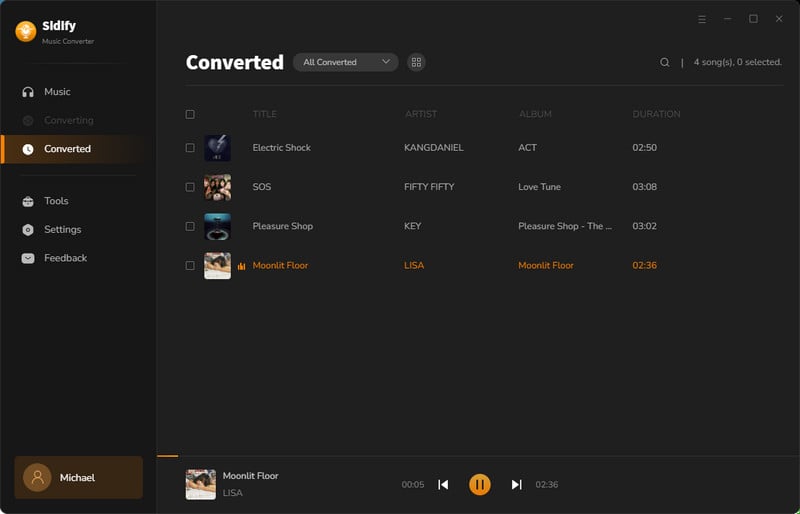
Now that you've got the Spotify playlist in MP3 format, you can share them with your family, burn a CD or play the songs on any external device.
Note: The trial version of Sidify Music Converter enables you to convert the first minute of each audio track, you can unlock the time limitation by purchasing the full version.
If you are an avid Spotify user who wants to cut down on the family cost on subscribing to the music streaming service while still getting access to all your favorite tunes, look no further than the Spotify Family plan!
And if you are looking for a way to download a song, album, or playlist from Spotify to MP3 for your family member, Sidify Music Converter is a good choice. You can download it for a free trial and then decide whether to get it or not.