

Sidify Music Converter Free

Samsung is back with the new flagship Galaxy Note 8. Regardless of the new features added, the pretty appearance really impressed and attractive at the first glance. The dual camera, display, battery, and professor seem to powerful and make differences. With its official open to the market, you will get one on hands soon.
It is indeed a spotlight-catcher and more accessible when calling, working, entertainment like listening to music, watching videos or playing games. And as a nice music player and store, you probably want to import more music to your new Galaxy Note 8 for listening. Here we provides the best ways to free download and import music to Samsung Galaxy Note 8 from the most popular streaming music sources such as Spotify, YouTube, VEVO, SoundCloud, iTunes or Apple Music etc.
Spotify is one of the most popular streaming music services and provides millions of music library for discovering. If you are Spotify Premium users, you are entitled to download music to your Samsung Galaxy Note 8 for offline enjoying, enjoy ads-free and higher quality audio etc. But if you want to cancel subscription to return to monthly payment, join family plan or another music service and keep your Spotify music still valid on your devices, or if you are free members and want to download Spotify music without ads, Sidify Music Converter (Free and Pro) can simply make it. Both Free and Pro version are professional in downloading and converting Spotify music to MP3, AAC, WAV, FLAC, AIFF or ALAC, so that you can stream Spotify music to Samsung Galaxy Note 8 for enjoying without worrying about canceling the subscription.

If you are looking for a tool to convert any streaming music (such as Spotify, Apple Music, Amazon Music, Tidal, Deezer, YouTube, YouTube Music, SoundCloud, DailyMotion …) to MP3, Sidify All-In-One is the go-to choice.
Step 1Launch Sidify Music Converter
Run Sidify Music Converter, you will access the modern interface of the program.

Step 2 Add Songs or Playlists from Spotify
Click Add icon and an adding-window pops up to indicate you adding Spotify music. You can copy songs or playlists URL to the clipboard. Or drag & drop song and playlist to Sidify Music Converter Free directly. Then click "Add" to add Spotify songs or playlists to the track view interface.
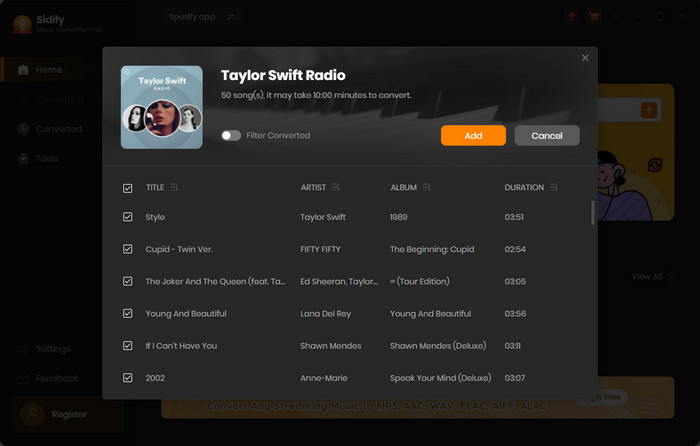
Step 3 Set the Parameters
Click on ![]() button at the lower left and a setting window will be shown. Here you can choose the output formats (MP3, AAC, WAV, FLAC), output quality, and change the output folder you prefer. To help you organize the music library after finishing downloading, Sidify program supports saving the output audio into Artist, Album, Artist/Album, Album/Artist, Playlist/Artist or Playlist/Album folder for meeting various users' needs..
button at the lower left and a setting window will be shown. Here you can choose the output formats (MP3, AAC, WAV, FLAC), output quality, and change the output folder you prefer. To help you organize the music library after finishing downloading, Sidify program supports saving the output audio into Artist, Album, Artist/Album, Album/Artist, Playlist/Artist or Playlist/Album folder for meeting various users' needs..
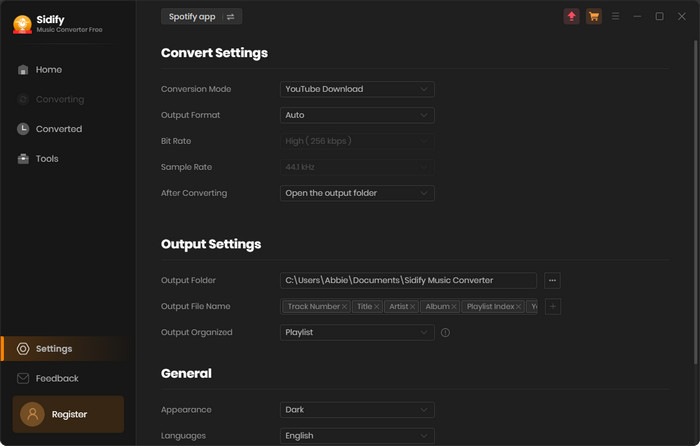
Step 4 Start Downloading Spotify Songs or Playlists
Click "Convert" button to start downloading songs or playlists from Spotify to MP3 at the fast speed. After Sidify Music Converter Free completes the downloading, you can click Converted to find the well downloaded tracks or playlists.

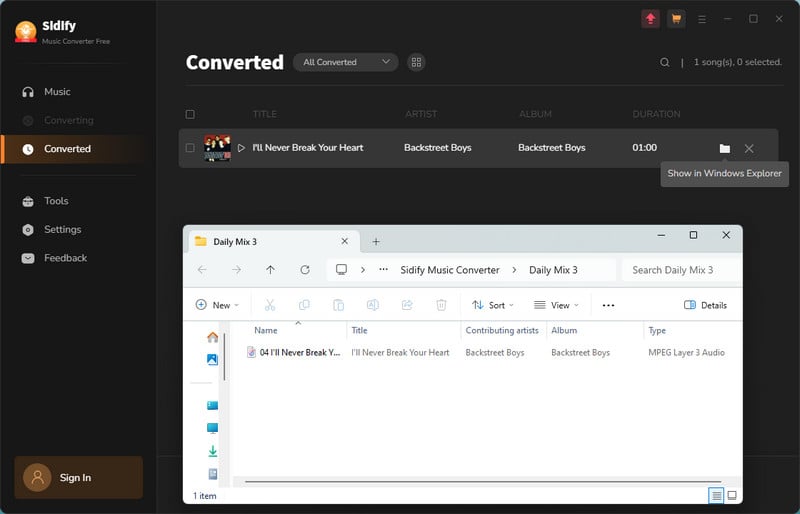
Online music sharing sites like YouTube, SoundCloud, VEVO, Vimeo, MySpace all provides all kinds of music or music videos for watching, and there are variety of effective tools to help us download them for enjoying when internet is unaccessible. Here we provides the best 2 ways to free download and import music or music videos from YouTube, SoundCloud, VEVO, Vimeo, MySpace etc to Samsung Galaxy Note 8.
Any Video Converter Free is a powerful video / audio convert and also a online music /video downloader from YouTube, SoundCloud, VEVO, Vimeo, Instagram and more online sharing sites. It is very easy to use and totally free for users.
Step 1 Install Any Video Converter on computer, then launch it. Go to sites like YouTube, VEVO, SoundCloud to copy and music or video URLs.
Step 2 Click "Add URL(s)" button to paste the video URLs and click "Download Music files" to download music only.
Step 3 Click "Start Download!" button to start downloading music or music videos. Connect Samsung Galaxy Note 8 to computer and import music or music videos to it.
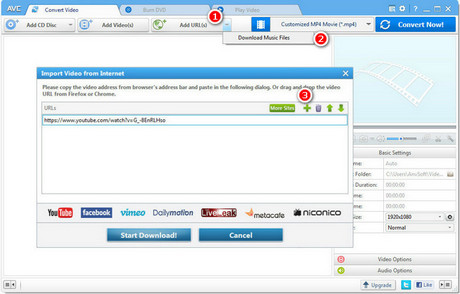
Syncios Music Manager is a music management tool to download music / music videos from 100+ online sharing sites and save to devices like Samsung Galaxy Note 8 directly. And if you want to transfer other contents like videos, photos, apps, ebooks, contacts, messages and more from old phones to Samsung Galaxy Note 8, or wanna make ringtong for your new Note 8, Syncios Music Manager must be the best option for these purposes.
Download Online Music
Install Syncios Music Manager on computer, then launch it. Connect your Samsung to computer with USB cable and Syncios will detect it. Copy music or video URLs from online sites like YouTube.
Click Video Downloader button to paste URLs on the dialogue. You need to change the Download quality to Manually from the drop-down list and tick "Automatically transfer to current device", so that Syncios will download YouTube music to Note 8 directly.
Click Start Download! button. A window will pops up automatically after a few seconds, here you can choose the output format to audio format M4A. Finally, click OK to start downloading.
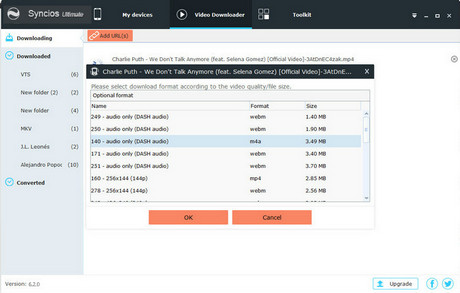
Import and Manage Your Music
You can import more music including downloaded from Spotify, YouTube to Samsung Galaxy Note 8 in one-click.
Click Media > Add button to import music from computer to Samsung Galaxy Note 8.
Transfer music from iPhone, iPad, iPod, or other Android phones to Samsung Galaxy Note 8 is also supported by Syncios Manager. Or you can transfer iTunes playlists to Note 8 with Syncios directly.
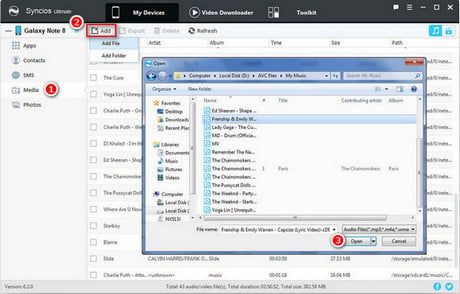
If you are subscriber of Apple Music or purchase iTunes M4P music, Audiobooks, Sidify Apple Music Converter is capable of converting them to MP3, AAC, FLAC, WAV, AIFF or ALAC easily, so that you can keep them on your Samsung Galaxy Note 8 forever.

Sidify Apple Music Converter