

Sidify Music Converter
Spotify Premium is Spotify's paid subscription, which costs $11.99 per month. Premium offers the ability to play any song in the catalog, download it to your device and listen offline, an ad-free experience and high-quality audio. While this streaming business mode is far more perfect, there are still different reasons to cancel premium, like switching over to another streaming service, joining a family plan, or cutting back on your monthly bills. Whatever your reason, canceling your premium music experience is pretty simple.
If you’ve decided to cancel your Spotify Premium subscription and also want to keep Spotify music playable after unsubscribed, here’s how to do it.
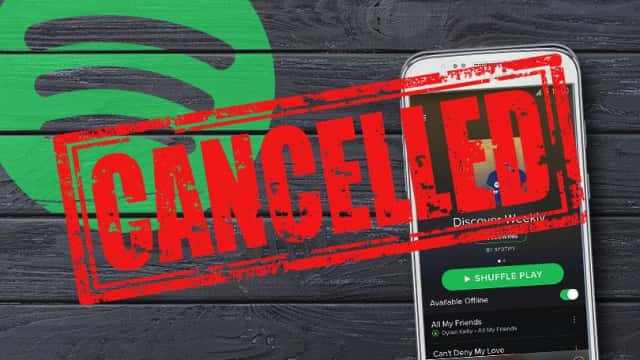
1) Go to the Spotify subscription page.
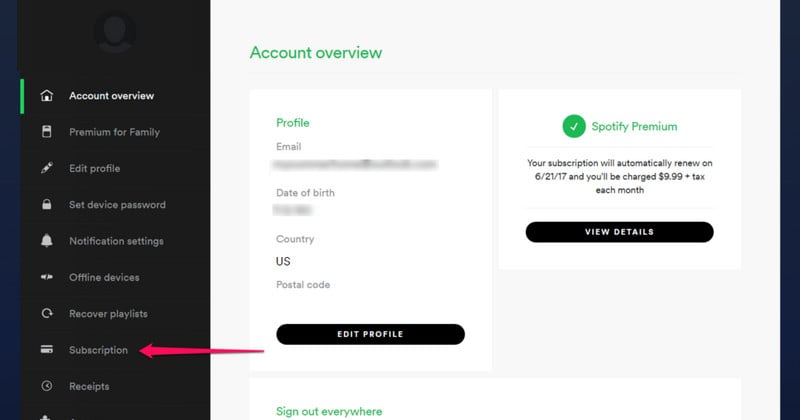
2) Click on subscription from the menu on the left side. Under Subscription and payment, click the Change or Cancel button to cancel your subscription.
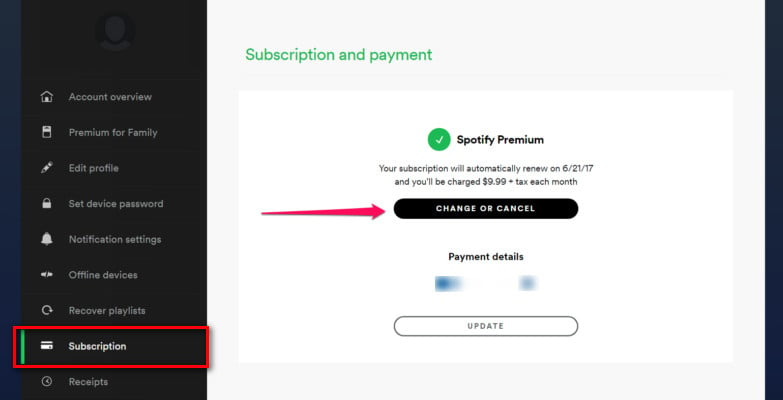
3) Click on cancel your subscription.
4) Click on the reason you are leaving. Click Continue.
5) Enter your password in the password field. Click on Cancel My Subscription.
![]() Tips: After successfully canceled Premium, your account would automatically revert to the free version of Spotify. Of course, Spotify reminds you that you can always renew your paid subscription should you change your mind.
Tips: After successfully canceled Premium, your account would automatically revert to the free version of Spotify. Of course, Spotify reminds you that you can always renew your paid subscription should you change your mind.
Sure, you can! Spotify will save all of your playlists and settings from your premium account for three months. So, if you feel the need to go back, you can just sign back up for a premium account using your same account information.
After the cancellation of your subscription, you will not have access to any offline content you downloaded when you had premium and no longer enjoy 320kbps audio on Spotify. And, Spotify music files are in a particular format, which is not allowed to be played on any device other than Spotify's media players.
Fortunately, Sidify Music Converter provides the best solutions to anybody that has lots of playlists within Spotify, as Sidify program does an excellent job in converting Spotify songs and playlists to MP3, AAC, FLAC, WAV, AIFF or ALAC format so that you can enjoy your accumulated Spotify music across different devices without restrictions.
In the following, we'll show you the steps to download music from Spotify with Sidify Music Converter (Windows version).
 950,000+ Downloads
950,000+ Downloads
 950,000+ Downloads
950,000+ Downloads

If you are looking for a tool to convert any streaming music (such as Spotify, Apple Music, Amazon Music, Tidal, Deezer, YouTube, YouTube Music, SoundCloud, DailyMotion …) to MP3, Sidify All-In-One is the go-to choice.
Step 1Launch Sidify Music Converter
Run Sidify Music Converter, you will access the modern interface of the program.

Step 2 Choose Output Settings
Then click Setting button to change the basic parameters (Including Output format, Output quality and Conversion mode, etc.). Here you can choose format as MP3, AAC, FLAC, WAV, AIFF or ALAC and adjust the output quality.

Step 3 Start Converting Spotify Music
Tap the Convert button to start exporting Spotify music to your local computer.

Step 4Find Out the Downloaded Files
After conversion, you can click on the "Converted" button to easily find the well-downloaded MP3/AAC/FLAC/WAV/AIFF/ALAC file in the top right corner.

Now, you can keep the Spotify songs forever and enjoy them whenever you want.
Note: The trial version of Sidify Music Converter enables us to convert the first minute of each audio file for sample testing, you can purchase the full version to unlock the time limitation.