

Amazon Music Downloader
Are you tired of the default ringing from your cell phone to wake you up every morning? It is very easy to turn any song or music track from your mobile device into an alarm, but it must be saved as the mp3 or m4a file in your phone before doing so. Here is a question, we know the top music streaming service providers are Spotify and Apple Music, perhaps Amazon Music as well, have you ever considered using one of the tracks from their library and set it as the alarm for your phone?
It’s not something hard to most people on how to set the local track as an alarm, but you will need more help if you want to set an alarm using a track from Spotify, set an alarm from Apple Music, or Amazon Music. This article will show you how to set Amazon Music as a cell phone alarm for both Android and iOS devices.

Part 1: Download Amazon Music to local drive
Part 2: Set alarm for mobile phone
Sidify Amazon Music Converter is a program that can convert songs from Amazon Music to MP3/AAC/WAV/FLAC/AIFF/ALAC files with fast speed. Original quality and ID3 tags are preserved for all converted songs. This tool is available for both Mac & Windows systems. We are going to use the Mac version for the following tutorial.

If you are looking for a tool to convert any streaming music (such as Spotify, Apple Music, Amazon Music, Tidal, Deezer, YouTube, YouTube Music, SoundCloud, DailyMotion …) to MP3, Sidify All-In-One is the go-to choice.
Step 1Download and install Sidify Amazon Music Converter.
 600,000+ Downloads
600,000+ Downloads
 600,000+ Downloads
600,000+ Downloads
Step 2Launch Sidify Amazon Music Converter
Run Sidify Amazon Music Converter, you will access the modern interface of the program.
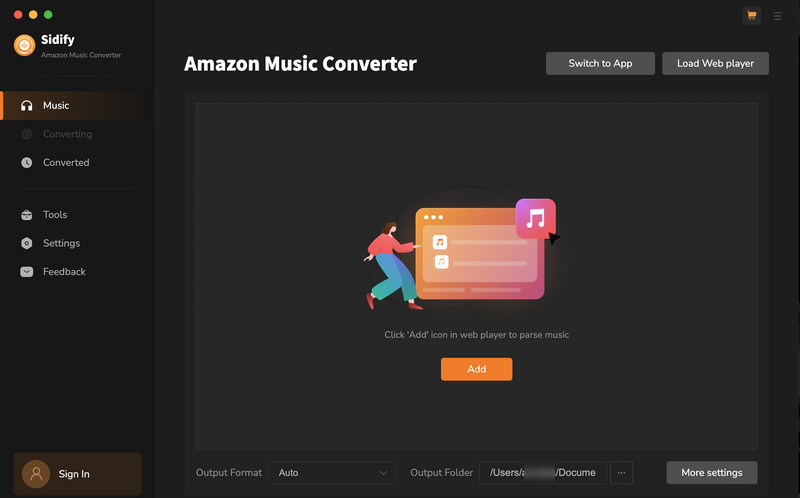
Step 3Customize the Output and Conversion Settings
Click on "Settings" button on the left panel to customize the conversion and output setting parameters. You can change the output format to MP3, AAC, WAV, FLAC, AIFF or ALAC, output quality, and change the output directory if needed.
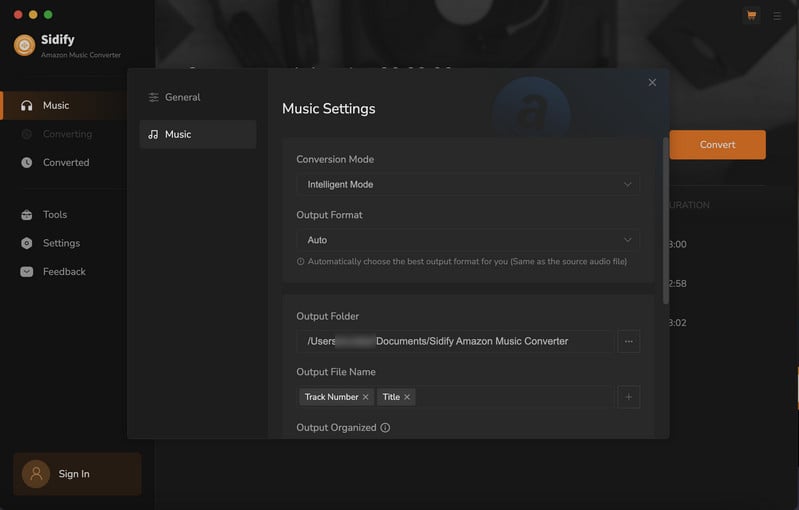
Step 4Add Playlist/Album/Artist
After you've finished customizing, you may go back to Amazon Music web page. Open a playlist, and click the floating "Click to add" button. Sidify will automatically recognize the songs in the playlist.
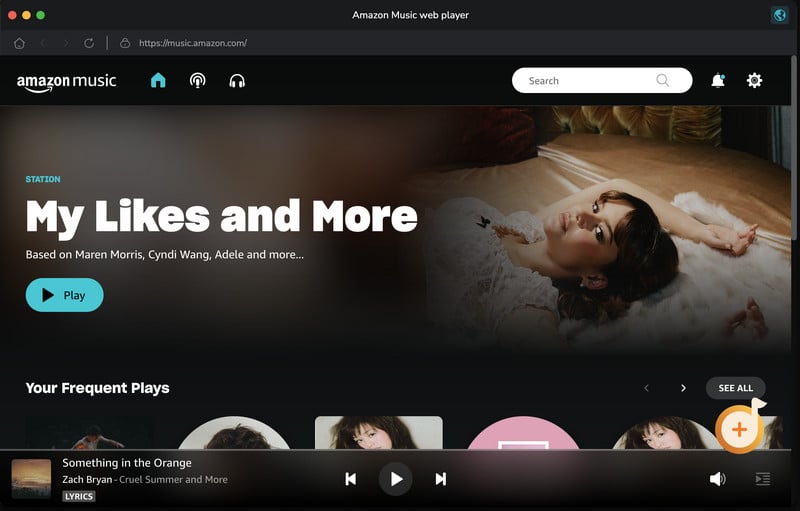
Tick the box in front of the songs to select the Amazon Music that you want to set as an alarm and then click Add.
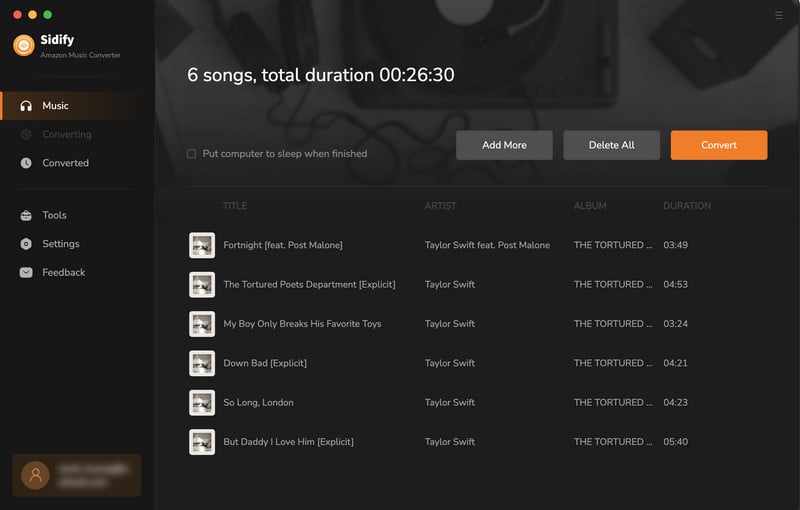
Step 5Now, click "Convert" to start downloading Amazon Music to plain audio format. Please be advised that the conversion time will be depending on the number of files, your network condition, and your PC condition. Once the conversion finishes, you can find the converted files in the "Converted" section.
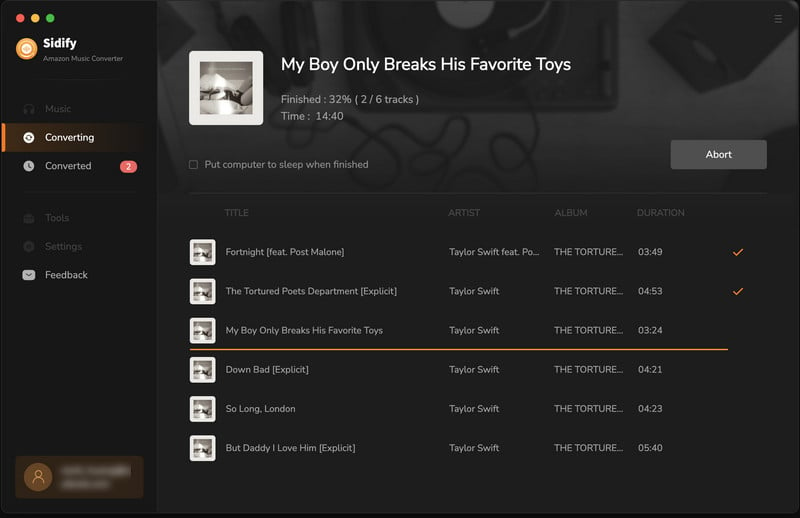
Now, you have successfully downloaded your favorite songs from Amazon Music.
For the next step, all you need to do is transfer the converted song to your cell phone and set it as alarm manually.
Step 1Transfer the converted song from Amazon Music to iPhone.
Refer to the article How to Import Music to iPhone for the detailed method of transferring music to your iOS device.
Step 2Tap on Clock app on your iPhone, then tap on Edit or + to add a new alarm sound. After setting the duration for your alarm, tap on Sound.
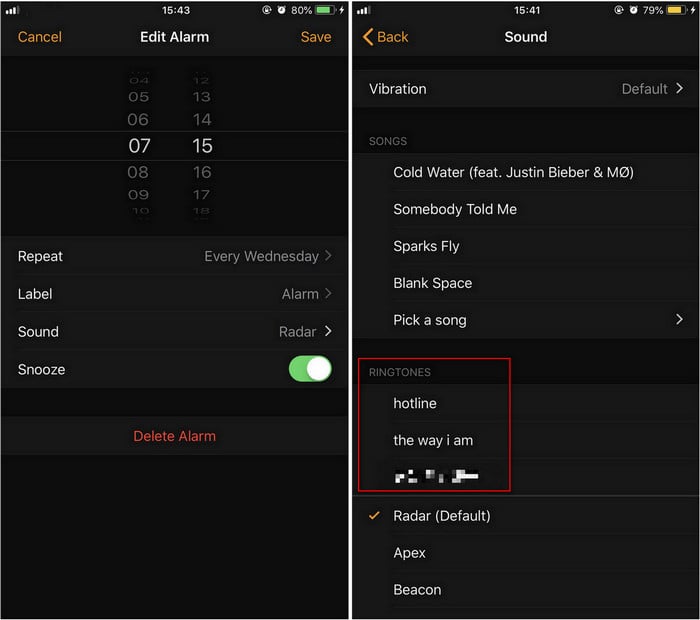
Step 3You will see 3 sections on this page: Store, Songs, and Ringtone. Tap on Pick a song and go to Songs to select the one you want to use (imported from Amazon Music).
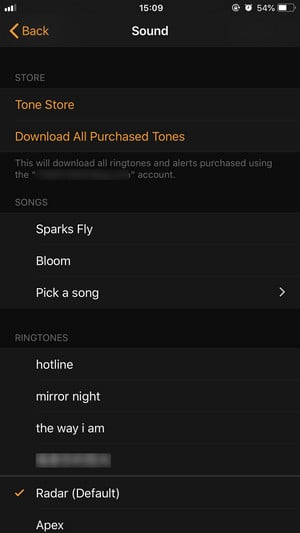
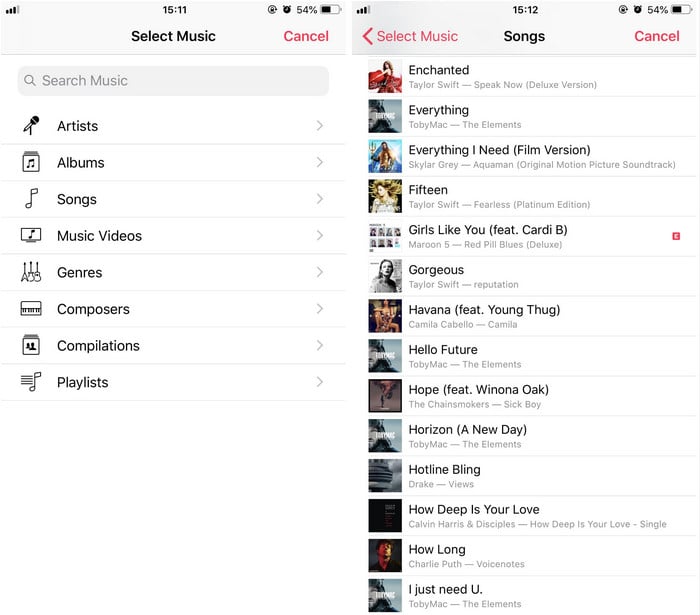
Step 1Transfer the converted song to your Samsung phone (the screenshots below are from Samsung Galaxy S20 interface) via USB cable or bluetooth.
Step 2Find Clock app, select the alarm you already set, go to "Ringtone" and click on the "+" icon on the upper right and you will be directed to the music files to select the one you just converted and imported.
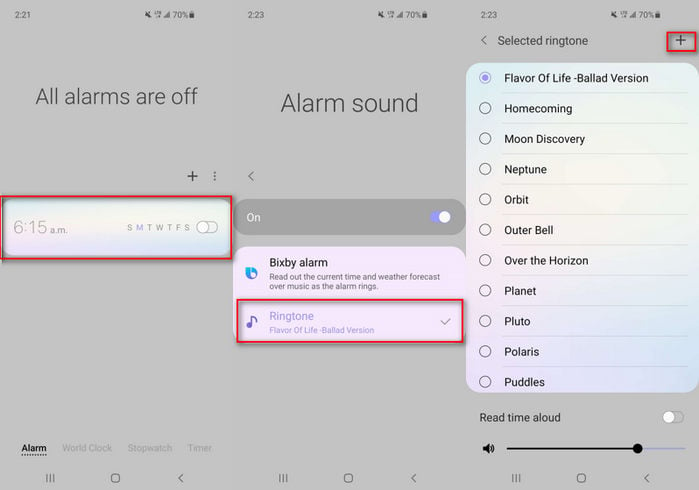
Note: The free trial version of Sidify Amazon Music Converter enables you to convert the first minute of each song for sample testing. You need to purchase a license to unlock the time limits.