

Amazon Music Downloader
Dropbox is a file hosting service that offers cloud storage, file synchronization, personal cloud, and client software. It has computer apps for both Microsoft Windows and Apple Mac OS systems, also including the mobile apps for iOS and Android smartphones and tablets. Plus, it also offers a website interface. The Dropbox software enables users to upload any files to a designated folder, the files are then automatically uploaded to Dropbox's cloud-based service and made available to any other of the user's computers and devices that also have the Dropbox software installed. Every user is offered a free account with a set storage size, with the paid subscriptions, Dropbox offers more capacity and some additional features.
The convenience of the synchronization function has attracted many music lovers. Have you ever wondered about how to upload the Amazon Music to Dropbox and share it with others? It is known that the music on Amazon can only be played offline on the Amazon Music platform even you subscribe to the prime or unlimited service, which you cannot find the local files on your computer despite you have “downloaded” the songs. But this problem has been solved! In this article, we are going to introduce you to a very easy method to download the songs from Amazon Music as mp3 files and upload them to Dropbox.
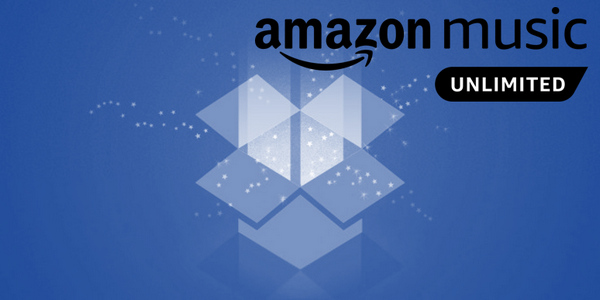
Sidify Amazon Music Converter is a program that can convert songs from Amazon Music to MP3/AAC/WAV/FLAC/AIFF/ALAC files with fast speed. Original quality and ID3 tags are preserved for all converted songs. This tool is available for both Mac & Windows systems. We are going to use the Mac version for the following tutorial.
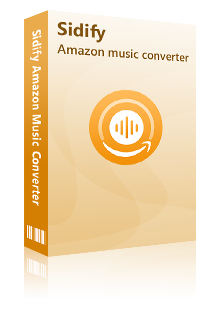
Sidify Amazon Music Converter
Step 1Download and install Sidify Amazon Music Converter.
Step 2Launch Sidify Amazon Music Converter
Run Sidify Amazon Music Converter, you will access the modern interface of the program.
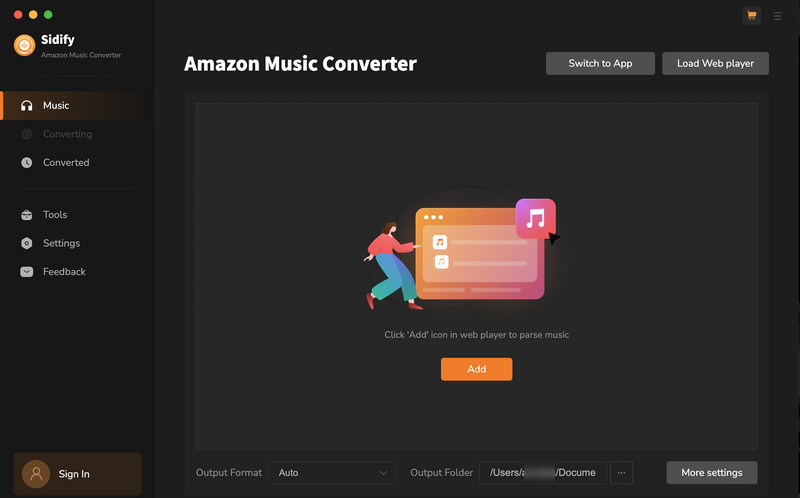
Step 3Customize the Output and Conversion Settings
Click on "Settings" button on the left panel to customize the conversion and output setting parameters. You can change the output format to MP3, AAC, WAV, FLAC, AIFF or ALAC, output quality, and change the output directory if needed.
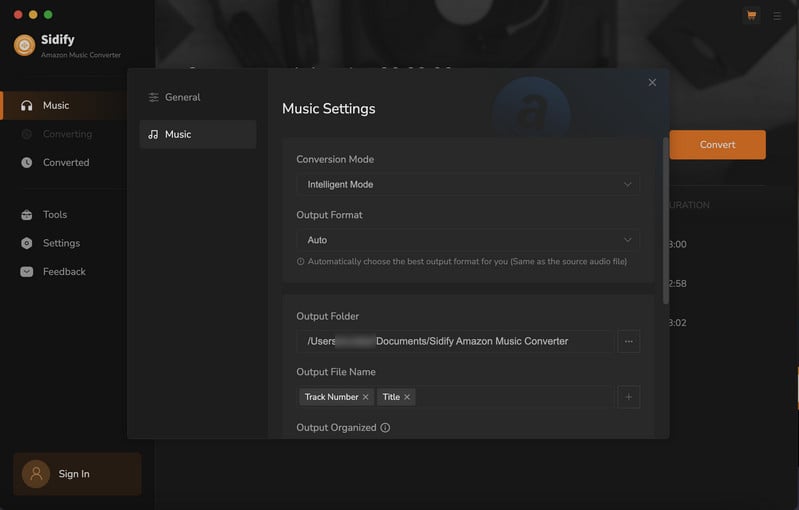
Step 4Add Playlist/Album/Artist
After you've finished customizing, you may go back to Amazon Music web page. Open a playlist, and click the floating "Click to add" button. Sidify will automatically recognize the songs in the playlist.
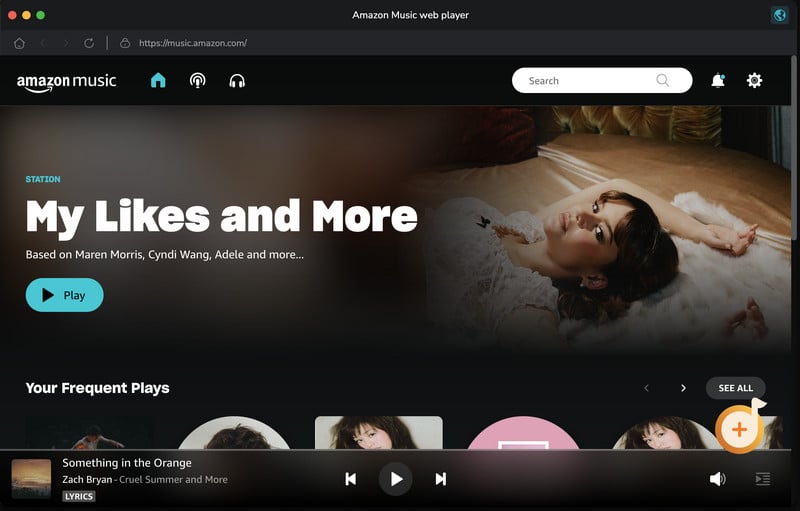
Tick the box in front of the songs to select the Amazon Music that you want to convert and then click Add.
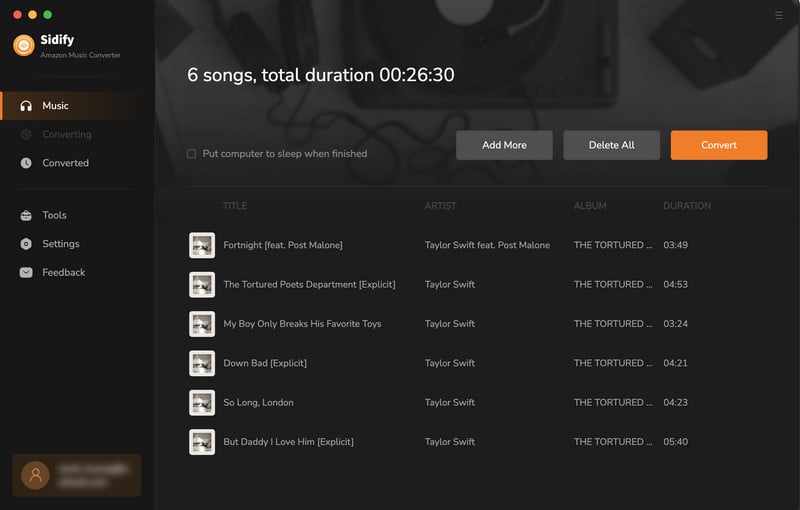
Step 5Now, click "Convert" to start downloading Amazon Music to plain audio format. Please be advised that the conversion time will be depending on the number of files, your network condition, and your PC condition. Once the conversion finishes, you can find the converted files in the "Converted" section.
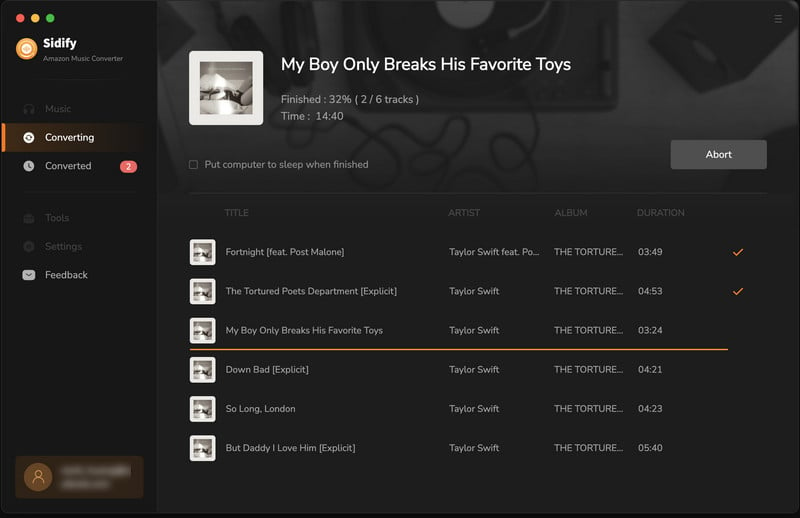
Now, you have successfully downloaded and converted your favorite songs from Amazon Music. All you need to do next is to uplod them to dropbox and share with others!

If you are looking for a tool to convert any streaming music (such as Spotify, Apple Music, Amazon Music, Tidal, Deezer, YouTube, YouTube Music, SoundCloud, DailyMotion …) to MP3, Sidify All-In-One is the go-to choice.
After conducting the simple steps above, you can now start uploading the converted music files to Dropbox.
Go to Dropbox website and click "Upload files" on the right side and select the songs that you just converted from Amazon Music, then you can share them with your family and friends through the Dropbox.
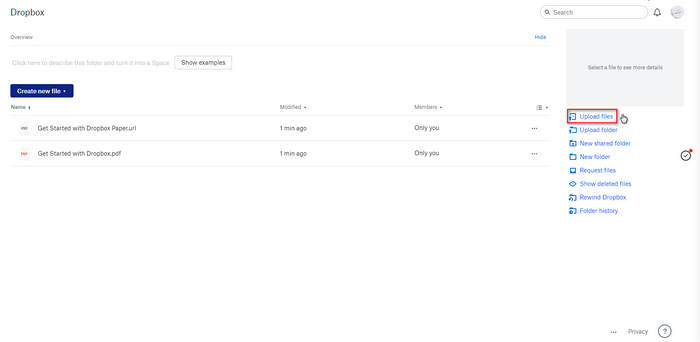
Note: The music tool is shareware. It converts the first minute of each audio file for sample testing and needs a license to unlock the full version. You can download it for a free trial and then decide whether you'd like to get it or not.

Although you bought songs from iTunes or subscribed to the service, you can’t play them outside of the Apple platform or on operating systems not supported by iTunes. Therefore, in order to get rid of this restriction, you need the help of Sidify Apple Music Converter. Here Sidify Apple Music Converter is a unique Music Downloader and speedy converter, that assists you to directly download music/playlist from Apple Music to computer with excellent output audio quality.
Learn More >