

Sidify Music Converter
If you like listening to music, you must be familiar with music streaming services. Spotify is the most popular one in the music streaming world. It has a free service. Spotify free users can get the basic feature: listening to more than 100 million songs online, while Spotify Premium users have access to advanced features - such as downloading Spotify songs for offline listening, for example. If you are one of the Spotify free users, you must be looking forward to finding a way to download music from Spotify without a premium account.
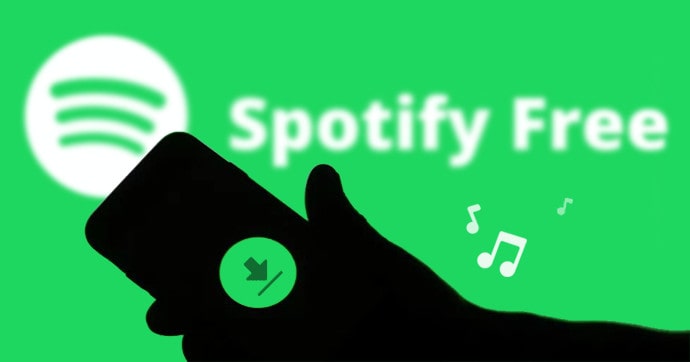
This article offers you the best solution. Besides, you’ll learn more about Spotify and a useful Spotify music tool. Below, we divide the whole article into four parts. In part one, we briefly introduce the advantages and disadvantages of Spotify. In part two, we compare Spotify Premium and Spotify Free about the main differences. In part three, we introduce the well-known Spotify music tool – Sidify Music Converter. And in part four, we guide you to download music from Spotify Free by using Sidify step-by-step.
The way people listen to music has changed, with a move away from digital music to music streaming services that offer users a much larger music library with fewer fees. People can now listen to music anywhere and anytime with a good network connection. Besides, most music streaming services also provide users with the feature of downloading songs for offline listening by monthly or yearly subscription.
Being the king in the music streaming world, Spotify is no exception, but its offline listening mode is restricted to premium users. Free users must be in a good network environment to enjoy Spotify songs.
There are all kinds of reasons for us to love Spotify, such as its user-friendly interface, offering a large music library, supporting various devices, low or even zero cost, etc. But when it comes to the drawbacks, the most disappointing one is that we are unable to save Spotify songs to our local computer. How come? Move on and you'll find the answer.
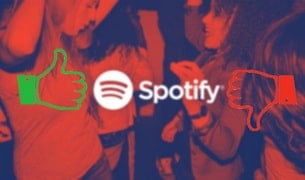
Spotify is a freemium service that has won a great number of members over the years. Though Spotify Free is ad-supported, it remains popular for those who'd like to enjoy music for free. Spotify is a good source to stream high-quality audio but it's not a universal app.
Spotify's free tier is not truly free, as it is supported by ads. Companies pay Spotify for the advertisements you hear every few tracks. And to encourage people to upgrade, Spotify free users are limited in certain ways.
Spotify free users can access more than 100 million Spotify songs as Premium subscribers but are denied access to high-quality audio streams and the ability to play Spotify songs offline.
And although Spotify Premium users can play Spotify songs offline, it doesn’t mean that paid users can download them to a local computer. Spotify songs are protected in a proprietary format, for which it's impossible to save them as local files. In other words, the offline feature is temporary. Once the subscription is canceled, all the Spotify songs won’t be allowed to stream offline.
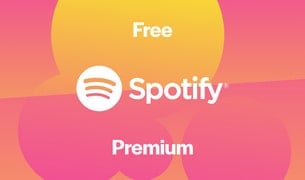
Compared to Spotify Premium, the greatest advantage of Spotify Free is zero cost. As for the disadvantages, Spotify Free users are unable to enjoy ad-free music with the same high audio quality as premium users. In addition, Spotify free users would be denied access to Spotify under poor internet connection.
A Spotify music tool is a must to download music from Spotify. Sidify is the most popular brand for downloading Spotify songs. It’s able to help you export Spotify songs as MP3/AAC/WAV/FLAC/AIFF/ALAC files to your local computer so that you can download, backup, and transfer Spotify music for better enjoyment.
Sidify works for both Spotify's free and premium users. The biggest difference lies in the output audio quality. The program keeps the original output audio quality. If you are a Spotify Premium subscriber, the highest output quality you can get is 320kbps. For Spotify free users, it’s limited to up to 160kbps like the originals.
Among all the Sidify Music Converters, Sidify stands out for its speed, complete ID3 tags, and stability. In addition, it offers good after-sales service – free updates and free technical support. The program offers a free trial version, which limits users to convert the first minute of each song. If the songs you’d like to convert are within 1 minute, the program is free for you. After all, it’s free to try. Why not download it to test it out?

Sidify Music Converter

If you want a tool to convert any streaming music (including Spotify, Apple Music, Amazon Music, Tidal, Deezer, YouTube, YouTube Music, SoundCloud, DailyMotion …) to MP3, Sidify All-In-One is the go-to choice.
Sidify Music Converter is an easy-to-use program. It enables you to download songs from Spotify free to your local computer in three simple steps.
For Mac users, please refer to How to Download Spotify Playlists on Mac.
Step 1Launch Sidify Music Converter
Run Sidify Music Converter, you will access the modern interface of the program.

Step 2 Add Spotify Songs to Sidify.
Click the "+" button and you'll be prompted to drag and drop songs or playlists from Spotify to the program. You can also copy and paste the link of a Spotify song or playlist to Sidify.

Step 3 Customize Output Settings
Click the "Settings" section on the left side and you'll be directed to the parameters window, where you can choose the output format (MP3/AAC/WAV/FLAC/AIFF/ALAC), output quality (up to 320kbps), as well as the output path.
Here you can also customize how you'd like to name the output files (Track Number, Title, Artist, Album) and how you'd like to sort out the converted files (Artist, Album, Artist/Album, Album/Artist or None).

Step 4Downloading Spotify Free Music
Click the "Convert" button to start exporting Spotify music from Spotify Free to your local computer.


Step 5Free Download Music from Spotify to Computer
After the downloading process is completed, you can click on "Converted" to find the well-downloaded Spotify songs.

Spotify is a freemium service. Spotify users can access more than 100 million Spotify songs but are denied the ability to play Spotify songs offline. To download music from a Spotify Free account, Sidify Music Converter is the best solution. It’s specially designed for exporting Spotify songs as MP3/AAC/WAV/FLAC/AIFF/ALAC files to your local computer. If you haven't installed the free trial version, try it now! If you've already tested it out and it meets your needs, you can buy the full version to unlock the 1-minute conversion limitation.