

Sidify Music Converter
“Can I play Spotify music directly from my PowerPoint presentation? How do I add Spotify music to PowerPoint? Are there any PowerPoint add-ins or third-party tools that can help me add Spotify music to my presentations?”
PowerPoint is a commonly used tool for delivering class presentations, work reports, and summaries. Technically, it is not possible to play Spotify music directly from your PowerPoint presentation. However, there is a way to download the music from Spotify and insert it as an audio file into a PowerPoint presentation. So here we would like to show you how to add Spotify to your PowerPoint as background music to make your presentation more outstanding.
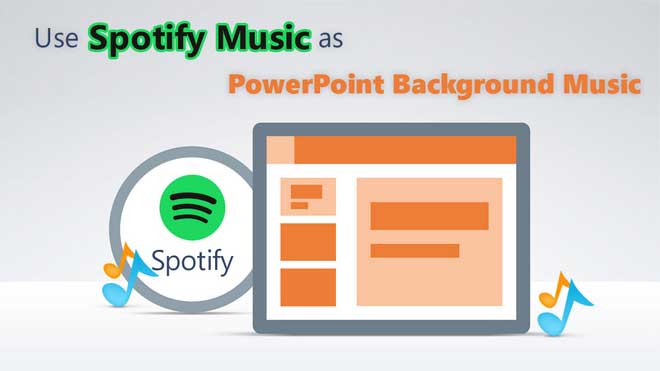
It is easy to operate and you just need to download Spotify music as MP3 on your PC, then open PowerPoint to add the downloaded Spotify music as BGM. Here just take a look at how to download Spotify music or playlists to MP3 and add Spotify music as PowerPoint background music.
Sidify Music Converter is a useful tool that allows users to download Spotify music as MP3 files. As one of the top streaming music services, Spotify provides users with streamed audio that cannot be edited for other purposes, including as background music for PowerPoint presentations. However, by using Sidify Music Converter, Spotify users can easily convert their favorite tracks into MP3 format, making it more accessible for various uses. You can use music from Spotify in iMovie projects or customize Spotify songs as ringtones. You can also use downloaded Spotify Music to create a DJ mix → Add Spotify Music to Virtual DJ for Audio Mix.
Key Features of Sidify Music Converter

Sidify Music Converter
 Convert Spotify music/playlist/podcast to MP3, AAC, FLAC, WAV, AIFF or ALAC
Convert Spotify music/playlist/podcast to MP3, AAC, FLAC, WAV, AIFF or ALAC Preserve the quality of the original sound; Keep ID3 Tags and all metadata
Preserve the quality of the original sound; Keep ID3 Tags and all metadata Simple and innovative user Interface; 10X Faster conversion speed
Simple and innovative user Interface; 10X Faster conversion speed 1-click to burn Spotify music to CD for the Windows.
1-click to burn Spotify music to CD for the Windows.
If you want a tool to convert any streaming music (including Spotify, Apple Music, Amazon Music, Tidal, Deezer, YouTube, YouTube Music, SoundCloud, DailyMotion …) to MP3, Sidify All-In-One is the go-to choice.
Here are the steps to download Spotify music or playlists to MP3 on PC with Sidify Music Converter. You also can do the same procedure on Mac.
Step 1Download and install Sidify Music Converter.
Download and install Sidify Music Converter on your PC, then launch it. And choose one conversion mode to start: Spotify App or Spotify Webplayer. (>> App Mode vs Webplayer Mode)

As demo, let's select the Spotify app mode to access the interface of Sidify as below. Spotify music app will be launched automatically.

Step 2Add music from Spotify.
Click on the ![]() button to add Spotify music or playlists. Or you can Drag & drop a song or a playlist from Spotify.
button to add Spotify music or playlists. Or you can Drag & drop a song or a playlist from Spotify.

Step 3Choose output format.
Click on ![]() to choose MP3 as the output format, here you also can set the output quality and conversion mode. To help you organize the music library after finishing downloading, Sidify program supports saving the output audio into Artist, Album, Artist/Album or Album/Artist folder for meeting various users' needs.
to choose MP3 as the output format, here you also can set the output quality and conversion mode. To help you organize the music library after finishing downloading, Sidify program supports saving the output audio into Artist, Album, Artist/Album or Album/Artist folder for meeting various users' needs.

Step 4Start downloading.
Once finished with all the settings, click the "Convert" button to start converting Spotify music. And you can click on the "Converted" button to locate the downloaded Spotify music.

Step 1Open the PowerPoint you are editing, then click the Insert tab and click the Audio icon on the rightmost of the navigation bar. Click Audio On My PC to select Spotify music from the pop-up window.

Step 2Click Playback and choose the start point you'd like the track to play in the background of the presentation, loop until you stop the audio, start automatically or when clicked, fade in and out, or play across all slides.

Note: The trial version of Sidify Music Converter enables us to convert the first minute of each audio file for sample testing, you can unlock the time limitation by purchasing the full version.
Important Notes
Sidify strictly complies with the US copyright regulations. We adopt a leading technology to record the unencrypted audio data which is outputted to the system sound device, with the highest quality.
What You Will Need
They're Also Downloading
You May Be Interested In
Hot Tutorials
Topics
Tips and Tricks
What We Guarantee

Money Back Guarantee
We offer money back guarantee on all products

Secure Shopping
Personal information protected by SSL Technology

100% Clean and Safe
100% clean programs - All softwares are virus & plugin free