

Sidify Music Converter
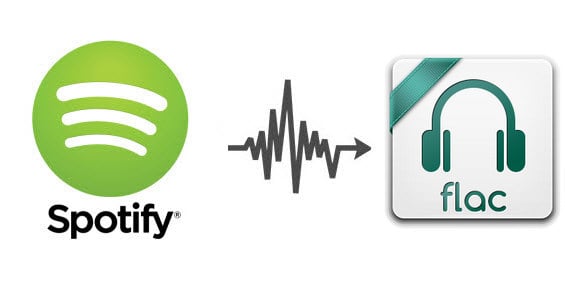
FLAC stands for Free Lossless Audio Codec, an audio format similar to MP3, but lossless, meaning that audio is compressed in FLAC without any loss in quality. What’s nice is that FLAC can compress an original source file by up to 50%-60% without losing a single bit of data. What’s even nicer is that FLAC is an open source and royalty-free format rather than a proprietary one, so it doesn’t impose any intellectual property constraints.
It’s actually quite simple once you realize that all Spotify music are encoded with protection, which is designed to prevent unauthorized copying of Spotify music. Once you know you are unable to directly save Spotify music to plain format with Spotify Client, all you have to do is pick a Spotify Music to FLAC Converter that best suits your needs. Sidify Music Converter is a wonderful Sidify Music Converter (instead of Spotify Music Recorder), assisting you to download and convert Spotify music to FLAC lossless music while keeping all ID3 tags and metadata.

Sidify Music Converter
 Save Spotify songs to the computer as MP3/AAC/WAV/FLAC/AIFF/ALAC files.
Save Spotify songs to the computer as MP3/AAC/WAV/FLAC/AIFF/ALAC files. Extract ID3 Tags and all metadata.
Extract ID3 Tags and all metadata.  Keep Spotify original 320kbps high quality.
Keep Spotify original 320kbps high quality. Highly compatible with the latest Windows & macOS and Spotify.
Highly compatible with the latest Windows & macOS and Spotify. Free updates and technical support.
Free updates and technical support.
If you are looking for a tool to convert any streaming music (including Spotify, Apple Music, Amazon Music, Tidal, Deezer, YouTube, YouTube Music, SoundCloud, DailyMotion …) to FLAC format, Sidify All-In-One is the go-to choice.
Get Ready: Free download and install Sidify Music Converter on your computer.
Step 1Choose Webplayer Conversion Mode
Run Sidify Music Converter, and choose the Spotify Webplayer mode between two conversion modes. (>> App Mode vs Webplayer Mode)
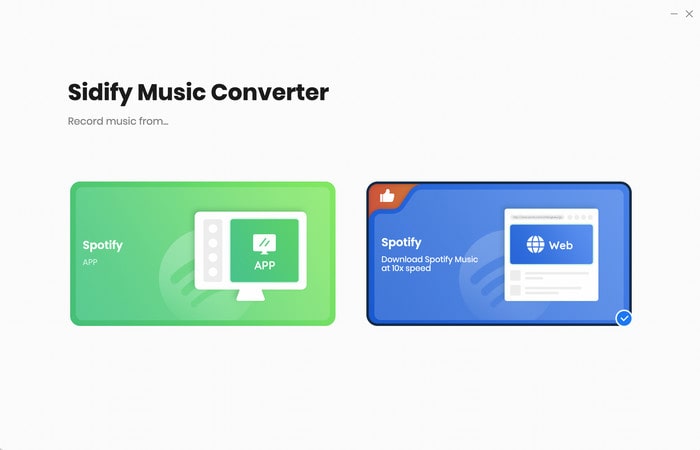
You then access Sidify Music Converter interface as below. Under this mode, you can download Spotify music at 10x faster speed.
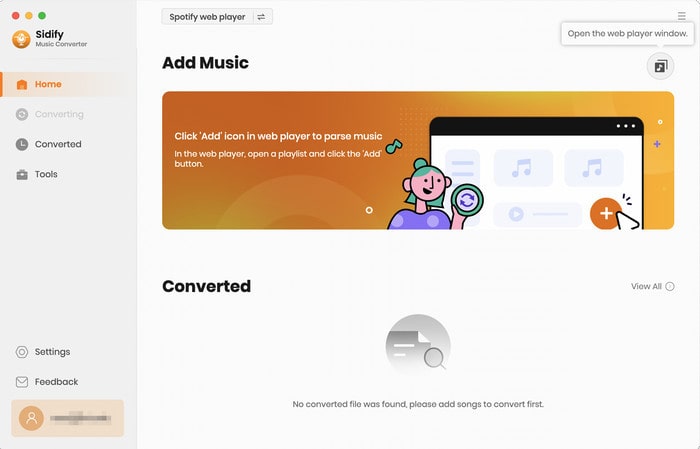
Step 2Import Music from Spotify to Sidify
From the Spotify web player window, open the playlist that you want to download in FLAC files and click the "Click to add" button.
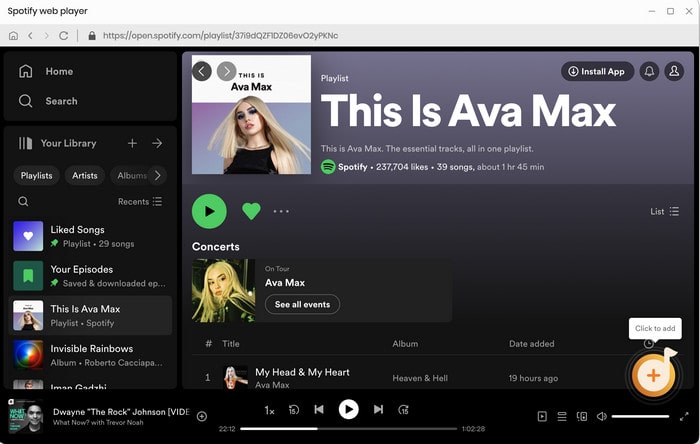
To add the playlist songs to the conversion panel, check the music that you need to convert and press "Add".

Step 3Choose Output Format as FLAC
Once added the music successfully, you can click settings button to change the basic parameters, including Output format (MP3, AAC, WAV, FLAC, ALAC, AIFF), Output quality (128kbps, 192kbps, 256kbps, 320kbps), and Conversion mode, etc. Here you can choose format as FLAC.
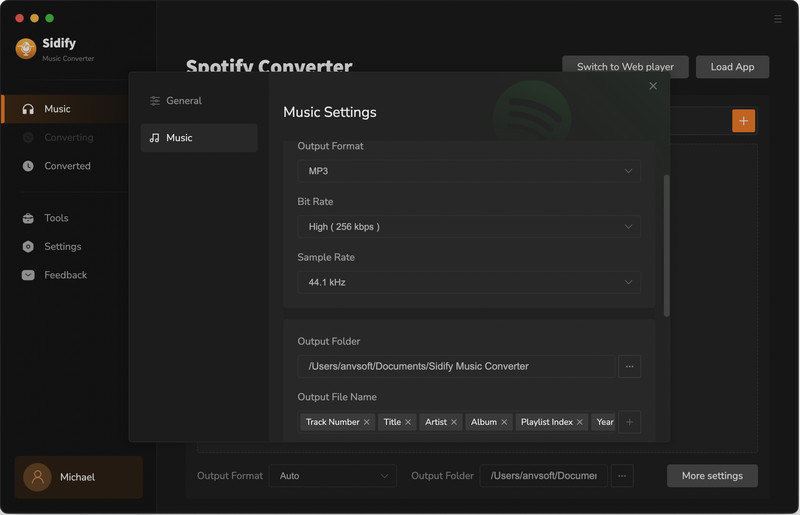
Step 4Start Downloading and Converting Spotify Music to FLAC
Click "Convert" button to convert those audio file to FLAC format without loss of any quality.
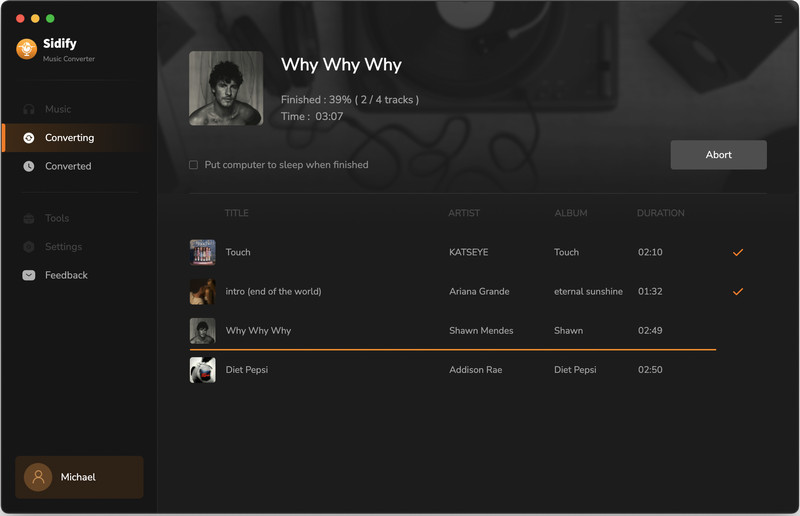
Step 5Find Out the Well- downloaded FLAC Files
When it finishes, you will easily find the entire downloaded FLAC file in the top-right corner.
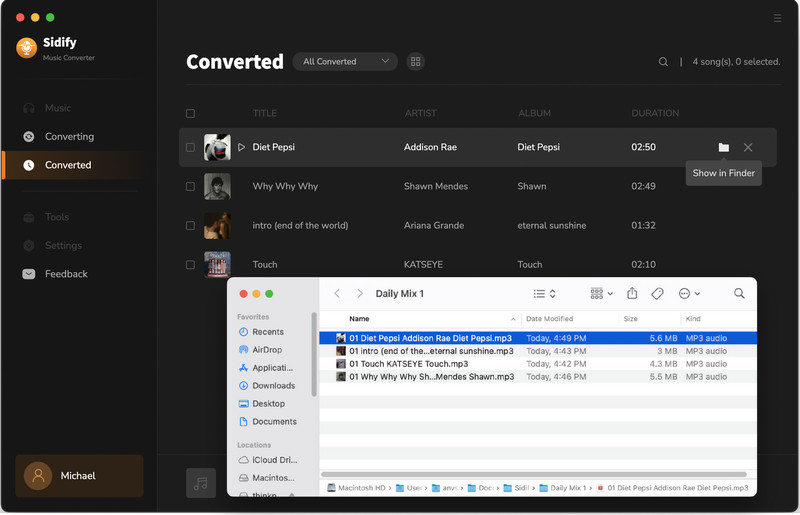
With this easy-to-use converter, you can easily convert any Spotify music or playlist in just four steps while retaining 100% original quality and ID3 tags after conversion. After that, you can freely enjoy Spotify music on any device as you want.
Note: The free trial version of Sidify Music Converter enables us to convert 1-minute audio file for sample testing. You can unlock the time limitation by purchasing the full version.
Important Notes
Sidify strictly complies with the US copyright regulations. We adopt a leading technology to record the unencrypted audio data which is outputted to the system sound device, with the highest quality.
What You Will Need
They're Also Downloading
You May Be Interested In
Hot Tutorials
Topics
Tips and Tricks
What We Guarantee

Money Back Guarantee
We offer money back guarantee on all products

Secure Shopping
Personal information protected by SSL Technology

100% Clean and Safe
100% clean programs - All softwares are virus & plugin free