

Sidify Music Converter
Huawei also joins in the season of phablets in this autumn with Apple, Samsung. As Huawei's new flagship, Mate 10 brings users many upgrades including the unicorn 970 processor, the new Leica dual camera etc. If you are looking for a new Android alternative, Huawei Mate 10 can be taken into your consideration because of its high performance and reasonable price.

The first thing after you get this new flagship is to transfer contents including contacts, messages, photos, videos or music from old phones or computer and this won’t be a difficult task, but it would be harder when comes to transfer your local Spotify music to Huawei Mate 10. So we will show you the best 2 ways to sync and transfer Spotify music to Huawei Mate 10 effortlessly.
If you're a Spotify Premium subscriber and have already downloaded Spotify music on your old phone or computer, you just need to sync these music to Huawei Mate 10 by logging in the same Spotify account, and it just takes few clicks to complete.
Step 1Download and install Spotify music app on your computer and Huawei Mate 10 if you haven’t, then launch it and log in with the same Spotify account.
Step 2Connect Huawei Mate 10 to computer with the USB cable or WI-Fi.
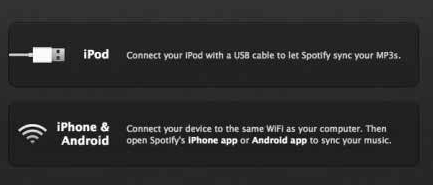
Step 3Select Huawei Mate 10 from "Devices" from the left-side list on computer and click on Sync "device's name" with Spotify.
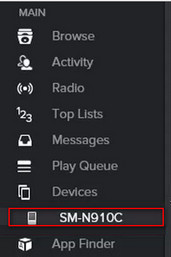
Step 4Click the playlists you want to sync to Mate 10 and it will start syncing automatically.
Step 5Here you can choose Sync all music to this device or Manually choose playlists to sync to select the specific playlists for syncing.
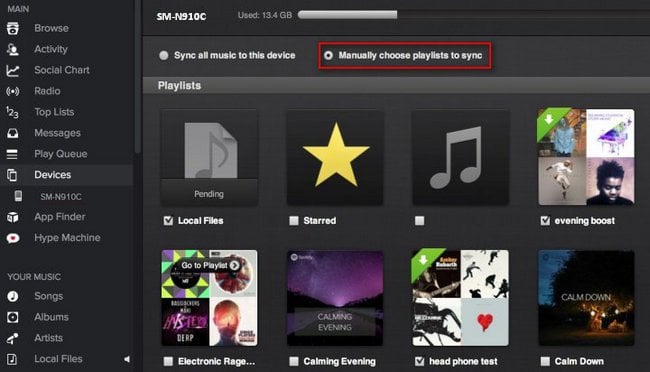
Can I transfer the local Spotify music or playlists to Huawei Mate 10 directly without using the synchronization feature of Spotify? It sounds impossible for streaming music service which encrypt music with protection. But if you have a powerful Sidify Music Converter in hand, things will be easier. Here Sidify Music Converter is the one you might need to convert Spotify music to plain MP3, AAC, WAV, FLAC, AIFF supported by Huawei Mate 10, then you can easily transfer the local Spotify music or playlists to Huawei Mate 10 directly.

If you want a tool to convert any streaming music (including Spotify, Apple Music, Amazon Music, Tidal, Deezer, YouTube, YouTube Music, SoundCloud, DailyMotion …) to MP3, Sidify All-In-One is the go-to choice.
Now, let's look at how to download Spotify music as plain audio format to MP3 which is fully supported by Huawei Mate 10 and transfer them to Huawei Mate 10. Here we will show the tutorial on Windows PC.
Step 1Choose Conversion Mode
Upon starting Sidify Music Converter, you need to choose one conversion mode to start: Spotify App or Spotify Webplayer. (>> App Mode vs Webplayer Mode)

As demo, let's select the Spotify app mode to access the interface of Sidify as below. Spotify music app will be launched automatically.

Step 2Add Spotify Music URL to Sidify.
Then go to Sidify Music Converter and click on the "Add" button and paste the URL to the pop-up window. Drag & drop Spotify music or playlist to Sidify Music converter is also supported.

Step 3Choose MP3 as Output Format
Then click on the "Settings" icon to customize the parameters including output format, output quality and conversion mode. Here you can choose format as MP3/AAC/ WAV/FLAC/AIFF/ALAC.

Step 4Start Downloading and Converting Spotify Music.
Click "Convert" button to convert Spotify music files to plain format you choose without the 100% original quality preserved.

Step 5Find the Downloaded Music Files.
After the conversion is completed, you can easily find the downloaded Spotify music files by click on the "Converted" button.

Step 5Transfer the Converted Music to Huawei Mate 10.
Now you can plug your Huawei Mate 10 to PC with USB cable and start transferring the converted Spotify music.
Note: The trial version of Sidify Music Converter enables you to convert the first minute of each audio file for sample testing, you can unlock the time limitation by purchasing the full version.
Important Notes
Sidify strictly complies with the US copyright regulations. We adopt a leading technology to record the unencrypted audio data which is outputted to the system sound device, with the highest quality.
What You Will Need
They're Also Downloading
You May Be Interested In
Hot Tutorials
Topics
Tips and Tricks
What We Guarantee

Money Back Guarantee
We offer money back guarantee on all products

Secure Shopping
Personal information protected by SSL Technology

100% Clean and Safe
100% clean programs - All softwares are virus & plugin free