

Sidify Tidal Music Converter
Are you bored of the default ringtones on your iPhone? Have you ever tried to make some different notification sounds from the streaming platform? You can use your favorite songs as ringtones and assign each one to specific friends, family members, or even your boss. Tidal Music is credited for its lossless audio, podcasts, and video content. So this makes Tidal the perfect music library to look for songs and ringtones to download and set them as your iPhone ringtone.
Tidal Free users can listen to music on the Tidal app with sponsored content. And Tidal HiFi subscribers can play cached Tidal Music offline on the Tidal Music app without forced limitations. And to turn a song into an iPhone ringtone, you'll also have to have the audio files on your smartphone's internal storage.

However, Tidal doesn't officially provide a way to download a song in the real audio format or to save Tidal Music as a native music file. Tidal only caches music in the cloud. This will prevent you from customizing a specific song from Tidal as a ringtone on your iPhone. Sidify Tidal Music Converter could be the workaround for you to download Tidal Music to a physical audio file in MP3 format. It will be understandably easier to trim and cut a select segment from the MP3 track and set it as a ringtone on your iPhone.
To set Tidal Music as a ringtone, you need to download the songs as real audio files which are editable as ringtones. Sidify Tidal Music Converter addresses this issue by converting Tidal Music to plain audio files and saving Tidal Music physically to the computer's local collection. By doing so, you can edit the Tidal Music into ringtones and add the ringtones to your iPhone with ease. With the Sidify Tidal Music Converter, you can convert Tidal music to MP3. If you prefer, formats like AAC, WAV, FLAC, AIFF and ALAC are alternatives for many different situations. Sidify retains the high audio quality and ID3 tags after conversion. If you are a Tidal HiFi subscriber, you can keep the HiFi audio quality.
The Key Features of Sidify Tidal Music Converter

Sidify Tidal Music Converter
 Support both Tidal Free and Tidal HiFi users.
Support both Tidal Free and Tidal HiFi users. Download Tidal music to your computer.
Download Tidal music to your computer. Export Tidal songs as MP3/AAC/WAV/FLAC/AIFF/ALAC files.
Export Tidal songs as MP3/AAC/WAV/FLAC/AIFF/ALAC files. Keep source HiFi audio quality and ID3 tags after conversion.
Keep source HiFi audio quality and ID3 tags after conversion. Convert Tidal Music 10 times faster.
Convert Tidal Music 10 times faster.  650,000+ Downloads
650,000+ Downloads
 650,000+ Downloads
650,000+ Downloads

If you want a tool to convert any streaming music (including Spotify, Apple Music, Amazon Music, Tidal, Deezer, YouTube, YouTube Music, SoundCloud, DailyMotion …) to MP3, Sidify All-In-One is the go-to choice.
The Tidal Music Converter is easy to use. It’s a 100% clean tool. With no need to install any extra apps, you can download music from Tidal to your local drive in four simple steps. After that, you can edit the Tidal music and transfer the rigntones to your iPhone.
Step 1Launch Tidal Music Converter
Launch Tidal Music Converter, and Tidal App will pop up. Also you can switch to Tidal Webplayer.
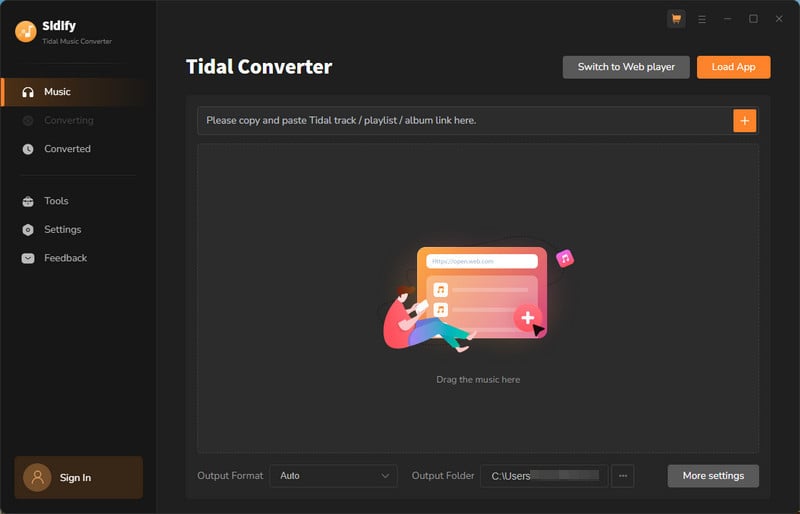
Step 2 Head to the converter Settings. Simply set the output format to MP3. And you can also customize other output parameters as you see fit. And you can also organize the output files by Artist, Album, Artist/Album, Album/Artist, Playlist/Artist or Playlist/Album. Output Tidal Music files can be named by tags like Track Name, Title, Artist, Album, Playlist Index and Year.
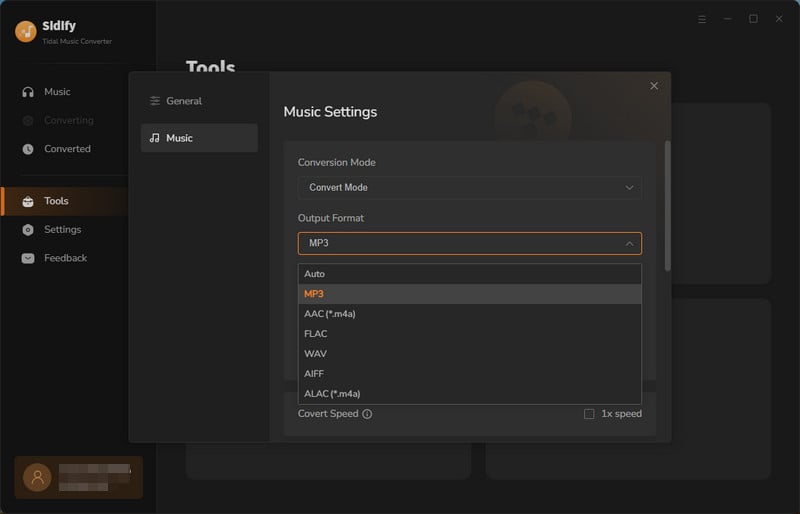
Step 3 Open the playlist that contains the songs that you would like to download and customize as ringtones. By clicking the Add function, the songs will be put onto the conversion panel. Selectively pick the songs you like and click the Convert button to commence.
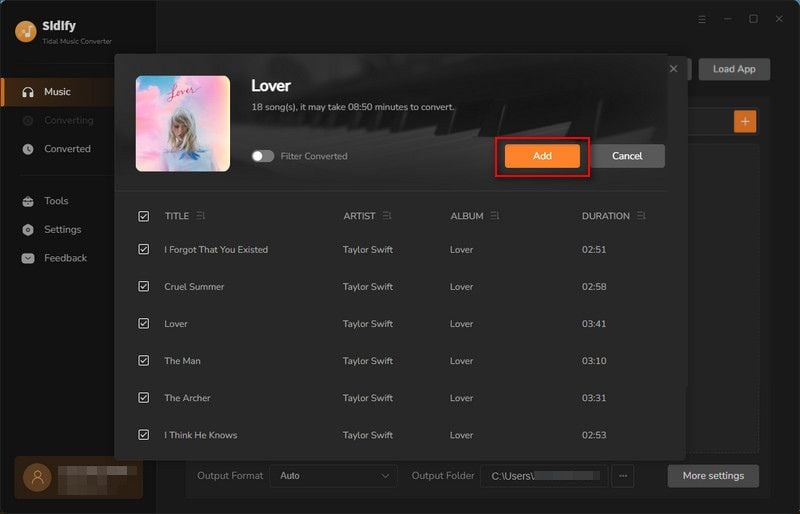
Step 4When the downloading process goes to its end, you can find the downloaded Tidal Music by entering the Converted section. Tap the little folder icon, and you can reach out to all the downloaded MP3 files on the computer.
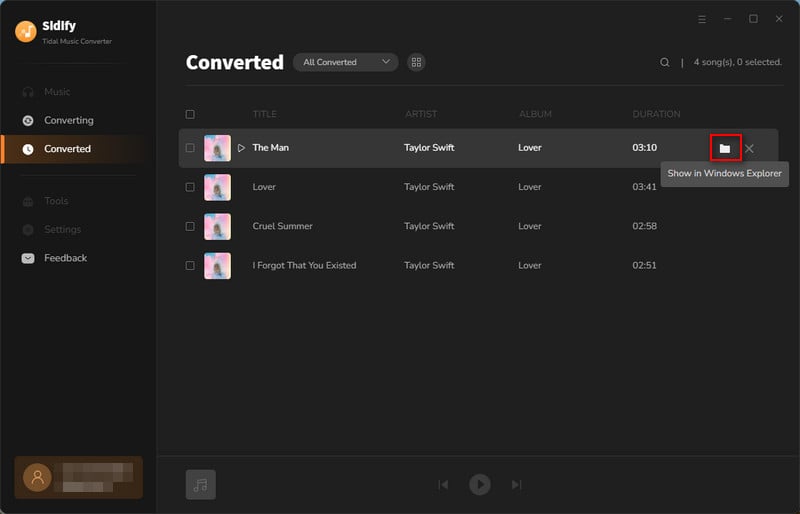
We will use a special music manager to help trim the downloaded Tidal Music as a ringtone. And it is called Syncios Mobile Manager. Check the steps below:
Step 1 Run Syncios Mobile Manager on the PC and connect your iPhone to the computer via a USB cable.
Step 2 Go to the 'File' tab on the top menu and enter the 'Ringtone Maker' section.
Step 3 Click 'Select from computer' to import downloaded Tidal MP3 music from the output folder.
Step 4 Play the song you chose, then set the start and end times.
Step 5 Click on 'Import to device' to import the customized ringtone to the connected iPhone.
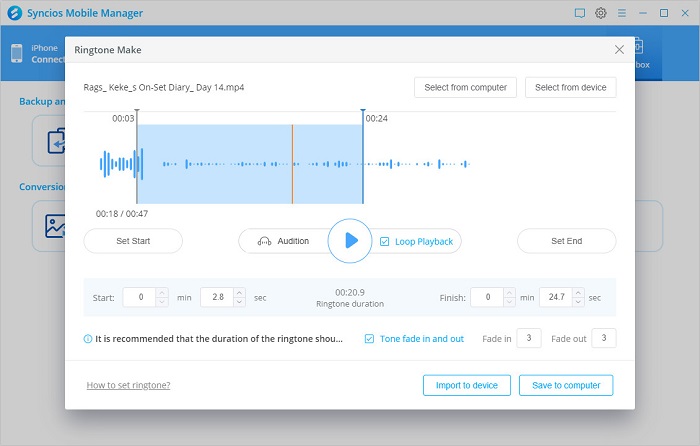
Step 1 Go to 'Settings' > 'Sounds & Haptics'.
Step 2 Under the 'Sounds and Vibrations' patterns, tap the sound that you want to change.
Step 3 Choose a ringtone that we just imported in the Part 2 and set it as the new sound.
Extended: Set a ringtone or text tone for a contact
Step 1 Open the 'Contacts' app and tap a person's name.
Step 2 In the upper-right corner of the person's contact card, tap 'Edit'.
Step 3 Tap the 'Ringtone or Text' tone, then choose a new sound.
So, in this article, we go over how to make Tidal Music your iPhone ringtone. You don't need to buy ringtones from somewhere else, but you can directly download songs from Tidal and set them as your unique ringtone when calling.
Sidify Tidal Music Converter is shareware. It enables users to convert the first minute of each audio file for sample testing. You can download the program to check whether it meets your needs and then decide whether you’d like to get it or not.
What You Will Need
You May Be Interested In
Hot Tutorials
What We Guarantee

Money Back Guarantee
We offer money back guarantee on all products

Secure Shopping
Personal information protected by SSL Technology

100% Clean and Safe
100% clean programs - All softwares are virus & plugin free