

Sidify Apple Music Converter
foobar2000 is a powerful and flexible music player with a unique modular design and a raft of hidden features, for example, you are happy to spend some time in "dressing up" its initially unappealing interface and turn it to suit your taste. Or you want to use foobar2000 to listen to the local lossless music and unlock other more features by using the powerful plug-ins and extensions.
Before you explore its appealing features, you will need to import your vast iTunes library to foobar2000, but only to find that the purchased music from iTunes isn't making it over. These files you purchased from iTunes or downloaded from Apple Music streaming service are protected AAC or M4P audio files.
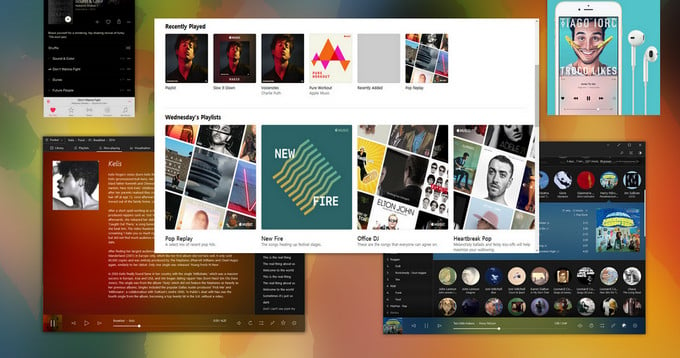
Any purchased music from iTunes during 2003-2009 are encoded with Digital Rights Management to prevent unauthorized copying of purchased items. And it is same for its streaming music service – Apple Music. With the protection, subscribers are allowed to play Apple Music on Apple authorized devices or players within the subscription period. To make your Apple Music songs or iTunes music can be successfully imported to foobar2000, you might be practiced to find or write a component to accomplish this task.
To make this easier, we recommend a powerful music converter – Sidify Apple Music Converter to help you losslessly convert Apple Music songs/iTunes M4P music/ audiobooks to unprotected MP3, AAC, FLAC, WAV, AIFF or ALAC, and these audio formats can be fully supported by foobar2000.

Sidify Apple Music Converter
 850,000+ Downloads
850,000+ Downloads
 850,000+ Downloads
850,000+ Downloads

If you want a tool to convert any streaming music (including Spotify, Apple Music, Amazon Music, Tidal, Deezer, YouTube, YouTube Music, SoundCloud, DailyMotion …) to MP3, Sidify All-In-One is the go-to choice.
Let's come to the specific steps on how to convert Apple Music or iTunes music to MP3 and import converted Apple Music to foobar2000.
Step 1Launch Sidify Apple Music Converter
Run Sidify Apple Music Converter, you will access the modern interface of the program.

Step 2Add Apple Music Tracks to Sidify
Drag and drop songs, an album or a playlist from Apple Muisc to Sidify. Or you can click the "Add" button on the interface and copy & paste the URL of your Apple Muisc to the program. Then click the "OK" button to import them to Sidify.

Step 3 Choose Output Format and Customize Output Path.
Click the Settings icon in the left panel. Here you can choose the output format (MP3/AAC/WAV/FLAC/AIFF/ALAC), the output quality and the output path as well. Besides, you can customize how you'd like to name and sort out the converted files.

Step 4 Convert Apple Music to MP3
Click the Convert button and Sidify would immediately start converting the Apple Music to MP3s.

Step 5 Find the MP3 downloads on the Local Drive
Once the conversion is done, click the Converted tab and you can check all the Apple Music that have been converted successfully. Go to the output folder set in the previous step, you'll find the downloaded MP3s.

Step 6 Import the Converted Apple Music to foobar2000
Since all the purchased music from your iTunes library were already saved to local drive, now you can launch foobar2000 on PC or Mac and start importing these converted music to foobar2000.
Click File > Add Folder and select the file folder you chosen to save the converted Apple Music songs, then click Select Folder to add the local music to foobar2000.
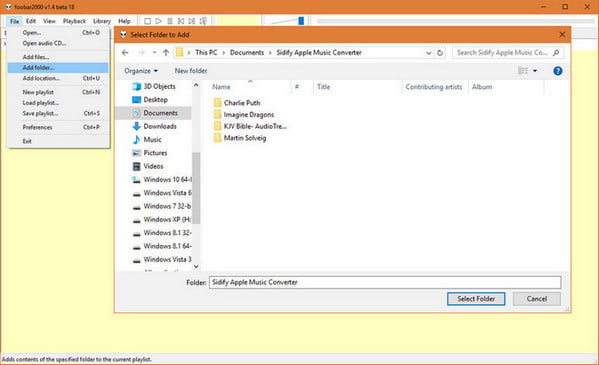
Then you can start playing the Apple Music songs you added and DIY your own specialized UI and organize your music libraries with powerful foobar2000.
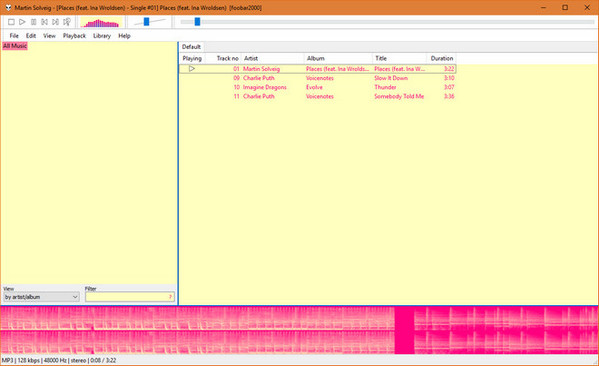
1. WASAPI. The plug-in that really improves the sound quality. It will change the output mode and allow foobar to monopolize the entire sound card output, then the sound quality is instantly improved.
2. Lyric Show Panel 3. A UI element which can download and display both timestamped and text only lyrics.
3. DTS decoder. You can install it for listening to DTS audio files.
Note: The free trial of Sidify Apple Music Converter is limited to converting the first minute of each audio file. You need to purchase a license to unlock the time limitation.
What You Will Need
They're Also Downloading
You May Be Interested In
Hot Tutorials
Topics
Tips and Tricks
What We Guarantee

Money Back Guarantee
We offer money back guarantee on all products

Secure Shopping
Personal information protected by SSL Technology

100% Clean and Safe
100% clean programs - All softwares are virus & plugin free