

Best YouTube Music to MP3 Converter
Are you a YouTube Music listener or subscriber, looking for an easy way to save your favorite YouTube music and videos on your SD card? By using an SD card, users can store numerous files without needing to worry about memory storage space. An additional benefit of using an SD Card is the ability to play YouTube music directly from the SD Card, which cuts out the time-consuming process of transferring YouTube Music from one device to another.
Many playbooks, laptops, and other digital streaming players have built-in support for an SD Card, making it easy to play your entire YouTube Music collection without having to individually load each song. Here in this article, we’ll introduce 2 ways to download and save YouTube Music to an SD card, one way with premium and one without Premium. So let's get started and explore the skills of downloading YouTube Music with ease!

With YouTube Music Converter, you can download and convert YouTube Music in MP3 without Premium and store YouTube Music downloads onto the computer.
Popular Android phones such as Samsungs, and Motorola devices come equipped with SD Card support. With a YouTube Premium or YouTube Music premium necessity, you can download and store YouTube music on your mobile phone and save the downloads directly onto the card. So in this way, you can access your YouTube music collection offline while also saving valuable storage space on your device!
Step 1Launch the YouTube Music app on your Android device and at the top of your screen, tap your "Profile".
Step 2 Tap the "Settings" icon, then tap Downloads and scroll down to find Use SD card.
Step 3Enable the "Use SD card" option to save downloaded YouTube music to the SD card.
You then just download songs from the YouTube Music library, which will download and save them to your inserted SD card. It is not possible to directly move downloaded songs from your SD card to your phone's internal memory or vice versa. If you don’t turn on SD card use, your music will save to your phone‘s internal memory.
One thing to note, the Premium downloaded YouTube Music is usually cached and encrypted, only available for the YouTube Music app. This prevents users from being able to play YouTube Music from an SD card in other digital streaming players that have built-in support for an SD card.
YouTube Music Converter, nevertheless, requires no premium membership but allows you to download and save YouTube Music downloads to an SD card with a free account. On top of that, YouTube Music Converter is designed to download and convert YouTube Music to real audio files in multiple formats, including MP3, AAC, ALAC, FLAC, WAV, and AIFF. This makes it possible to store YouTube Music onto an SD card, export YouTube Music elsewhere like USB Drive, or decrypt YouTube Music in a common-used audio format.
YouTube Music Converter also features batch YouTube music playlist conversion, 10 times faster downloading speed than normal, and even ID3 tags extraction capability. With all the advantages that come with YouTube music converter, it’s no wonder YouTube Music Converter became the NO.1!
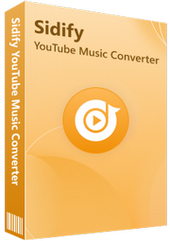
YouTube Music Converter
 Workable for YouTube Music Free and Premium.
Workable for YouTube Music Free and Premium. Download and transfer YouTube Music to Spotify.
Download and transfer YouTube Music to Spotify. Convert YouTube Music to MP3/AAC/WAV/FLAC/AIFF/ALAC.
Convert YouTube Music to MP3/AAC/WAV/FLAC/AIFF/ALAC. 10X faster conversion speed is supported.
10X faster conversion speed is supported. Preserve the original audio quality and keep the ID3 tags.
Preserve the original audio quality and keep the ID3 tags. 700,000+ Downloads
700,000+ Downloads
 700,000+ Downloads
700,000+ Downloads

If you want a tool to convert any streaming music (including Spotify, Apple Music, Amazon Music, Tidal, Deezer, YouTube, YouTube Music, SoundCloud, DailyMotion …) to MP3, Sidify All-In-One is the go-to choice.
There is no need for a Premium membership or a YouTube Music app. You can simply download songs from YouTube Music and save them to an SD card. To transfer YouTube Music downloads to your SD card, follow these steps to help you better understand how YouTube Music Converter works.
Step 1 On YouTube Music Converter on your computer.
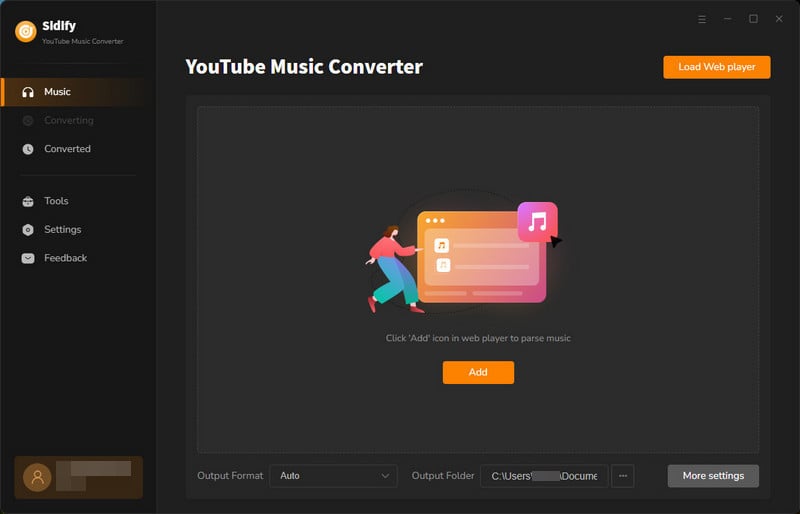
Step 2 Before you begin downloading songs, you are supposed to make some personal changes in the "Settings" menu. You can set up the output format (MP3, AAC, ALAC, FLAC, WAV, and AIFF), the Output Quality (320kbps, 256kbps, 192kbps, 128kbps), and the Output Path in sequence.
Note: Depending on the audio format that your SD-supported player accepts, you can pick the most compatible one from the output format options.
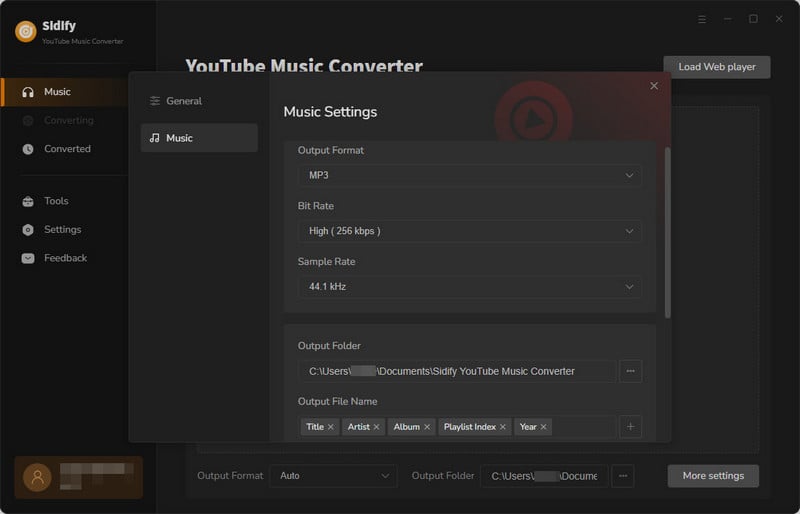
Step 3 From the web player window, log in with your YouTube Music account by clicking the "SIGN IN" button. Then ou can open a playlist, album, or artist and select the songs you want to download by clicking the "Click to Add" button.
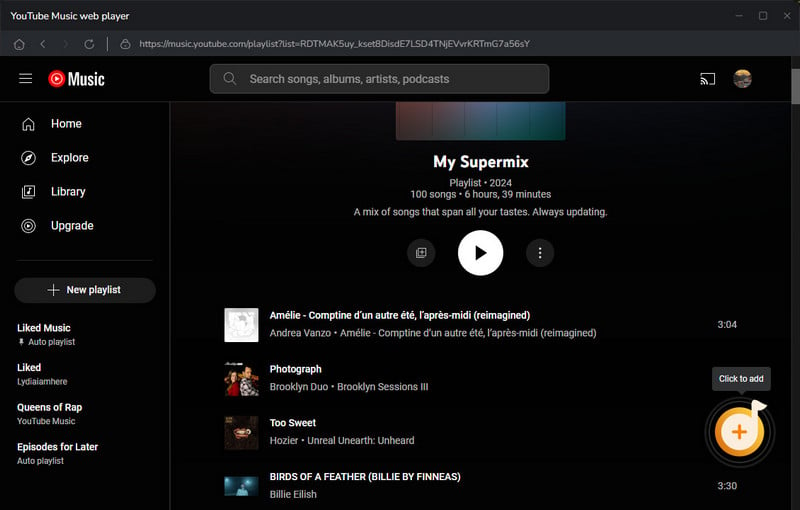
Step 4 Then, to begin downloading songs, click the "Convert" button.
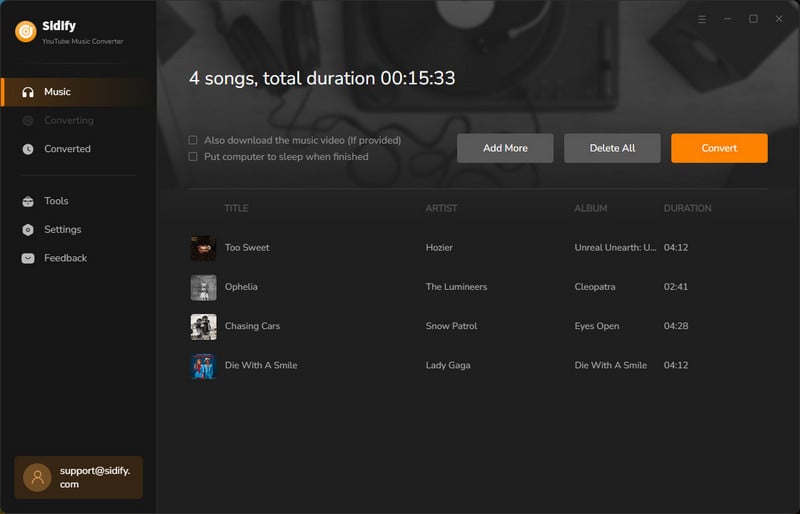
Step 5Once you’ve completed the download of the music, connecting your SD card to your PC will allow you to transfer each song individually with a basic drag-and-drop technique. Ensure your SD Card is properly inserted and connected to your computer before attempting the transfer.
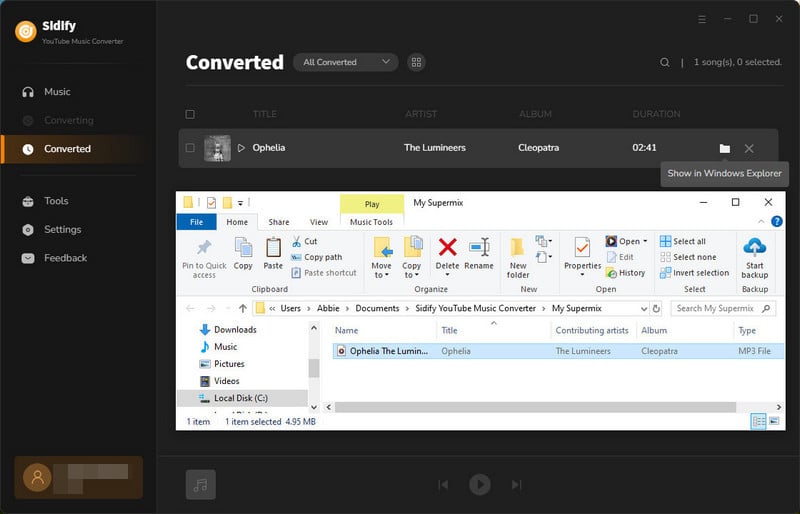
End Words: YouTube Music Converter makes it ideal for downloading YouTube music for personal listening as well as many other good uses, including using YouTube Music for creative projects, archiving old videos, and remixing existing compositions. To play YouTube music from your SD Card, simply insert it into your mobile phone or device if it supports this action. You may be able to hit 'play' immediately as many vehicle players should recognize songs on inserted cards automatically. Enjoy!
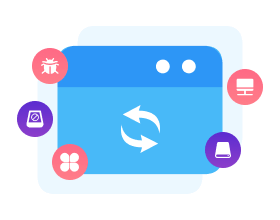
Need a solution to recover data from formatted disks or damaged devices? Syncios D-Savior can recover over 1000 different file formats!
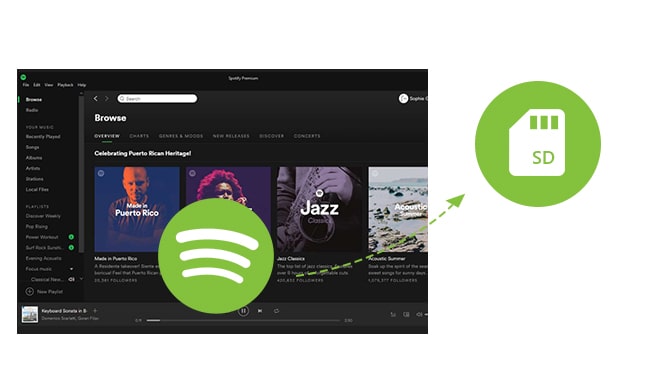
If you stream music on Spotify instead, you can follow this way to download Spotify Music to your SD card without Premium.
Learn More >What You Will Need
Amazon Video Downloader
You May Be Interested In
Hot Tutorials
Topics
What We Guarantee

Money Back Guarantee
We offer money back guarantee on all products

Secure Shopping
Personal information protected by SSL Technology

100% Clean and Safe
100% clean programs - All softwares are virus & plugin free