

YouTube Music to MP3 Converter
Are you itching to mix up your playlists on djay Pro but stuck with songs locked in YouTube Music? While djay Pro offers seamless integration with popular streaming services like Apple Music, TIDAL, Spotify, and others, you might have noticed that YouTube Music isn't directly supported by djay Pro applications.!
But fear not! There is a clever workaround to bridge this gap and use YouTube Music for your mixing pleasure. In djay's music library, you can access songs locally stored on your device. So by converting YouTube Music tracks into compatible audio formats with djay Pro, you can effortlessly import the YouTube Music downloads to your djay Pro sets with fresh sounds and vibes.
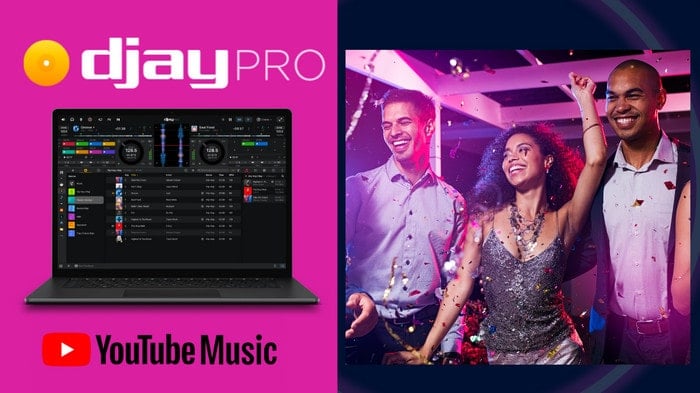
Whether you're on Windows, Mac, iPhone, or Android, this guide will lead you through the steps to unlock the potential of blending YouTube Music with djay Pro. This guide will walk you through the simple steps to liberate your YouTube music on djay Pro and take your DJing experience to new heights!
Since you can't directly export YouTube Music as independent audio files outside the YouTube Music app, you can find an alternative way to work this out. Sidify YouTube Music Converter, as you can tell, is a comprehensive music downloader to load songs from YouTube Music, and then processes to convert the YouTube Music to some widely-used audio formats like MP3, AAC, ALAC, AIFF, WAV, and FLAC.
Furthermore, Sidify saves all the YouTube Music downloads to the local storage on the computer. In this way, you can manage to listen to YouTube Music songs offline without premium. You can also play YouTube Music not just in the official apps but in as many music players as possible, including the DJ software, such as djay Pro.
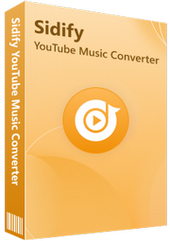
Sidify YouTube Music Converter
 700,000+ Downloads
700,000+ Downloads
 700,000+ Downloads
700,000+ Downloads
Here are steps to download YouTube Music as local audio files, preparing YouTube Music for djay Pro mixing.
Step 1 Download and install Sidify YouTube Music onto your Windows or Mac computer. And then run it. Log into your YouTube Music account to visit the YouTube music library.
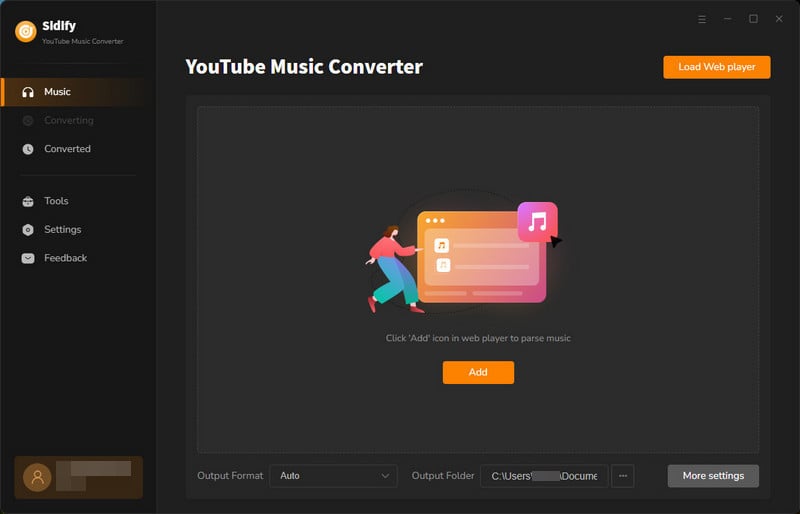
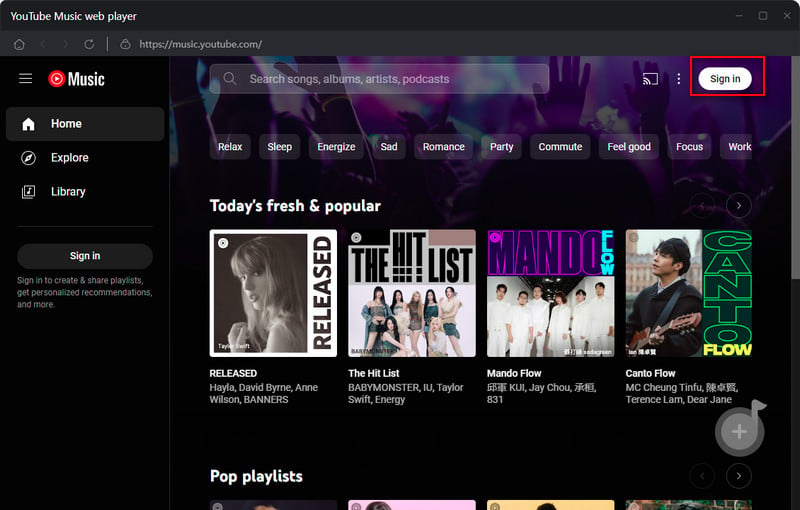
Step 2 Go to the converter settings where you customize the YouTube Music output format to MP3, for example. Also, set up the output folder which you are used to visit the music songs playing or transfer.
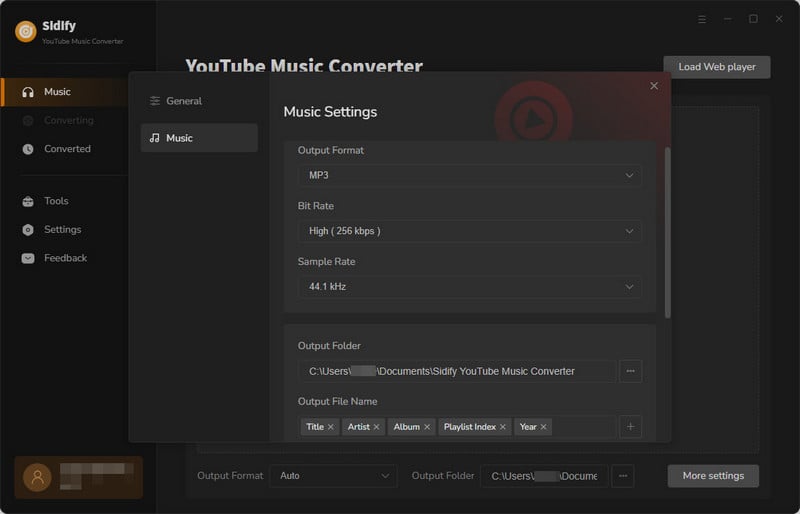
Step 3 Locate the YouTube Music playlists that you want to download for mixing on djay Pro. Click on the "Click to Add" icon at the bottom right corner to add YouTube Music to Sidify YouTube Music Converter interface.
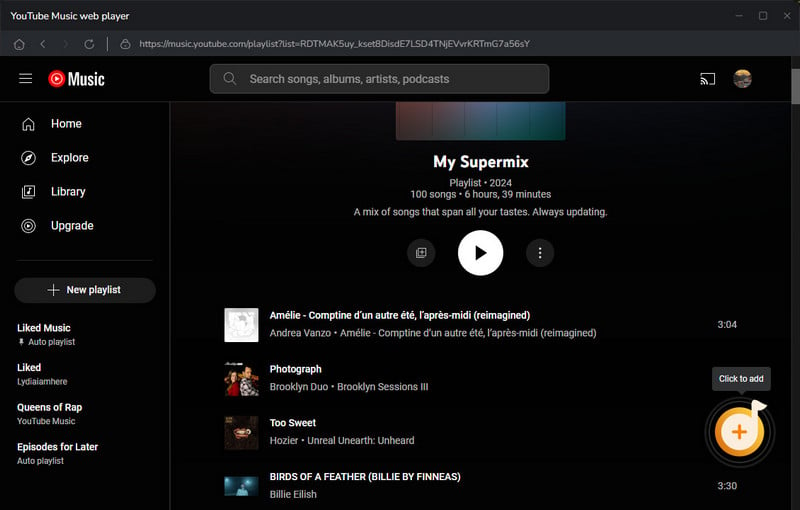
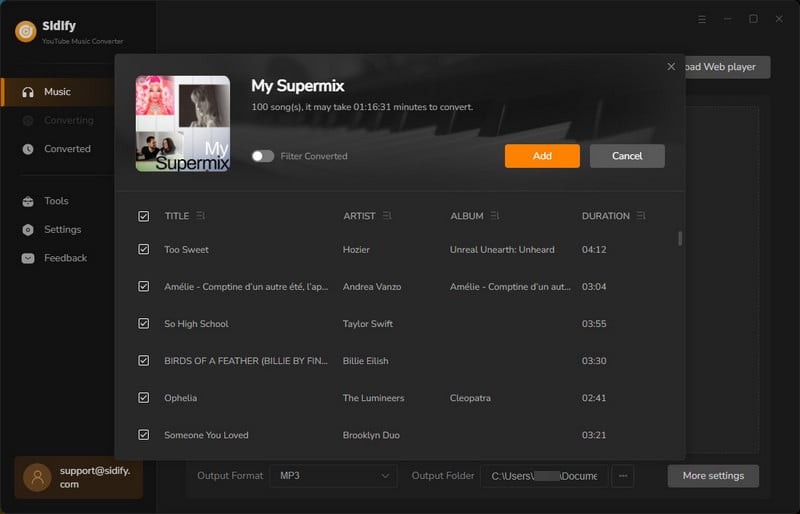
Step 4 If all is set up, click the "Convert" button to start the YouTube Music to MP3 downloading process. The conversion speed of Sidify YouTube Music Converter is up to 10x speed.
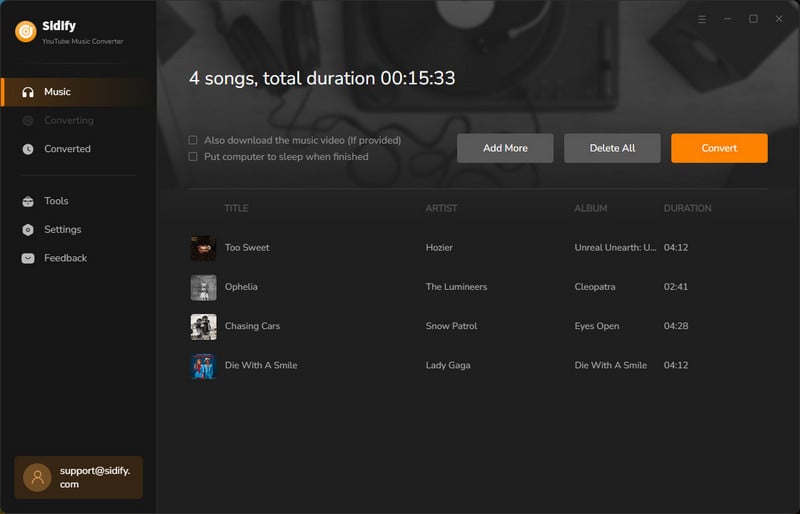
Step 5 When YouTube Music is successfully downloaded, you can find all downloads under the Converted part. Or you can navigate to the output folder path that you set up in the previous step 3.
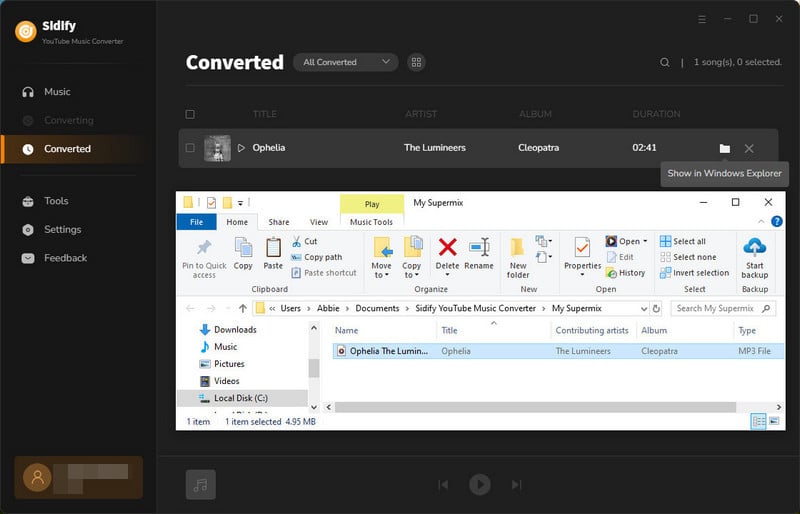
After YouTube Music is downloaded to the computer, you can now directly put the YouTube Music inside your djay program by drag and drop operation. You can also manually put the downloads to iTunes which djay will read and access its music library and play them.
What's more, you can choose to transfer YouTube Music to USB sticks or external drive. And make an attempt to mix YouTube music within djay on Mac, iPad, iPod and iPhone.
Step 1Launch the djay Pro application on your computer. Locate the "Library" section in djay Pro.
Step 2Look for an "Import" or "Add" button/icon within the Library section. Click on the "Import" button to initiate the process.
Step 3 A file browser window will appear. Navigate through your computer's directories to locate the folder where the downloaded Apple music is stored. Select the songs and click "Open" to confirm.
Step 4 Once the import process is complete, you should see the newly imported songs in your djay Pro library. You can now access and play the imported songs using djay Pro's features such as mixing, effects, and more.?
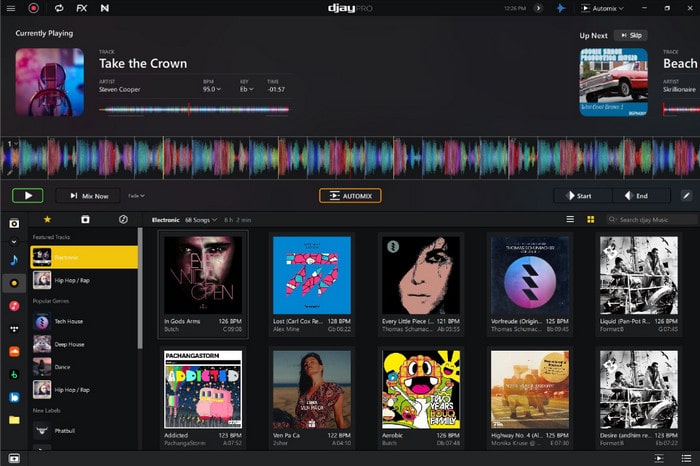
Likewise, if you are on a mobile phone, you can just go one further step. You can transfer the downloaded YouTube Music from the PC to your iPhone or Android. All these Apple songs will then be stored locally on your iPhone or Android. Accessing your locally stored music on your iPhone is typically straightforward.
Step 1 You can use iTunes or a USB cable to directly transfer the YouTube Music downloads from the PC to your iPhone or Android.
Step 2Launch the djay Pro app on your iPhone/Android, and click the "Tap to load" button at the top. Tap on the option "Local Music" to access your device's local music library.
Step 3Djay Pro will display your local music library which is exactly what you just transferred from the PC. And you can browse through your songs, albums, artists, and playlists.
Step 4 Tap on the songs you want to use in your mixes to select them. And start mixing and djing using djay Pro's features.
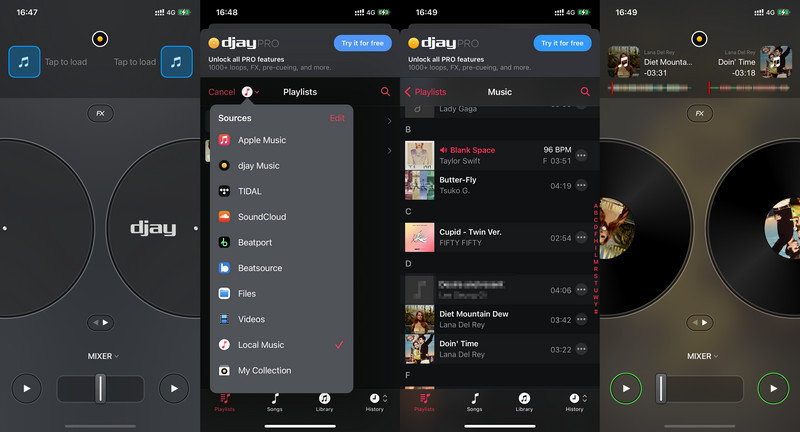
To sum up, even though djay Pro doesn't directly support YouTube Music integration, you can still bring your favorite tracks from YouTube Music into your DJ sets with a few simple steps. By following these steps, you can incorporate the vibrant tunes from YouTube Music into your djay Pro mixes, opening up a world of endless creativity and excitement for your DJing endeavors. So go ahead, unleash your musical prowess, and take your DJ sets to new heights with the diverse sounds of YouTube Music on djay Pro!
What You Will Need
Amazon Video Downloader
You May Be Interested In
Hot Tutorials
Topics
What We Guarantee

Money Back Guarantee
We offer money back guarantee on all products

Secure Shopping
Personal information protected by SSL Technology

100% Clean and Safe
100% clean programs - All softwares are virus & plugin free