

Sidify Apple Music Converter
Apple launched Lossless Audio and Spatial Audio on Apple Music at no additional cost and its catalog of over 100 million songs will be available in lossless audio format, using Apple's own ALAC (Apple Lossless Audio Codec). In addition, a bit of mainstreaming music services have started offering Hi-Res Audio streams, including Tidal, Qoboz, Deezer, and Amazon Music, offered plans with Master Quality, Hifi or HD music Audios. And, Spotify HiFi will be available in select countries later this year.
How do you enable lossless audio in Apple Music? What devices do you need? How can you convert Apple Music Lossless audio to MP3 on Mac? Read on we'll walk you through everything you need to know.
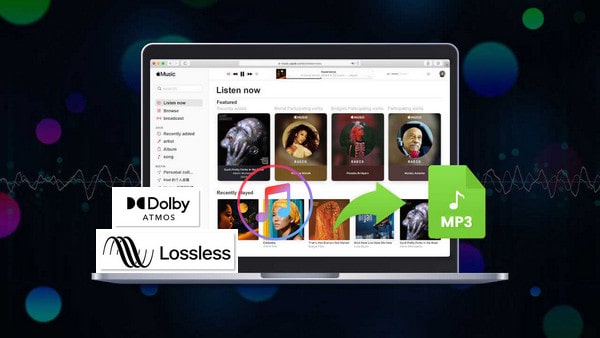
The Spatial audio and Lossless audio feature are only available on Apple Music App, which works on select "compatible devices" :
Lossless Audio is not switched on by default. If you have subscribed to Apple Music, you can enable Lossless audio through the Music app. Let’s quickly look at how to enable lossless audio in Apple Music on your Mac.
Step 1Open Music app. In the top Menu bar, go to Music < Preferences, and select the Playback tab.
Step 2Under Audio Quality, you can select Lossless audio.
There are two kinds of lossless sound quality for you to choose for streaming and downloading audios - Lossless (ALAC up to 24-bit/48 kHz) and High Resolution Lossless (ALAC up to 24-bit/192kHz)
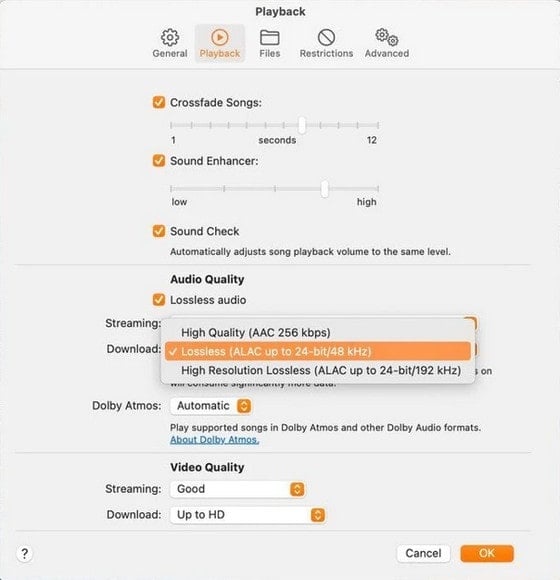
Apple Music Lossless Audios are encoded by the lossless ALAC codec, which used for encoding audio data and can only be played on Apple Music App (not including iTunes). But if you need to play Lossless audio files without Apple Music App or enjoy them on your iTunes or other devices, like Windows computer, MP3 player, game comsole..., the only thing you need to do is to install a reliable Apple Music to ALAC converter. Here Sidify brings a bunch of useful features that will help to download, convert and keep Lossless music for several purposes.
Sidify Apple Music Converter is an all-in-one iTunes Audio Converter that supports converting Apple Music, iTunes M4P music, audiobooks & podcasts in the most popular formats. With its comprehensive features, you can easily convert Apple Music to MP3, AAC, WAV, FLAC, AIFF and ALAC format with the original audio quality kept. Moreover, Sidify Apple Music Converter also retains all ID3 tags (including Title, Artist, Album, Artwork, Track number, Disc number, Year, Genre, etc.) after conversion.
Furthermore, this software provides you the facility to burn music to CD, convert local audio files to MP3/M4A/FLAC/WAV/OGG/AIFF and customize the ID3 tags easily. Also, many new features and functions are loaded, such as change skins, keep the original order of your playlist, support Hotfix, and so on.
Key Features of Sidify Apple Music Converter

Sidify Apple Music Converter
 Download music from Apple Music to the computer.
Download music from Apple Music to the computer. Convert Apple Music, iTunes M4P songs & audiobooks to MP3/AAC/WAV/FLAC/AIFF/ALAC.
Convert Apple Music, iTunes M4P songs & audiobooks to MP3/AAC/WAV/FLAC/AIFF/ALAC. Convert local music to MP3/M4A/FLAC/WAV/OGG/AIFF.
Convert local music to MP3/M4A/FLAC/WAV/OGG/AIFF. Keep lossless audio quality and ID3 tags after conversion.
Keep lossless audio quality and ID3 tags after conversion. Free updates and technical support.
Free updates and technical support. 850,000+ Downloads
850,000+ Downloads
 850,000+ Downloads
850,000+ Downloads

If you want a tool to convert any streaming music (including Spotify, Apple Music, Amazon Music, Tidal, Deezer, YouTube, YouTube Music, SoundCloud, DailyMotion …) to MP3, Sidify All-In-One is the go-to choice.
In the following part, we are going to show you how to add and convert Lossless Audio from Apple Music to a Mac computer with the Sidify program step by step, so that you can listen to lossless songs on your Mac computer or other devices.
Step 1Launch Sidify Apple Music Converter
Run Sidify Apple Music Converter, you will access the modern interface of the program.
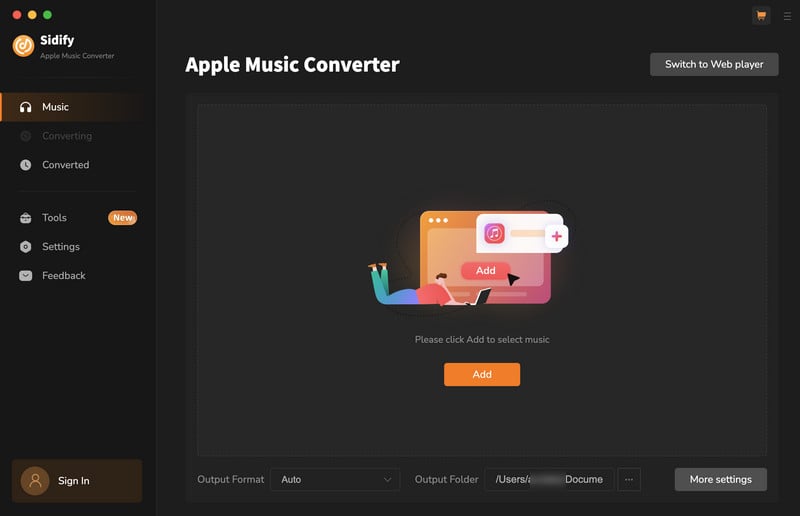
Step 2 Add Apple Music to Sidify
With your Apple Music logged on the Apple Music web player window, you can open your favorite songs you like to download. And then click the "Click to add" icon to add them to the conversion panel. You can check the music that you need to convert and press "Add" button.
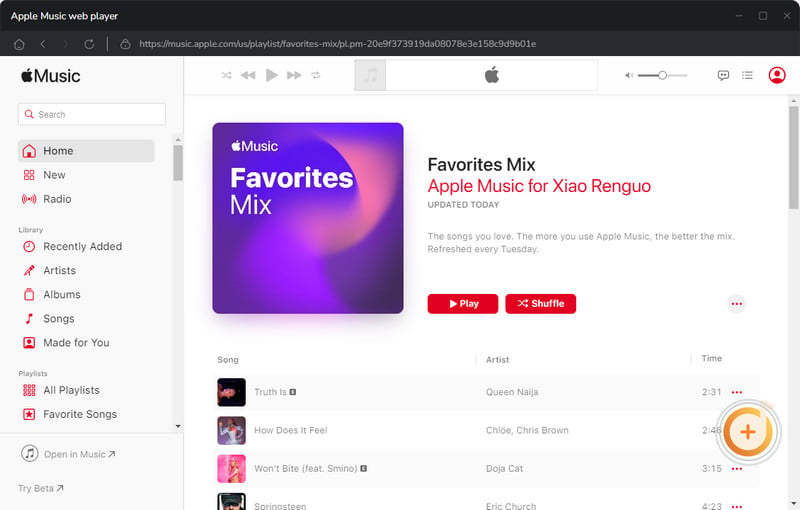
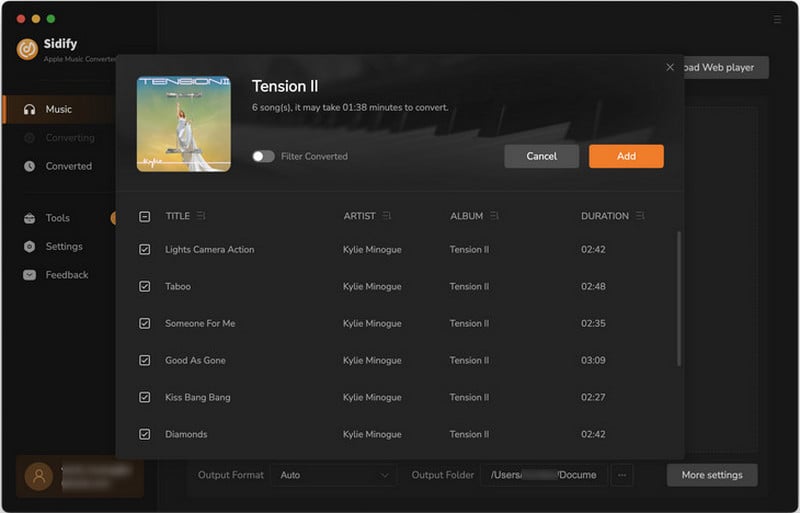
Step 3 Choose Output Format
Click on the "Settings" button and a dialogue will be shown to indicate you choosing the output format as MP3, AAC, WAV, FLAC, AIFF or ALAC. And you can choose the audio quality to 320 kbps, 256kbps, 198kbps or 192kbps.
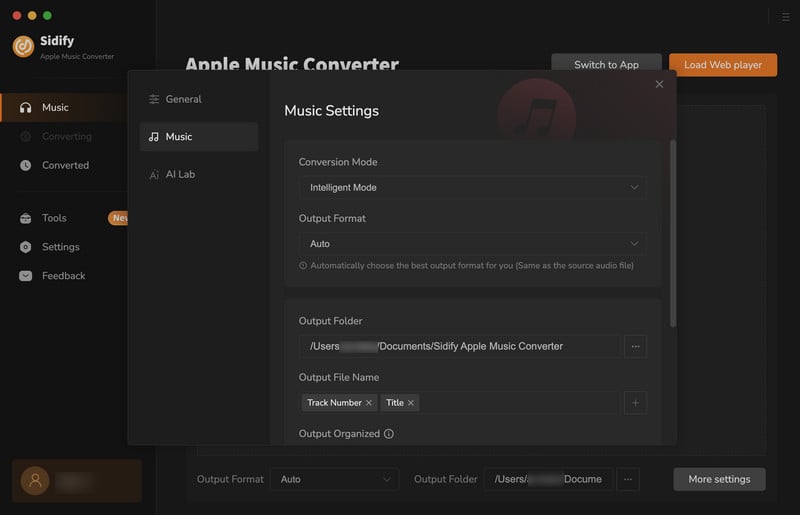
Step 4 Convert Apple Music to MP3 in Lossless Audio Quality
Click the Convert button to start converting the Apple Music to MP3 format. Once the conversion is done, you can click the Converted tab on the left column to check the Apple Music that has been converted successfully.
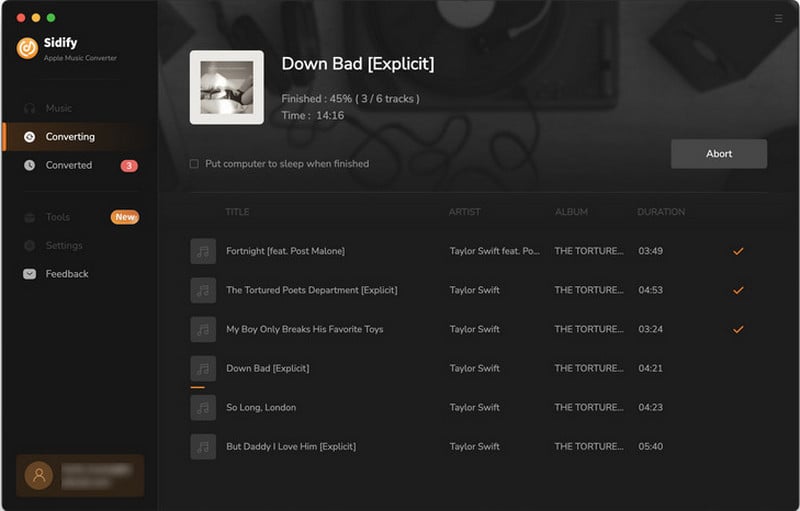
Step 5 Find the Downloaded Apple Music
Go to the output folder you customized in Step 3 and you’ll find the well converted Apple Music Lossless in plain MP3 format.
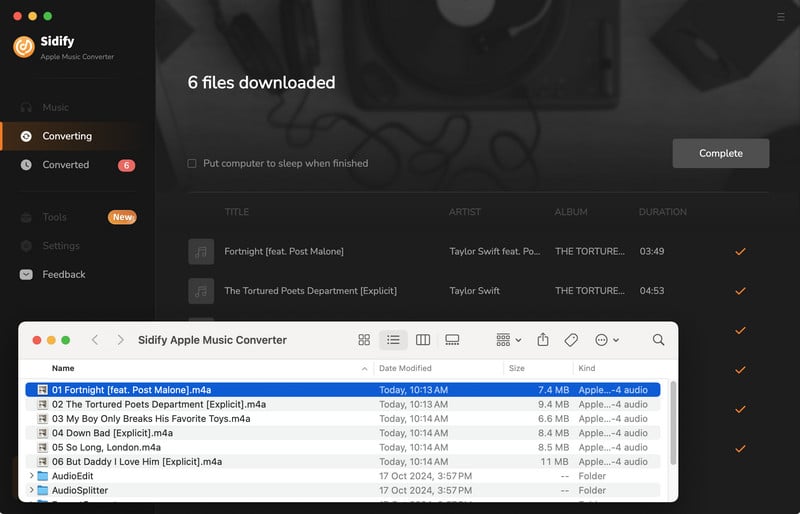
Despite the fact that most people can play Lossless audio in Apple Music, the option is there on limited devices. If you're an Apple Music subscriber who uses a Mac to enjoy music in pristine quality, you may be tempted to download some High-Res and Lossless audio files in plain MP3 format, as well as transfer them to your external hard drive, SD card, Windows computer, MP3 player, car player, and more.
Sidify Apple Music Converter is a worth-trying solution. It not only supports converting any playable Apple Music files to MP3/AAC/WAV/FLAC/AIFF/ALAC, but also keeps original audio quality and ID3 tags after conversion. Most importantly, Sidify is a very easy-to-use yet powerful program. You can get Apple Music tracks and playlists with few steps.
Note: The free trial of Sidify Apple Music Converter is limited to convert the first minute of each audio file. You need to purchase a license to unlock the time limitation.
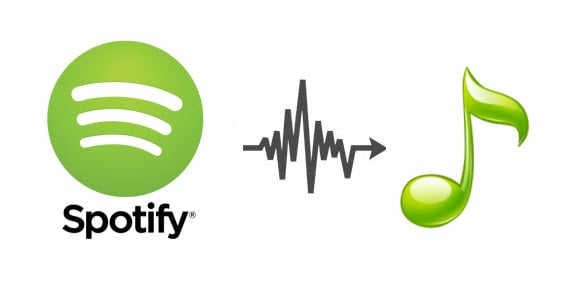
Sidify Music Converter is a professional tool specially designed for Spotify users to convert Spotify music to MP3/AAC/WAV/FLAC/AIFF/ALAC. It works no matter you are a Spotify free user or a Spotify Premium subscriber.
Read More <What You Will Need
They're Also Downloading
You May Be Interested In
Hot Tutorials
Topics
Tips and Tricks
What We Guarantee

Money Back Guarantee
We offer money back guarantee on all products

Secure Shopping
Personal information protected by SSL Technology

100% Clean and Safe
100% clean programs - All softwares are virus & plugin free