

Sidify Apple Music Converter
“ALAC is now available for all Apple Music subscribers at no extra cost. How can we extract ALAC files from Apple Music? Can we download and convert Apple Music to lossless ALAC?”
Are you an audiophile who requires a high standard for audio quality? If yes, Apple Music must be a good choice for you. Apple Music has been making efforts to provide subscribers with lossless audio quality. The AAC (Advanced Audio Codec) it developed previously delivers supreme audio that’s almost the same as the original studio recording. It has also introduced Apple Digital Masters to deliver the highest-quality recordings. Now, another lossless audio format – ALAC (Apple Lossless Audio Codec) is available for all Apple Music subscribers.
ALAC is developed in the form of compression that preserves all of the original data. You can now access your entire Apple Music catalog in encoded ALAC format, with resolution ranging from 16-bit/44.1 kHz (CD Quality) up to 24-bit/192 kHz, making sure that you are running the latest version of Apple Music.
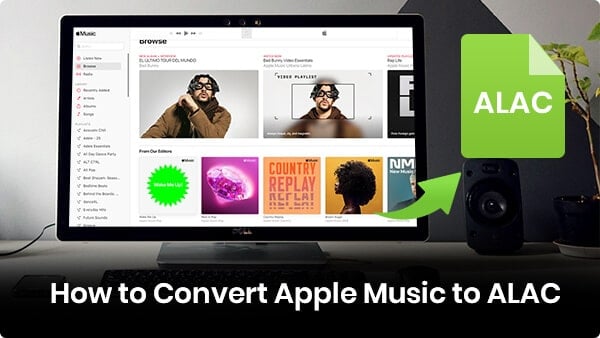
Streaming lossless audio consumes much more data than lossy one. You’d better not listen to them over cellular. The recommended approach is to access them via a Wi-Fi network or download them for offline listening. Considering that downloading lossless audio takes up a lot of space on your device, the best way to keep lossless audio is to extract them from Apple Music to your PC/Mac or external hard drive.
Apple Lossless is virtually indistinguishable from AAC. It’s just another option to access music in lossless audio compression. We used to extract AAC files from Apple Music with Sidify Apple Music Converter, can we apply the same way to extract lossless ALAC files from Apple Music?
The answer is positive. Sidify Apple Music Converter has been updated to support converting Apple Music to lossless ALAC. In this article, we are going to show you how to use Sidify Apple Music Converter to download Apple lossless ALAC files step by step.
Sidify Apple Music Converter is a well-received tool specially designed for Apple Music subscribers to record and download Apple Music as MP3, AAC, WAV, FLAC, AIFF or ALAC files, fully compatible with Windows 7, 8, 10, 11 and macOS 10.15-15 Sequoia. It can also be used to convert your local audio files, iTunes M4P music and audiobooks to a regular format. Besides, you can use it to burn Apple Music to CD, and edit ID3 tags.

If you want a tool to convert any streaming music (including Spotify, Apple Music, Amazon Music, Tidal, Deezer, YouTube, YouTube Music, SoundCloud, DailyMotion …) to MP3, Sidify All-In-One is the go-to choice.
Key Features of Sidify Apple Music Converter

Sidify Apple Music Converter
 850,000+ Downloads
850,000+ Downloads
 850,000+ Downloads
850,000+ Downloads
Sidify Apple Music Converter is an easy-to-use program, a perfect tool for absolute beginners. You can use it to convert Apple Music to ALAC in 5 simple steps:
Step 1Launch Sidify Apple Music Converter
Run Sidify Apple Music Converter, you will access the modern interface of the program.

Step 2Add Apple Music Tracks to Sidify.
Drag and drop songs, an album or a playlist from Apple Muisc to Sidify. Or you can click the "Add" button on the interface and copy & paste the URL of your Apple Muisc to the program. Then click the "OK" button to import them to Sidify.

Step 3 Choose Output Format and Customize Output Path.
Click the Settings icon in the left panel. Here you can choose the output format (MP3/AAC/WAV/FLAC/AIFF/ALAC), the output quality and the output path as well. Besides, you can customize how you'd like to name and sort out the converted files.

Step 4 Convert Apple Music to ALAC.
Click the Convert button and Sidify would immediately start converting the Apple Music to ALACs.

Step 5 Find the ALAC downloads on the Local Drive.
Once the conversion is done, click the Converted tab and you can check all the Apple Music that have been converted successfully. Go to the output folder set in the previous step, you'll find the downloaded ALACs.

Now go to the output folder set in Step 3 and you can find all the Apple Music downloads in ALAC (.m4a) format.
Note: The free trial version of Sidify Apple Music to MP3 Converter only converts the first minute of each audio file. If you want to unlock the time limitation, you can purchase the full version of Sidify.
What You Will Need
They're Also Downloading
You May Be Interested In
Hot Tutorials
Topics
Tips and Tricks
What We Guarantee

Money Back Guarantee
We offer money back guarantee on all products

Secure Shopping
Personal information protected by SSL Technology

100% Clean and Safe
100% clean programs - All softwares are virus & plugin free