

Sidify Apple Music Converter
iTunes Store offers lots of content like music, movies, TV shows, and audiobooks. If you are interested in audiobooks, you know that the audiobooks can be purchased directly through iTunes, a lot of people love listening audiobooks before bedtime and this type of products are indeed great for people who prefer books than music. Do you know that what is the format of Audible Audiobook? The major formats for Audiobooks are mainly AA or AAX encoded, and you must be aware that the AA or AAX files cannot be played on other portable devices such as mp3 player, smartphone, or eBook reader.
Amazon’s Kindle is a portable device that is exclusively designed for eBook reading. But did you know that the audio files like mp3 can be imported and played on recently released Kindle devices? Kindle is not a good tool for music streaming, but it could be a great platform to listen to the audiobooks, but the first thing is, you must convert the audiobooks to mp3 format before you can move them to Kindle. If you are interested in both audio and written books, don’t miss out the following part as I will show you how to convert and transfer the audiobooks to Kindle so that you will be able to enjoy both of eBook and audiobook on your Kindle device.
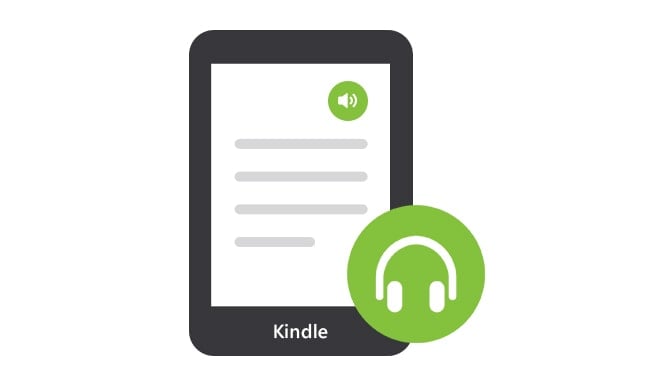
Here I would like to highly recommend Sidify Apple Music Converter (For Mac | For Windows) to you. This program is a professional Apple audio converter that converts iTunes music and audiobook to MP3, AAC, FLAC, WAV, AIFF and ALAC format, and also enables to keep lossless quality as original audio and ID3 tags information. Once the audiobook are converted, you can transfer them to Kindle or any other devices for offline listening very easily.
Alternative program: Any Audiobook Converter – convert AA/AAX audiobooks to M4A, M4B or MP3; 60X faster conversion speed; keep chapters and ID3 tags.
Key Features of Sidify Apple Music Converter

Sidify Apple Music Converter
 850,000+ Downloads
850,000+ Downloads
 850,000+ Downloads
850,000+ Downloads
Step 1Choose Conversion Mode.
Launch Sidify Apple Music Converter, and you'll need to choose one conversion mode to start: Apple Music App or Apple Music Webplayer. (>> App Mode vs Webplayer Mode)
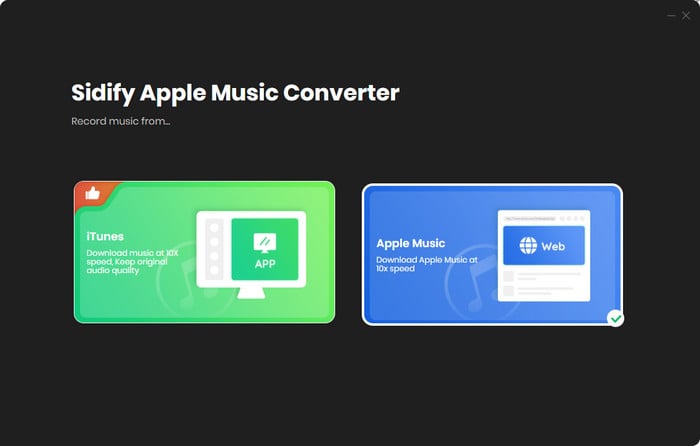
Select the Apple Music app mode to access the modern interface of Sidify:

Step 2 Add Audiobooks with Sidify Audiobook Converter
Drag and drop audiobook tracks you like from Apple Muisc to Sidify. Or you can click the "Add" button on the interface and copy & paste the URL of your Apple Muisc to the program. Then click the "OK" button to import them to Sidify.
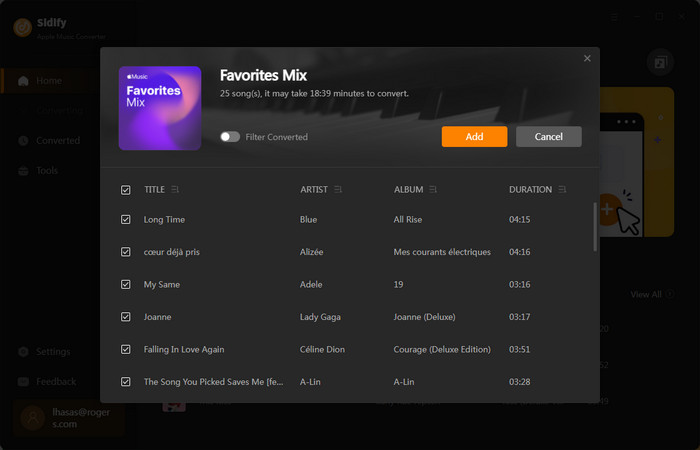
Step 3 Customize Output Settings
Directly click "Setting" button, a window would pop up. Here you can prefer to choose output format as MP3, adjust the output quality and set the output file name. Besides, the output path is also changeable if required; If not, the output audio tracks will be saved under the default folder.

Step 4 Start Converting Audiobooks to MP3 Format
Click “Convert” to start conversion and get a cup of coffee. After conversion is finished, you can click the "Converted" tab to find the converted audio files under specified folder.

Step 1 Connect Kindle to your computer through USB cable.
Step 2 Browse to the Kindle in Windows Explorer, and drag your music files from your local drive to the "Music" folder on the Kindle.
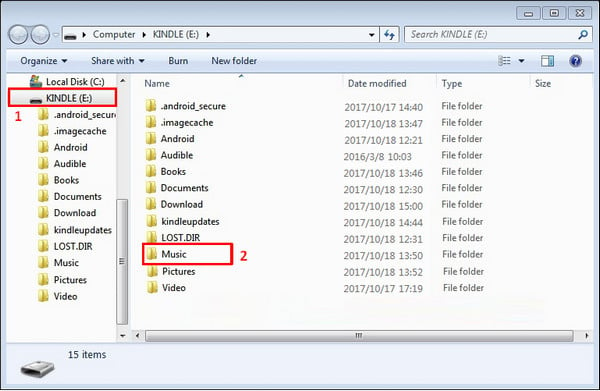
Step 3 Disconnect your Kindle. Press the "Menu" button on your Kindle device and select the "Experimental" option, then go to "MP3 Player" and you will see a music player open at the bottom of the screen.
I'm sure that whoever purchased the Kindle device must be the fan of eBook as well. If I'm right, there is another tool that I would like to recommend to you, the Any eBook Converter, you will find out more amazing features of it regarding eBook conversion.
Note: The free trial version of Sidify Apple Music to MP3 Converter only converts three minutes of each audio file. If you want to unlock the time limitation, you can purchase the full version of Sidify.

If you want a tool to convert any streaming music (including Spotify, Apple Music, Amazon Music, Tidal, Deezer, YouTube, YouTube Music, SoundCloud, DailyMotion …) to MP3, Sidify All-In-One is the go-to choice.
What You Will Need
They're Also Downloading
You May Be Interested In
Hot Tutorials
Topics
Tips and Tricks
What We Guarantee

Money Back Guarantee
We offer money back guarantee on all products

Secure Shopping
Personal information protected by SSL Technology

100% Clean and Safe
100% clean programs - All softwares are virus & plugin free