

Sidify Apple Music Converter
Audacious is an open source audio player. As descendant of XMMS, Audacious plays your music how you want it, without stealing away your computer’s resources from other tasks. Drag and drop folders and individual song files, search for artists and albums in your entire music library, or create and edit your own custom playlists. Listen to CD’s or stream music from the Internet. Tweak the sound with the graphical equalizer or experiment with LADSPA effects. Enjoy the modern GTK-themed interface or change things up with Winamp Classic skins. Use the plugins included with Audacious to fetch lyrics for your music, to set an alarm in the morning, and more.
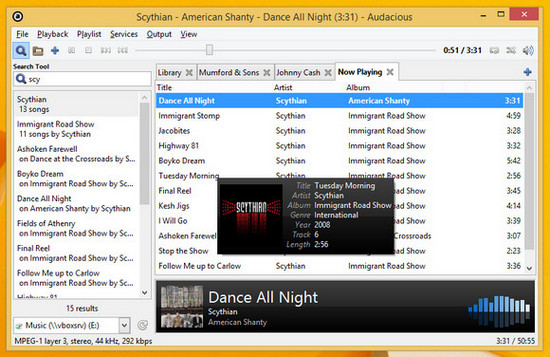
As a free and open-source media player software, Audacious gains the popularity of people for its high audio quality, low resource use and support for a wide range of audio formats. This software was initially released in 2005 and the latest version was released in 2008. It is designed primarily for use on Linux and as the default audio player in Lubuntu and Ubuntu Studio, but it is also available for Windows.
Unluckily, though Audacious can support many kinds of audio formats, it does not support playing encrypted Apple Music. To listen to Apple Music on Audacious successfully, you need to remove protection from Apple Music files and convert them to plain audio formats first. In this passage, we are going to tell you the solution on how to play Apple Music on Audacious.
Due to the protection of Apple Music, you will find that there are lots of related tools in the market when you search for it in Google. To let you make a right decision among all those programs to convert Apple Music, here we would like to highly recommend Sidify Apple Music Converter (For Mac | For Windows) to you. This program is a professional Apple audio converter, which can not only remove protection and make it easier to convert Apple Music, iTunes music and audiobook to MP3, AAC, FLAC, WAV, AIFF or ALAC format, but also enable to keep lossless quality as original audio and ID3 tags information. After finishing converting, you can transfer the converted Apple Music tracks to Audacious or any other devices for offline listening.
Key Features of Sidify Apple Music Converter

Sidify Apple Music Converter
 850,000+ Downloads
850,000+ Downloads
 850,000+ Downloads
850,000+ Downloads

If you want a tool to convert any streaming music (including Spotify, Apple Music, Amazon Music, Tidal, Deezer, YouTube, YouTube Music, SoundCloud, DailyMotion …) to MP3, Sidify All-In-One is the go-to choice.
Step 1Launch Sidify Apple Music Converter
Run Sidify Apple Music Converter, you will access the modern interface of the program.

Step 2Add Apple Music Tracks to Sidify.
Drag and drop songs, an album or a playlist from Apple Muisc to Sidify. Or you can click the Add button on the interface and copy & paste the URL of your Apple Muisc to the program. Then click the OK button to import them to Sidify.

Step 3 Choose Output Format and Customize Output Path.
Click the Settings icon in the left panel. Here you can choose the output format (MP3/AAC/WAV/FLAC/AIFF/ALAC), the output quality and the output path as well. Besides, you can customize how you'd like to name and sort out the converted files.

Step 4 Convert Apple Music to MP3.
Click the Convert button and Sidify would immediately start converting the Apple Music to MP3s.

Step 5 Find the MP3 downloads on the Local Drive.
Once the conversion is done, click the Converted tab and you can check all the Apple Music that have been converted successfully. Go to the output folder set in the previous step, you'll find the downloaded MP3s.

Please install Audacious Media Player on your computer. And as for Audacious, there are two interfaces for you to choose, GTK interface and Winamp classic interface. Here we take GTK interface as an example to guide you how to add Apple Music files to Audacious.
Step 1 Launch Audacious Media Player on your computer.
Step 2 Go to "File" >> "Add Files" option, then select the target folder you saved the converted Apple Music to add the songs. Or you can directly add the files to Audacious Player by using the shortcut key "Shift+Ctrl+O".
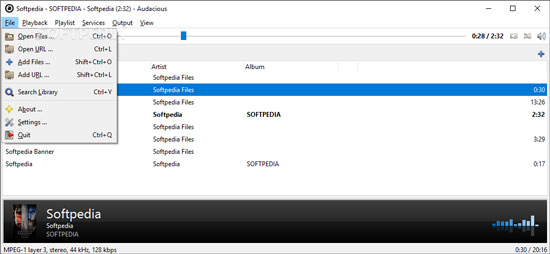
After that, you can put the Apple Music files to Audacious successfully and then you could play Apple Music on Audacious easily.
Note: The free trial version of Sidify Apple Music to MP3 Converter only converts the first minute of each audio file. If you want to unlock the time limitation, you can purchase the full version of Sidify.
What You Will Need
They're Also Downloading
You May Be Interested In
Hot Tutorials
Topics
Tips and Tricks
What We Guarantee

Money Back Guarantee
We offer money back guarantee on all products

Secure Shopping
Personal information protected by SSL Technology

100% Clean and Safe
100% clean programs - All softwares are virus & plugin free