

Sidify Apple Music Converter
Xiaomi Mi 9, is a smart phone owned by Xiaomi Company. The internal code name is Combat Angel. It adopts: Qualcomm Xiaolong 855 flagship platform, with up to 12GB memory + 256GB storage; equipped with Sony three-camera full-focus lens 12 million people like lens, 48 million pixel main photo, 16 million macro + super wide angle; equipped with 6.39-inch Samsung AMOLED water drop screen.
Just as you spend some time learning the most important features and applications of the new Xiaomi Mi 9 before you buy, you will need to find and install some useful applications that best suit your needs after obtaining this phone. For some Xiaomi Mi 9 owners, they are still new to Apple Music Service and want to know how to play Apple Music on this Android phone. In this article, we'll show you the best two ways to enjoy Apple Music on Xiaomi Mi 9.
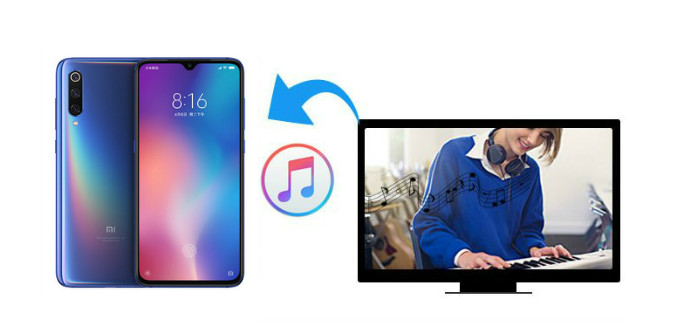
Method 1: Play Apple Music on Xiaomi Mi 9 Using Apple Music for Android
Method 2: Efficient Way to Stream Apple Music from Computer to Xiaomi Mi 9
Step 1 Start a trial membership of Apple Music
If you don't install Apple Music in your Xiaomi Mi 9, you can download it by clicking this. Once installation is done, launch Apple Music app. You will see a welcome screen of Apple Music. Apple is still offering a three-month free trials for everyone when they first subscribes. After the free trial's up you'll be automatically charged unless you cancel. If you want to continue with Apple Music experience, it would costs $10.99/ month.
Step 2 Sign in Apple Music
Click the Sign in option at the bottom of the screen. You'll be prompted to enter your Apple ID and password. If you don't already have one choose 'Create an Apple ID'.
Step 3 Confirm that to sign up for Apple Music
You're all set! Get ready to enjoy three free months of Apple Music on your Xiaomi Mi 9
If you don't want to install the Apple Music App on your Xiaomi Mi 9 due to some reasons, then you can try the another way. You can transfer Apple Music tracks from computer to your Xiaomi Mi 9 without installing Apple Music for Android App.
Here we recommend you try a third-party software - Sidify Apple Music Converter. It does what it advertises: converts Apple Music to plain format on Mac/ Windows and then move files from PC to computer. In this way, you can enjoy and keep all Apple Music files on computer or phone without burning mobile data and subscription fees. With this software (available for both Windows PC and Mac), you can convert the Apple Music into plain MP3 audio format or other plain audio files at great audio quality.

Sidify Apple Music Converter
 850,000+ Downloads
850,000+ Downloads
 850,000+ Downloads
850,000+ Downloads

If you want a tool to convert any streaming music (including Spotify, Apple Music, Amazon Music, Tidal, Deezer, YouTube, YouTube Music, SoundCloud, DailyMotion …) to MP3, Sidify All-In-One is the go-to choice.
Step 1Launch Sidify Apple Music Converter
Run Sidify Apple Music Converter, you will access the modern interface of the program.

Step 2Add Apple Music Tracks to Sidify.
Drag and drop songs, an album or a playlist from Apple Muisc to Sidify. Or you can click the "Add" button on the interface and copy & paste the URL of your Apple Muisc to the program. Then click the "OK" button to import them to Sidify.

Step 3 Choose Output Format and Customize Output Path.
Click the "Settings" icon in the left panel. Here you can choose the output format (MP3/AAC/WAV/FLAC/AIFF/ALAC), the output quality and the output path as well. Besides, you can customize how you'd like to name and sort out the converted files.

Step 4 Convert Apple Music to MP3.
Click the "Convert" button and Sidify would immediately start converting the Apple Music to MP3s.

Step 5 Find the MP3 downloads on the Local Drive.
Once the conversion is done, click the "Converted" tab and you can check all the Apple Music that have been converted successfully. Go to the output folder set in the previous step, you'll find the downloaded MP3s.

Step 6 Move Apple Music Tracks from Computer to Xiaomi Mi 9
Once got the converted music files, you can easily transfer all your Apple Music to Xiaomi Mi 9 via USB cable or upload them to cloud storage service for accessing and playing them on your Xiaomi.
Note: The trial version of Sidify Apple Music converter has 1-minute conversion limit. If you want to unlock the time restriction, purchase the Sidify Pro now.
What You Will Need
They're Also Downloading
You May Be Interested In
Hot Tutorials
Topics
Tips and Tricks
What We Guarantee

Money Back Guarantee
We offer money back guarantee on all products

Secure Shopping
Personal information protected by SSL Technology

100% Clean and Safe
100% clean programs - All softwares are virus & plugin free