

Sidify Apple Music Converter
Is it possible to listen to Audiobooks bought in iTunes Store on Android mobile phones like Galaxy S8? Can I listen to audiobooks bought in iTunes Store on Samsung Galaxy S8?
Samsung Galaxy S8 comes with a best-looking display, stellar performance and an extremely capable pair of cameras. The phone is one of the best smartphones we have seen. It was the first smartphone to feature Bluetooth 5. The all-new Dual Bluetooth Audio feature enables users to stream audio to two sets of headphones or speakers simultaneously. Though the phone was released for one year, it might be one of the best smartphone for audiophiles because of these features.
People would like to listen to audiobooks when they are driving, exercising, or cooking, etc. And most of them prefer to buy audiobooks from iTunes store. But all the purchased iTunes audiobooks are protected by Digital Rights Management, which limits you to playing those purchased audiobooks within iTunes and on Apple devices. Obviously, Galaxy S8 is not included.
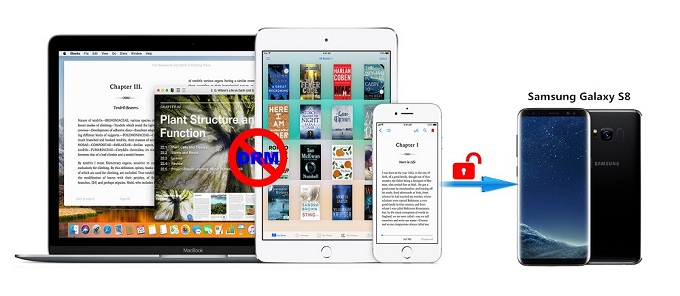
So is there any way to listen to audiobooks from iTunes on your Samsung Galaxy S8 directly? The answer is yes! Though it’s unable to play audiobooks straight out of the iTunes library, you can convert iTunes audiobooks to plain formats supported by Galaxy S8 with the third-party program.
Sidify Apple Music Converter is such a wonderful iTunes audiobook conversion program. With it, you can convert iTunes protected M4A, M4B audiobooks to unprotected AAC, MP3 audio formats. Besides, it can also convert iTunes purchased songs and Apple Music to MP3, WAV, AAC and FLAC without losing any audio quality.

If you are looking for a tool to convert any streaming music (such as Spotify, Apple Music, Amazon Music, Tidal, Deezer, YouTube, YouTube Music, SoundCloud, DailyMotion …) to MP3, Sidify All-In-One is the go-to choice.
Alternative program: Any Audiobook Converter – convert AA/AAX audiobooks to M4A, M4B or MP3; 60X faster conversion speed; keep chapters and ID3 tags.
Now you can follow the complete tutorial below to learn how to convert iTunes audiobooks and transfer iTunes audiobooks to Samsung Galaxy S8 step by step. Before started, download and install the iTunes audiobook Converter on your computer.
 850,000+ Downloads
850,000+ Downloads
 850,000+ Downloads
850,000+ Downloads
Step 1Launch Sidify Apple Music Converter
Run Sidify Apple Music Converter, you will access the modern interface of the program.

Step 2Add Apple Music Tracks to Sidify.
Drag and drop songs, an album or a playlist from Apple Muisc to Sidify. Or you can click the "Add" button on the interface and copy & paste the URL of your Apple Muisc to the program. Then click the "OK" button to import them to Sidify.

Step 3 Choose Output Format and Customize Output Path.
Click the "Settings" icon in the left panel. Here you can choose the output format (MP3/AAC/WAV/FLAC/AIFF/ALAC), the output quality and the output path as well. Besides, you can customize how you'd like to name and sort out the converted files.

Step 4 Convert Apple Music to MP3.
Click the "Convert" button and Sidify would immediately start converting the Apple Music to MP3s.

Step 5 Find the MP3 downloads on the Local Drive.
Once the conversion is done, click the "Converted" tab and you can check all the Apple Music that have been converted successfully. Go to the output folder set in the previous step, you'll find the downloaded MP3s.

Step 6 Transfer the Converted iTunes Audiobooks to Your Galaxy S8
Now, connect your Galaxy S8 to computer with a USB cable, then you can transfer the converted iTunes audiobooks to Galaxy S8 freely. After that, you can play iTunes audiobooks on your Samsung Galaxy S8 at will.
Note: The free trial of Sidify Apple Music Converter is limited to converting the first minute of each audio file. You need to purchase a license to unlock the time limitation.
What You Will Need
They're Also Downloading
You May Be Interested In
Hot Tutorials
Topics
Tips and Tricks
What We Guarantee

Money Back Guarantee
We offer money back guarantee on all products

Secure Shopping
Personal information protected by SSL Technology

100% Clean and Safe
100% clean programs - All softwares are virus & plugin free