

Sidify Apple Music Converter
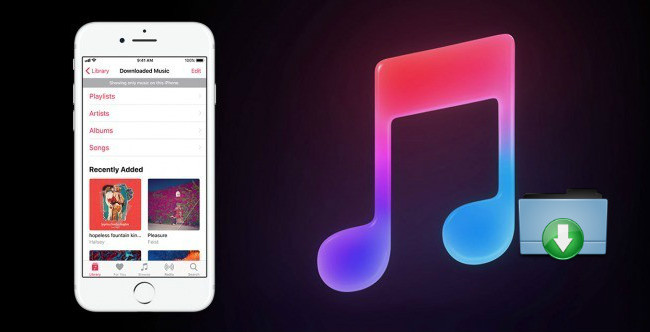
Although Apple Music lets you download its music to listen offline, all of Apple Music tracks are still under digital rights management copy protection, making you can only play them on Apple ID authorized devices. Well, if you’ve ever tried to export Apple Music from iTunes for streaming on other non-Apple authorized devices, you’ve likely run into some roadblocks, such as can't play or access to these songs without iTunes.
In that case, there is one way to get around the roadblock is using third-party software to convert the protected Apple Music from M4P to unprotected MP3, AAC, WAV, FLAC, AIFF, or ALAC audio format. Here we strongly recommend you check out Sidify Apple Music Converter, which enables you to convert your Apple Music files to plain MP3, AAC, FLAC, WAV, AIFF, or ALAC files while keeping 100% original audio quality after conversion. Additionally, it can also keep the ID3 tags and metadata.
In the following tutorial, we'll show you how to convert Apple Music to lossless FLAC format while keeping original audio quality for playing anywhere and anytime.

Sidify Apple Music to MP3 Downloader
 850,000+ Downloads
850,000+ Downloads
 850,000+ Downloads
850,000+ Downloads

If you want a tool to convert any streaming music (including Spotify, Apple Music, Amazon Music, Tidal, Deezer, YouTube, YouTube Music, SoundCloud, DailyMotion …) to MP3, Sidify All-In-One is the go-to choice.
Step 1Launch Sidify Apple Music Converter
Run Sidify Apple Music Converter, you will access the modern interface of the program.

Step 2Add Apple Music Tracks to Sidify.
Drag and drop songs, an album or a playlist from Apple Muisc to Sidify. Or you can click the "Add" button on the interface and copy & paste the URL of your Apple Muisc to the program. Then click the "OK" button to import them to Sidify.

Step 3 Choose Output Format and Customize Output Path.
Click the Settings icon in the left panel. Here you can choose the output format (MP3/AAC/WAV/FLAC/AIFF/ALAC), the output quality and the output path as well. Besides, you can customize how you'd like to name and sort out the converted files.

Step 4 Convert Apple Music to MP3.
Click the Convert button and Sidify would immediately start converting the Apple Music to MP3s.

Step 5 Find the MP3 downloads on the Local Drive.
Once the conversion is done, click the Converted tab and you can check all the Apple Music that have been converted successfully. Go to the output folder set in the previous step, you'll find the downloaded MP3s.

Now, all of protected Apple Music tracks are converted, so you can upload them to your cloud server or transfer them to other devices via USB cable.
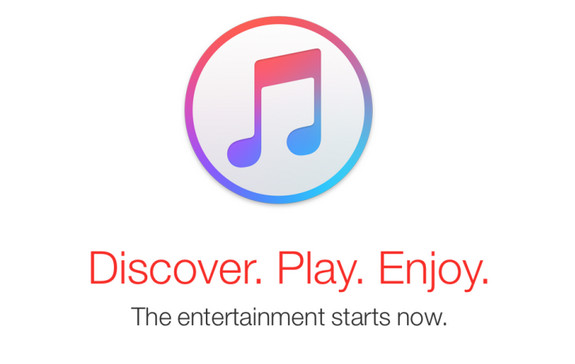
Note: The Sidify Apple Music converter trial version is limited to convert the first minute of each track. To convert the full tracks, please purchase the full version.
What You Will Need
They're Also Downloading
You May Be Interested In
Hot Tutorials
Topics
Tips and Tricks
What We Guarantee

Money Back Guarantee
We offer money back guarantee on all products

Secure Shopping
Personal information protected by SSL Technology

100% Clean and Safe
100% clean programs - All softwares are virus & plugin free