

Sidify Apple Music Converter
Squeezebox as a network player developed by Logitech, it not only delivers internet radio along with music streamed from any computer on local network, and as a fully-featured music streaming service, it also supports for most popular music streaming services including Deezer, Pandora, Slacker, Spotify, Tidal, etc.
But it is a pity that Apple Music is much more restrictive and absent from the Squeezebox supported list. So maybe you are looking for the solutions to play Apple Music contents on Squeezebox from forum. To work out this problem, we are going to share you guys a practicable way to stream Apple Music on Squeezebox.

Now that Apple and Logitech did not reach the partnership to allow Apple Music subscribers access the contents on Squeezebox directly, and the protection from Apple restricts the playback on unauthorized devices or platforms. So the only way to help you out is to wiping out the protection from Apple Music Contents.
Sidify Apple Music Converter is a simple utility to removing Protection from Apple Music songs or playlists legally, and converting Apple Music songs to unprotected audio files like MP3, AAC, FLAC, WAV or AIFF losslessly.
Key Features of Sidify Apple Music Converter

Sidify Apple Music Converter
 850,000+ Downloads
850,000+ Downloads
 850,000+ Downloads
850,000+ Downloads

If you want a tool to convert any streaming music (including Spotify, Apple Music, Amazon Music, Tidal, Deezer, YouTube, YouTube Music, SoundCloud, DailyMotion …) to MP3, Sidify All-In-One is the go-to choice.
Now, we would like to show you how to convert Apple Music contents to the audio files compatible with Squeezebox, and play converted Apple Music songs on Logitech Squeezebox Touch. Generally, the sound quality varies according to the source material, and high-resolution FLAC files naturally sound the best.
Step 1Launch Sidify Apple Music Converter
Run Sidify Apple Music Converter, you will access the modern interface of the program.

Step 2Add Apple Music Tracks to Sidify.
Drag and drop songs, an album or a playlist from Apple Muisc to Sidify. Or you can click the "Add" button on the interface and copy & paste the URL of your Apple Muisc to the program. Then click the "OK" button to import them to Sidify.

Step 3 Choose Output Format and Customize Output Path.
Click the "Settings" icon in the left panel. Here you can choose the output format (MP3/AAC/WAV/FLAC/AIFF/ALAC), the output quality and the output path as well. Besides, you can customize how you'd like to name and sort out the converted files.

Step 4 Convert Apple Music to MP3.
Click the "Convert" button and Sidify would immediately start converting the Apple Music to MP3s.

Step 5 Find the MP3 downloads on the Local Drive.
Once the conversion is done, click the "Converted" tab and you can check all the Apple Music that have been converted successfully. Go to the output folder set in the previous step, you'll find the downloaded MP3s.

Step 6 Play Converted Apple Music on Squeezebox
If you are going to store the converted Apple Music and listen to them from an SD card or USB device, you just need to plug USB drive into the connector on the back of Squeezebox Touch, or insert your SD card into the slot on the right side. And now we are going to tell you how to listen to the personal Apple Music library from computer.
Step 1: Download and install Squeezebox Server on computer > click My Music, and select Download Squeezebox Server. After Squeezebox Server installed, it will scan your computer and create an index of your music, so make sure that your music library is accessible from Squeezebox Touch.
Step 2: Click on the Squeezebox Server icon in your system tray and select Open Control Panel, then select the Library tab to rename your music library.
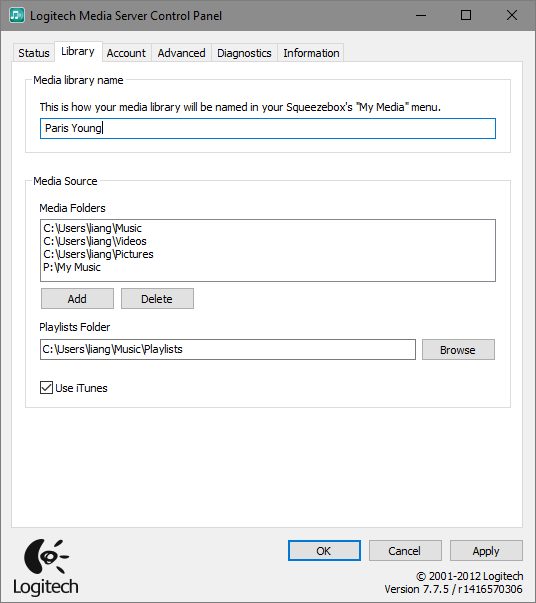
Step 3: At your Squeezebox touch, click My Music > Switch Library and select your computer name.
Step 4: Select My Music on your Squeezebox, and navigate to the music you want to hear.
Now, just enjoy Apple Music on your Squeezebox audio system at home!
Note: The free trial of Sidify Apple Music Converter is limited to converting the first minute of each audio file. You need to purchase a license to unlock the time limitation.
What You Will Need
They're Also Downloading
You May Be Interested In
Hot Tutorials
Topics
Tips and Tricks
What We Guarantee

Money Back Guarantee
We offer money back guarantee on all products

Secure Shopping
Personal information protected by SSL Technology

100% Clean and Safe
100% clean programs - All softwares are virus & plugin free