

Sidify Apple Music Converter
"I have Apple Music and downloaded all my songs onto my computer. However, when I went to import them into musicbee, nothing seems to happen. I feel dumb for asking this but can someone help me out?"
Many Apple users have experienced such problems when trying to import/ add Apple Music to MusicBee player and it can be a little bit tough on your side especially if you can't find a way out. If you are an Apple Music subscriber and also want to transfer Apple Music to MusicBee, this article will provide an effective solution to help.
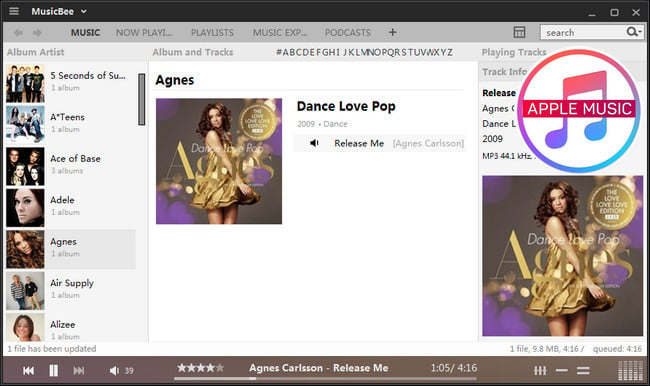
Apple Music is a streaming service that adds a DRM (digital rights management) layer to its streaming music collection. Due to Apple Music DRM protection, you are limited to enjoy Apple Music on selected media devices. Currently, Apple Music is mainly available for all iPhones, iPads, and iPod touch models that are running iOS 8.4 or later; it’s also available on the Mac and PC via iTunes 12.2 or later; on Android; and on the Apple TV. However, most of MP3 music players (including Music Bee) still doesn't support playing Apple Music, so users can't directly add Apple Music to MusicBee for playing.
Since Apple does not offer a solution to sync Apple Music to MusicBee for playback, the best decision you can make is to choose third-party software that can safely remove DRM from Apple Music and convert these DRM-ed Apple Music files to DRM-free audio files. Sidify Apple Music Converter is specifically designed to rip the DRM protection from Apple Music and iTunes M4P music legally, and losslessly convert them to the DRM-free audio formats, thus the converted Apple Music songs can be imported to MusicBee for playback.

Sidify Apple Music Converter
 850,000+ Downloads
850,000+ Downloads
 850,000+ Downloads
850,000+ Downloads

If you want a tool to convert any streaming music (including Spotify, Apple Music, Amazon Music, Tidal, Deezer, YouTube, YouTube Music, SoundCloud, DailyMotion …) to MP3, Sidify All-In-One is the go-to choice.
Sidify makes it possible to stream Apple Music to MusicBee using four steps. At first, you need to download Sidify program on your computer.
In the following guide, we will take Windows version as an example to show you how to Convert Apple Music to MP3 format and add them to MusicBee for playing.
Step 1Launch Sidify Apple Music Converter
Run Sidify Apple Music Converter, you will access the modern interface of the program.

Step 2Add Apple Music Tracks to Sidify.
Drag and drop songs, an album or a playlist from Apple Muisc to Sidify. Or you can click the "Add" button on the interface and copy & paste the URL of your Apple Muisc to the program. Then click the "OK" button to import them to Sidify.

Step 3 Choose Output Format and Customize Output Path.
Click the "Settings" icon in the left panel. Here you can choose the output format (MP3/AAC/WAV/FLAC/AIFF/ALAC), the output quality and the output path as well. Besides, you can customize how you'd like to name and sort out the converted files.

Step 4 Convert Apple Music to MP3.
Click the "Convert" button and Sidify would immediately start converting the Apple Music to MP3s.

Step 5 Find the MP3 downloads on the Local Drive.
Once the conversion is done, click the "Converted" tab and you can check all the Apple Music that have been converted successfully. Go to the output folder set in the previous step, you'll find the downloaded MP3s.

Step 6 Sync the Converted Apple Music to MusicBee
Finially, you can now add conveted Apple Music to your MusicBee. Below are the best two methods to add local music files to MusicBee.
Method 1: You can manually drag and drop the music files to MusicBee main interface, then files would be loaded soon.
Method 2: Launch MusicBee on your computer. To manually import files at any time, you can go to File > Scan Folders for New Files in the program menu or use the hotkey for the same command ("Insert" by default). Either one will open the dialog at right. As with the initial import, you can select the folder(s) to be scanned.
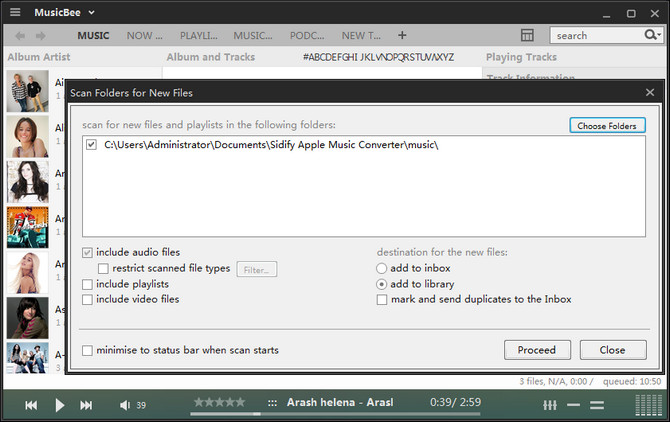
Once adding music files to MusicBee, you can start playing your Apple Music on MusicBee freely.
Note: The free trial of Sidify Apple Music Converter is limited to converting the first minute of each audio file. You need to purchase a license to unlock the time limitation.
What You Will Need
They're Also Downloading
You May Be Interested In
Hot Tutorials
Topics
Tips and Tricks
What We Guarantee

Money Back Guarantee
We offer money back guarantee on all products

Secure Shopping
Personal information protected by SSL Technology

100% Clean and Safe
100% clean programs - All softwares are virus & plugin free