

Sidify Apple Music Converter
With more and more songs downloaded on Apple Music, our device is easily running out of storage space, no matter it's a cell phone or a computer. To save these tracks and release more space, transferring these Apple Music to an external hard drive would be a good idea. Regularly backing up or saving these Apple Music songs can also prevent the tragedy that losing all datas due to a crash or hardware failure.
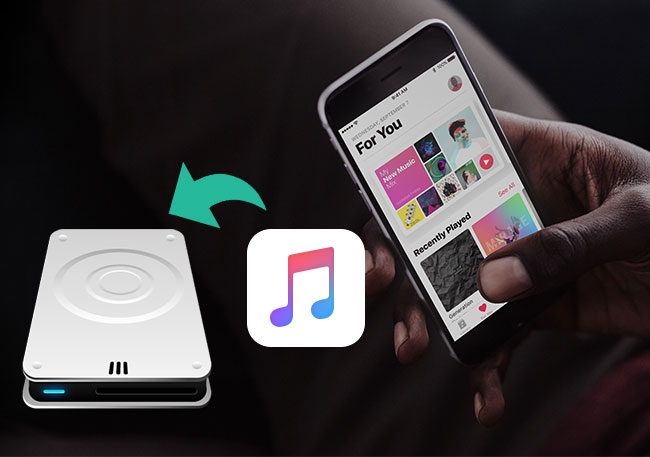
At this moment. Sidify Apple Music Converter would be the best tool to complete this task. It converts Apple Music files to MP3, AAC, FLAC, WAV, AIFF or ALAC files and saves all ID3 tags and metadata after conversion. When the conversion is done, you can easily transfer all the converted Apple Music tracks to external hard drive.
Key Features of Sidify Apple Music Converter

Sidify Apple Music Converter
 Convert Apple Music or iTunes purchased M4P music to MP3/AAC/FLAC/WAV/AIFF/ALAC
Convert Apple Music or iTunes purchased M4P music to MP3/AAC/FLAC/WAV/AIFF/ALAC Unlock iTunes M4A, M4B & Audible AA, AAX audiobooks
Unlock iTunes M4A, M4B & Audible AA, AAX audiobooks Reserve the original sound quality for converted music
Reserve the original sound quality for converted music Fast conversion speed; Keep ID3 tags & all metadata
Fast conversion speed; Keep ID3 tags & all metadata Highly compatible with the latest iTunes and Mac/ Windows OS
Highly compatible with the latest iTunes and Mac/ Windows OS 850,000+ Downloads
850,000+ Downloads
 850,000+ Downloads
850,000+ Downloads

If you are looking for a tool to convert any streaming music (such as Spotify, Apple Music, Amazon Music, Tidal, Deezer, YouTube, YouTube Music, SoundCloud, DailyMotion …) to MP3, Sidify All-In-One is the go-to choice.
Step 1Launch Sidify Apple Music Converter
Run Sidify Apple Music Converter, you will access the modern interface of the program.

Step 2Add Apple Music Tracks to Sidify.
Drag and drop songs, an album or a playlist from Apple Muisc to Sidify. Or you can click the "Add" button on the interface and copy & paste the URL of your Apple Muisc to the program. Then click the "OK" button to import them to Sidify.

Step 3 Choose Output Format and Customize Output Path.
Click the "Settings" icon in the left panel. Here you can choose the output format (MP3/AAC/WAV/FLAC/AIFF/ALAC), the output quality and the output path as well. Besides, you can customize how you'd like to name and sort out the converted files.

Step 4 Convert Apple Music to MP3.
Click the "Convert" button and Sidify would immediately start converting the Apple Music to MP3s.

Step 5 Find the MP3 downloads on the Local Drive.
Once the conversion is done, click the "Converted" tab and you can check all the Apple Music that have been converted successfully. Go to the output folder set in the previous step, you'll find the downloaded MP3s.

Note: The free trial version of Sidify Apple Music converter is able to convert the first minute of each audio file. To unlock the time limitation, please purchase the full version.
What You Will Need
They're Also Downloading
You May Be Interested In
Hot Tutorials
Topics
Tips and Tricks
What We Guarantee

Money Back Guarantee
We offer money back guarantee on all products

Secure Shopping
Personal information protected by SSL Technology

100% Clean and Safe
100% clean programs - All softwares are virus & plugin free