

Sidify Apple Music Converter
Maybe you got tired of the same bell ringing when picking up your iPhone to answer the phone call? You want to create your favorite song as your iPhone ringtone but only to find it still a little bit cumbersome to finish this project on iTunes? Now things will be easier if you know how to use GarageBand to make custom alert ringtones for your iPhone. You can compose your ringtone from scratch on iPhone or use an existing song (provided that you actually own the song).
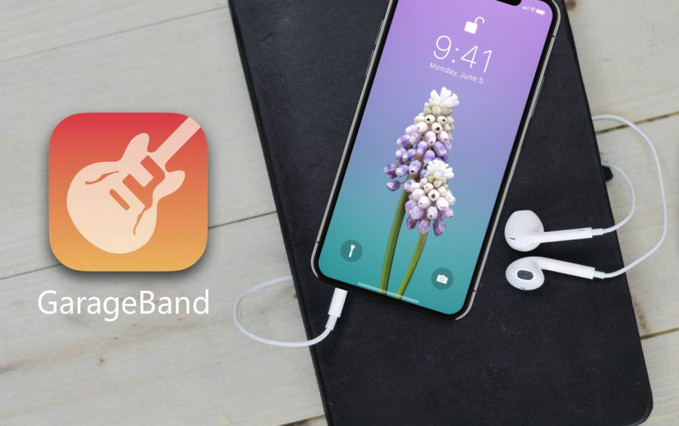
However, it sounds more like an impossible task to create Apple Music songs as iPhone ringtone by using GarageBand. Because Apple Music is a streaming service which adds a restriction to its streaming music collection, and this technique prevents users from copying the files to other players or applications for editting. Therefore, DRM is a question when it comes to converting your songs into ringtones. And before you get into your stride, you can try Sidify Apple Music Converter to convert your Apple Music songs to the audio formats which can be fully accepted by GarageBand, like MP3, AAC, or WAV. Next, we will introduce the specific steps on how to create Apple Music songs as your iPhone Ringtone by using GarageBand.

Sidify Apple Music Converter
 850,000+ Downloads
850,000+ Downloads
 850,000+ Downloads
850,000+ Downloads

If you are looking for a tool to convert any streaming music (such as Spotify, Apple Music, Amazon Music, Tidal, Deezer, YouTube, YouTube Music, SoundCloud, DailyMotion …) to MP3, Sidify All-In-One is the go-to choice.
Things You Will Need:
* If you don't see the "Choose Conversion Mode" option in Step 1, please check this page for more detailed instructions.
Step 1Choose Conversion Mode.
Launch Sidify Apple Music Converter, and you'll need to choose one conversion mode to start: Apple Music App or Apple Music Webplayer. (>> App Mode vs Webplayer Mode)
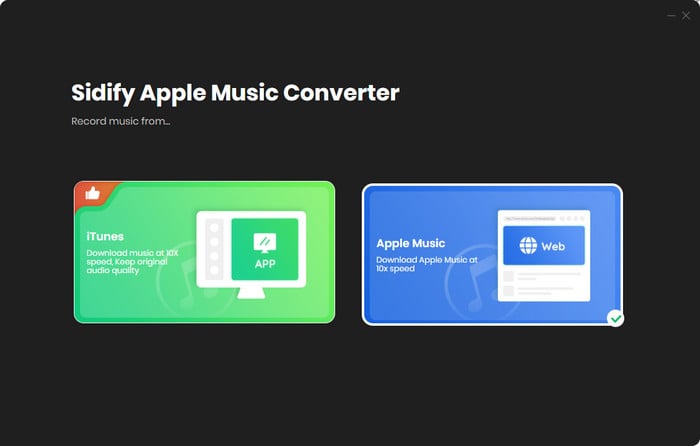
Select the Apple Music app mode to access the modern interface of Sidify:

Step 2Add Apple Music Tracks to Sidify.
Drag and drop songs, an album or a playlist from Apple Muisc to Sidify. Or you can click the "Add" button on the interface and copy & paste the URL of your Apple Muisc to the program. Then click the "OK" button to import them to Sidify.

Step 3 Choose Output Format and Customize Output Path.
Click the "Settings" icon in the left panel. Here you can choose the output format (MP3/AAC/WAV/FLAC/AIFF/ALAC), the output quality and the output path as well. Besides, you can customize how you'd like to name and sort out the converted files.

Step 4 Convert Apple Music to MP3.
Click the "Convert" button and Sidify would immediately start converting the Apple Music to MP3s.

Step 5 Find the MP3 downloads on the Local Drive.
Once the conversion is done, click the "Converted" tab and you can check all the Apple Music that have been converted successfully. Go to the output folder set in the previous step, you'll find the downloaded MP3s.

The converted Apple Music files were already saved to your local drive, so now you can go ahead to create a custom ringtone by using iPhone GarageBand.
Step 1 Sync the converted Apple Music Songs to iPhone with iTunes.
Step 2Add the Converted Apple Music Songs to GarageBand on iPhone.
1) Launch GarageBand, then select blue "+" icon at the top corner of the GarageBand app and doubling down on the song creation tab and select the "Audio Recorder" card.
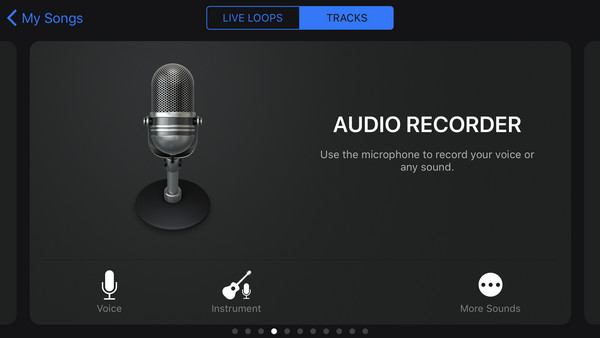
2) After the buttons, flicks and knobs of the recording board loaded, poke the ![]() icon to
icon to ![]() icon, and pork the blue
icon, and pork the blue ![]() to close the metronome.
to close the metronome.
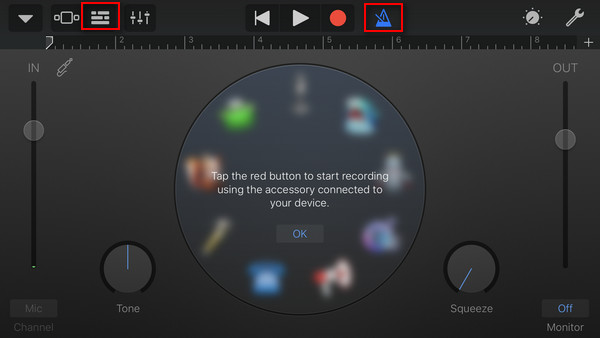
3) Now, it is turned into the adding screen and you can spot ![]() icon and tap.
icon and tap.
4) Because the DRM-free Apple Music files are saved to your music library, you can hit up the "Music" tab.
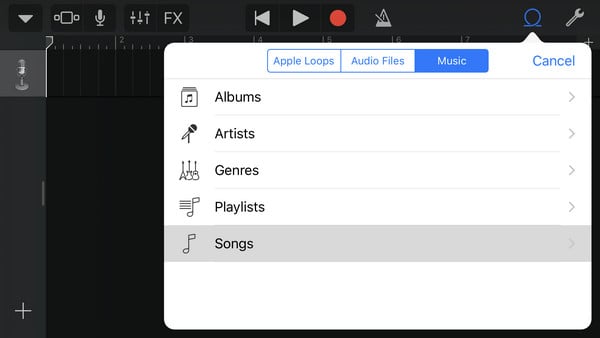
5) Then select the audio file and hold your finger down on the file and drag it to the Track View in GarageBand.
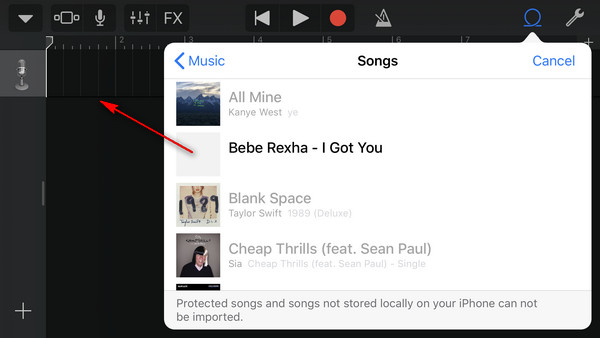
6) Hit the small + icon beneath the tool button in the top right of your screen, followed by Section A, then switch on Automatic.
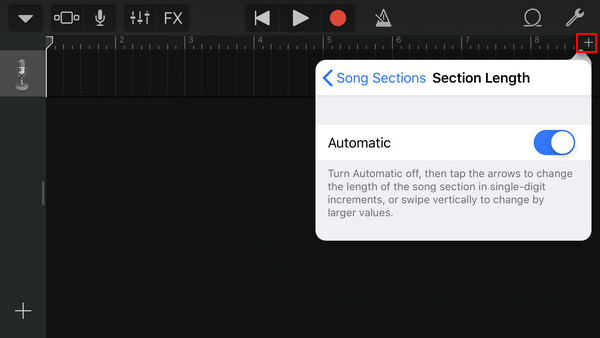
7) Clip the song within 40 seconds for comprising your new ringtone and make sure to drag the sound track all the way to the left.
8) After clipping the audio, hit the downward pointing triangular and select My Songs to save your creation.

Step 3Export the Clipped Audio as Your iPhone Rintone.
1) Touch Select in the top right bar and you will find the audio clip you created, then tap to mark it blue and hit up "Share" icon on the top right.
2) Tap Ringtone icon in the middle to confirm, then hit Export button to wait for your iPhone exporting the audio. After ringtone exported successfully, you can click "Use Sound as …" and choose Standard Ringtone options.
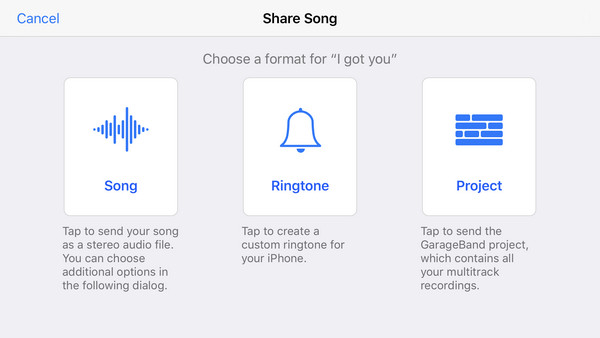
Now, the iPhone ringtone was created successfully and you will find it is an easy to make custom iPhone ringtones if you know how to use GarageBand.
Note: The Sidify Apple Music converter trial version can only converts the first minute of each track. To convert the full track you can purchase the full version full version of Sidify.
What You Will Need
They're Also Downloading
You May Be Interested In
Hot Tutorials
Topics
Tips and Tricks
What We Guarantee

Money Back Guarantee
We offer money back guarantee on all products

Secure Shopping
Personal information protected by SSL Technology

100% Clean and Safe
100% clean programs - All softwares are virus & plugin free